6 simple ways to speed up iOS 10 on old iPhones
IOS 10 version has been officially released by Apple, with many exciting new features. However, if using the old iPhone as iphone 5s, 5 old lock, . then updating to iOS 10 version will be faulty, poor performance. So how to speed up iOS 10 on older iPhone versions, please refer to the following article of Network Administrator.
1. Free space
If your device's hard drive setting is near "full capacity", then you can reduce the amount of data stored on it to improve device speed.
To see how much free space your device has, go to Settings => General => Storage & iCloud Usage and select Manage Storage under Storage . At this point you will see the available capacity and how much each application you install takes up.
Delete any application you don't use, then access the image and video application to delete or store unimportant videos and images to your computer or cloud services.
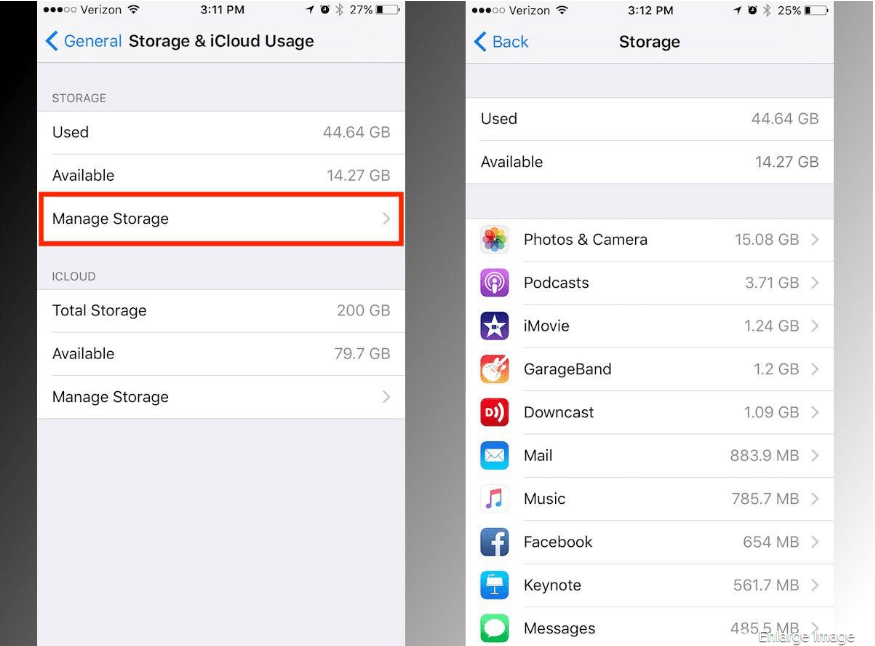
2. Turn off auto-update
Like previous versions, iOS 10 also runs processes on the background. Applications will update themselves in the background, and users do not always "stare" at the notifications on the App Store icon.
The application update (update) on the background will occupy much of the device's CPU, not to mention will consume more battery. Therefore you should disable this feature and update the app manually via the App Store app.
To do this, go to Settings => iTunes & App Store , under the Automatic Downloads section, switch the Updates option to OFF to turn off the feature.
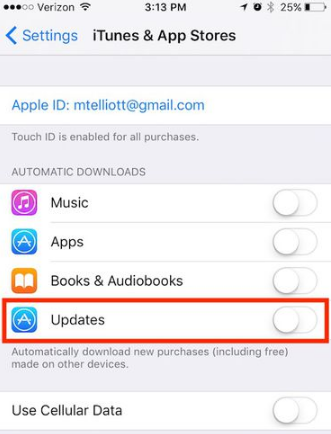
3. Prevent applications from running in the background
In addition to automatic updates, applications also "refresh" the content in the background. For example, newfeed of Facebook or Twitter will automatically update new content every time you open the application. This is a pretty useful feature, but taking up the CPU capacity is not small, so you should turn this feature off.
Go to Settings => General => Background App Refresh and switch the option to OFF .
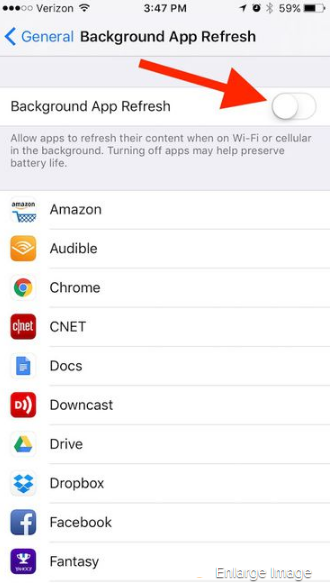
4. Reduce transparency effects and motion effects
Apple uses some effects for iOS users to have a sense of depth when tilting their iPhone or when closing applications.
To disable these effects, go to Settings => General => Accessibility and status Switch Reduce Motion to ON.
Next go back to the Accessibility screen, find and click the option named Increase Contrast above Reduce Motion, then switch the option Reduce Transparency to ON.
This setting reduces transparency and blur effects, but will increase the speed of device performance.
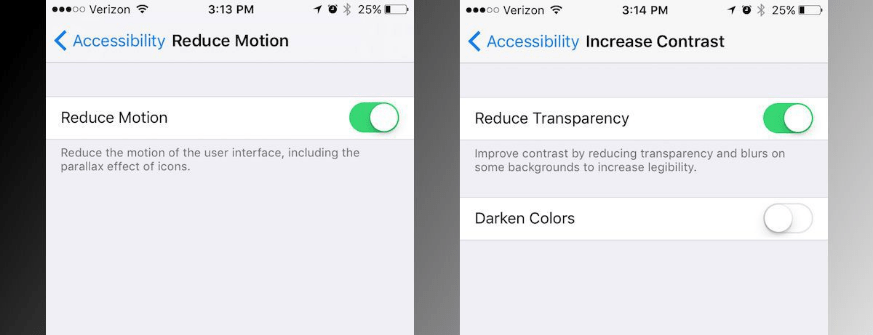
5. Location services
Location service is one of the reasons for consuming the most iOS device battery, and also affects the device's performance. Therefore you "reduce" the number of applications that use GPS on your device. Visit Settings => Privacy => Location Services .
You may not want to disable the entire Location Service because you want to use Map or other GPS applications, then you can disable Location service on each application.
Some applications, such as Google, and weather forecast applications, always need to access locations, but you can limit applications from accessing your location using the While Using application. .
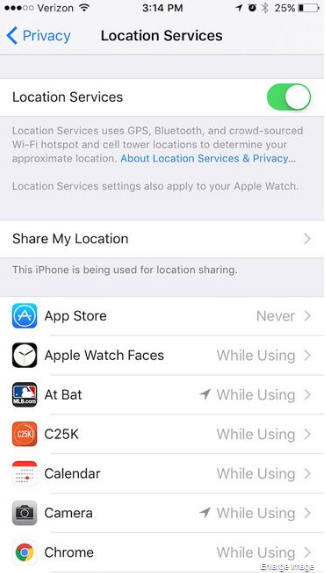
6. Restart the device
The final solution is to restart your device. If your device is used continuously for a long time, it is likely that the device will be "frozen" because it must operate at full capacity. In these cases you can restart your device to fix the error as well as to improve device performance.
Refer to some of the following articles:
- Unlock iOS 10 device with just 1 touch, have you tried it or not?
- Summary of some common errors that occurred during iOS 10 update and how to fix bugs (The last part)
- Summary of some common errors that occurred during iOS 10 update and how to fix errors (Part 1)
Good luck!
You should read it
- 11 acceleration tips for iPhone and iPad for a long time
- Check out the speed and battery life of the official iOS 12 with iOS 11.4.1 on iPhone 5S, iPhone 6, iPhone 6S and iPhone 7, should it be updated?
- Rate iPhone 11 to iOS 14.5: Update now, don't hesitate!
- Should iPhone 8, iPhone 8 Plus go to iOS 15?
- Check iOS 12.1.3 with iOS 12.1.2 on iPhone 5s / 6 / 6s / 7 and iPhone 8
- Should iPhone 7, 7+ update iOS 14?
 How to bring iPhone 7/7 Plus to DFU restore mode with iTunes
How to bring iPhone 7/7 Plus to DFU restore mode with iTunes Quick fix of Bluetooth error does not work on iPhone 7 and iPhone 7 Plus
Quick fix of Bluetooth error does not work on iPhone 7 and iPhone 7 Plus Do you know the difference between genuine and portable phones?
Do you know the difference between genuine and portable phones? Guide to adjust flashlight on Control Center iOS 10
Guide to adjust flashlight on Control Center iOS 10 Unlock iOS 10 screen is much simpler with 3 ways
Unlock iOS 10 screen is much simpler with 3 ways Have you tried using the magnifying glass feature on iOS 10?
Have you tried using the magnifying glass feature on iOS 10?