6 reasons to switch to Microsoft Edge instead of using Google Chrome
Google Chrome is still the world's most popular browser, but it's time to switch to Microsoft Edge. Why? There are 6 features of Microsoft Edge that will make you abandon Chrome once and for all. Let's find out details through the following article!
1. Vertical tabs
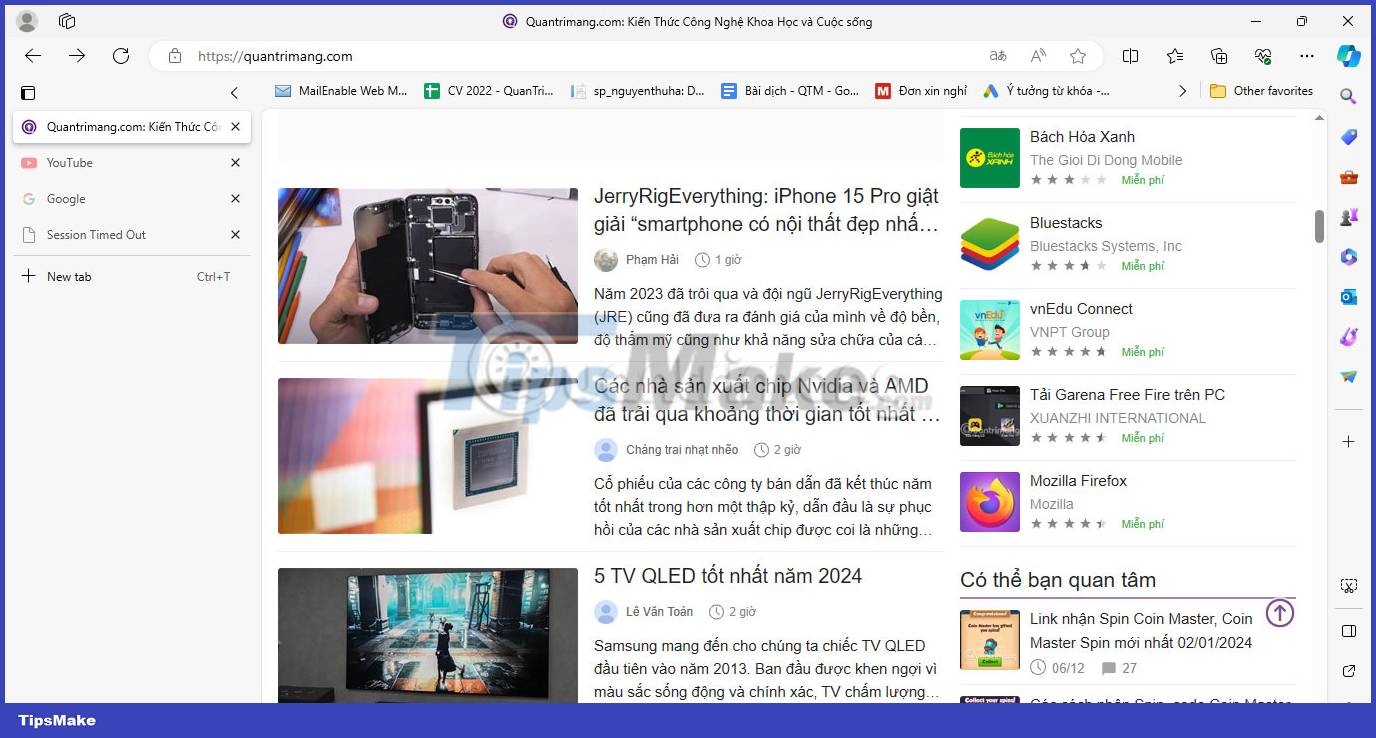
First announced in 2021, Microsoft Edge's vertical tabs are one of the best features for professional tab management. As the name suggests, this feature arranges tabs vertically on top of each other instead of using a standard landscape display.
Vertical tabs are one of the best browser tricks for efficient web browsing. The vertical screen lets you preview more tabs, and you can easily resize the tab bar. You can use the keyboard shortcut Ctrl + Shift + Plus to enable vertical tabs. If you're looking for a more efficient combination, vertical tabs work well with Microsoft Edge's tab groups.
2. Collections

Edge's Collections provide an easier way to access and save important ideas while browsing. With Collections, you can group different web pages into categories and even save web page text. What's more, you can also add short notes to Collections, making Collections a powerful tool that combines note-taking with tab management.
Collections offers an improved experience when using Bookmarks, which is a great reason why you might consider ditching Chrome and switching to Edge. To enable faster access to saved links, Edge has some handy shortcuts for Collections. For example, you can open all the links in Collections in a new tab or window. There's also a shortcut to copy all items from Collections to the clipboard for easier sharing between apps.
3. Immersive Reader
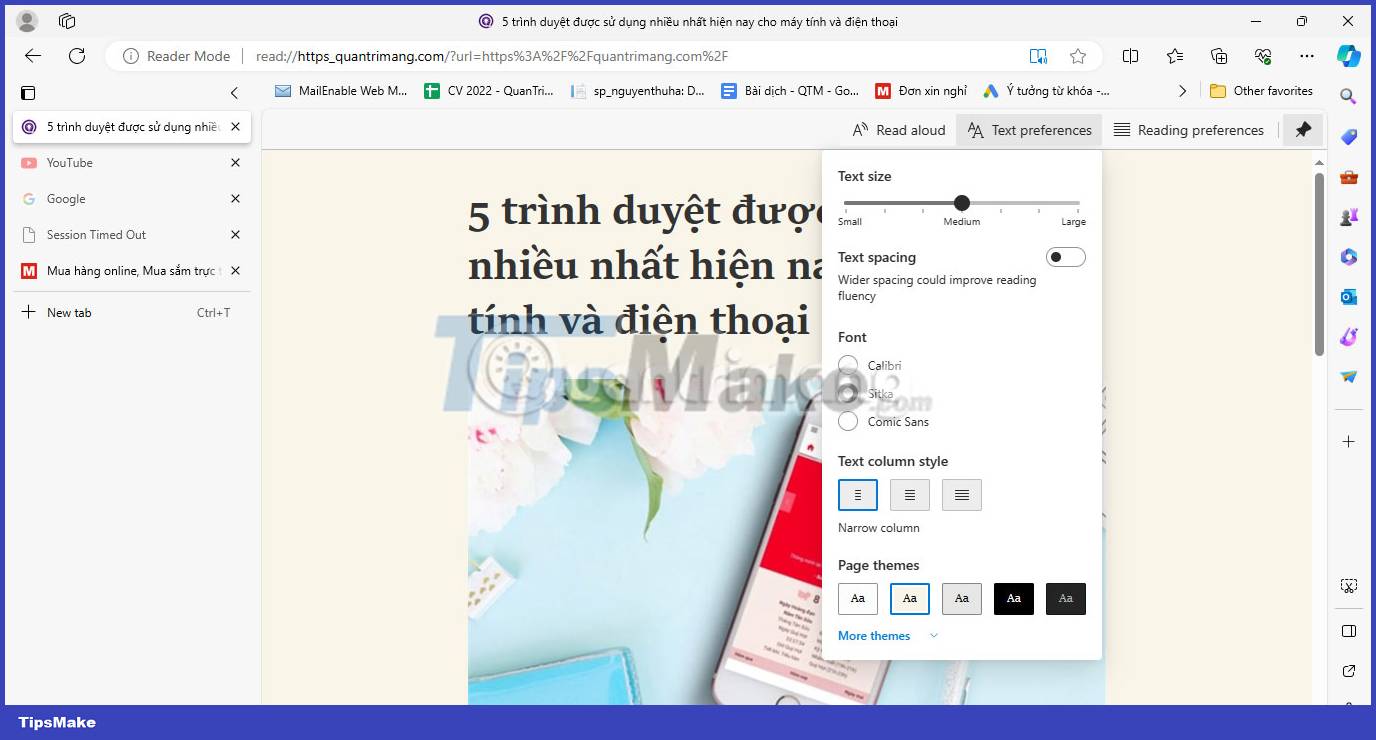
Immersive Reader is a simplified web page view that removes pop-ups and similar distractions to help you focus on what you're reading. Originally designed for readers with dyslexia and dysgraphia, Immersive Reader does a great job of making web content readable.
Edge Immersive Reader keyboard shortcut is F9. You can also add read: before any URL to view the page in Immersive Reader mode (i.e. read:https://TipsMake.com). There are a number of readability options that you can explore by clicking the Text preferences button. Here you can change text spacing and size, choose new fonts, and access dark themes for easier viewing at night. There's also a Read Aloud feature, where you can hear web pages read at a custom speed by different voices.
4. Web Capture
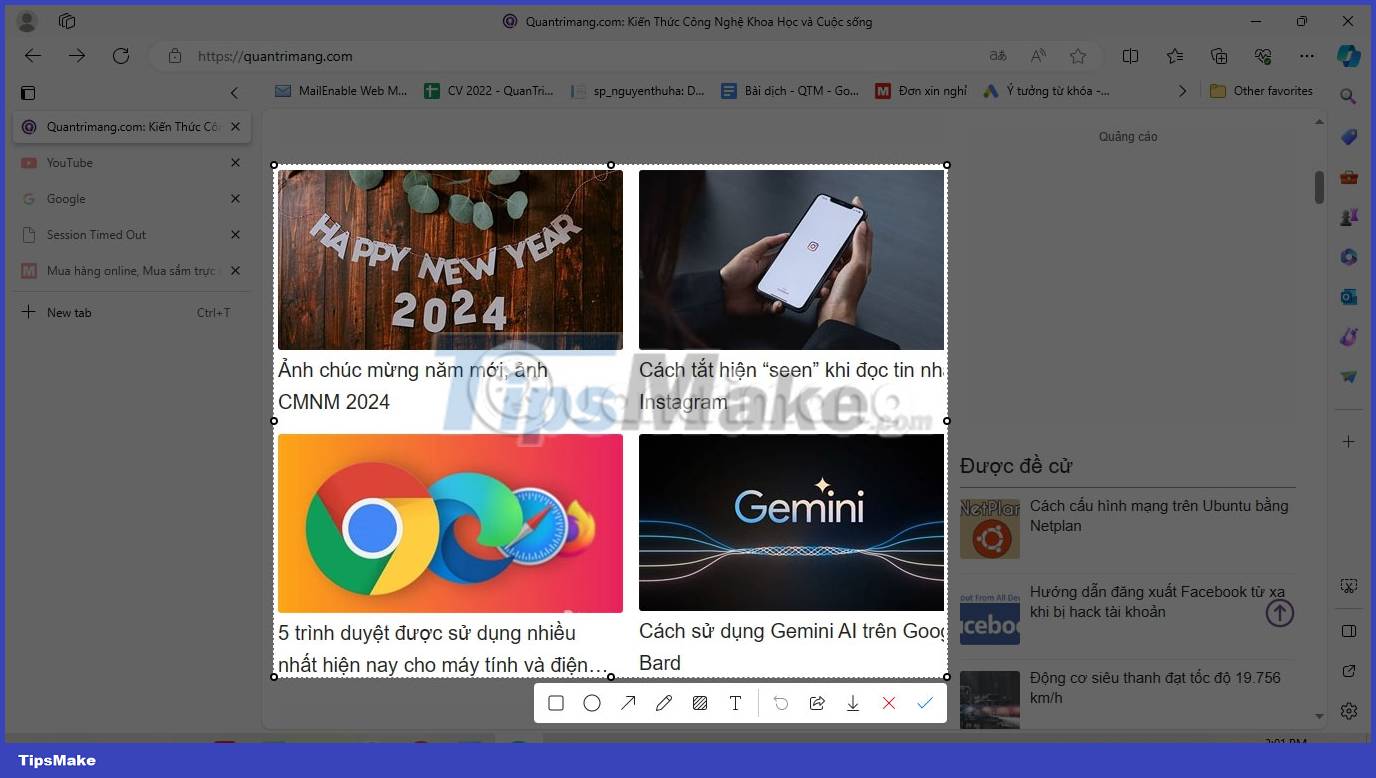
Web Capture provides an easy way to collect information from the web without using third-party applications or extensions. It offers two capture options: Area capture or full page capture. The second option is a very useful feature that most third-party apps cannot handle.
You can enable Edge's Web Capture feature at any time using the keyboard shortcut Ctrl + Shift + S. In addition to capturing text and images, you can also annotate screenshots with the tools Edge's PDF rendering. Then, after taking a photo, you can copy it to the clipboard or share it with others.
5. Edge PDF reader
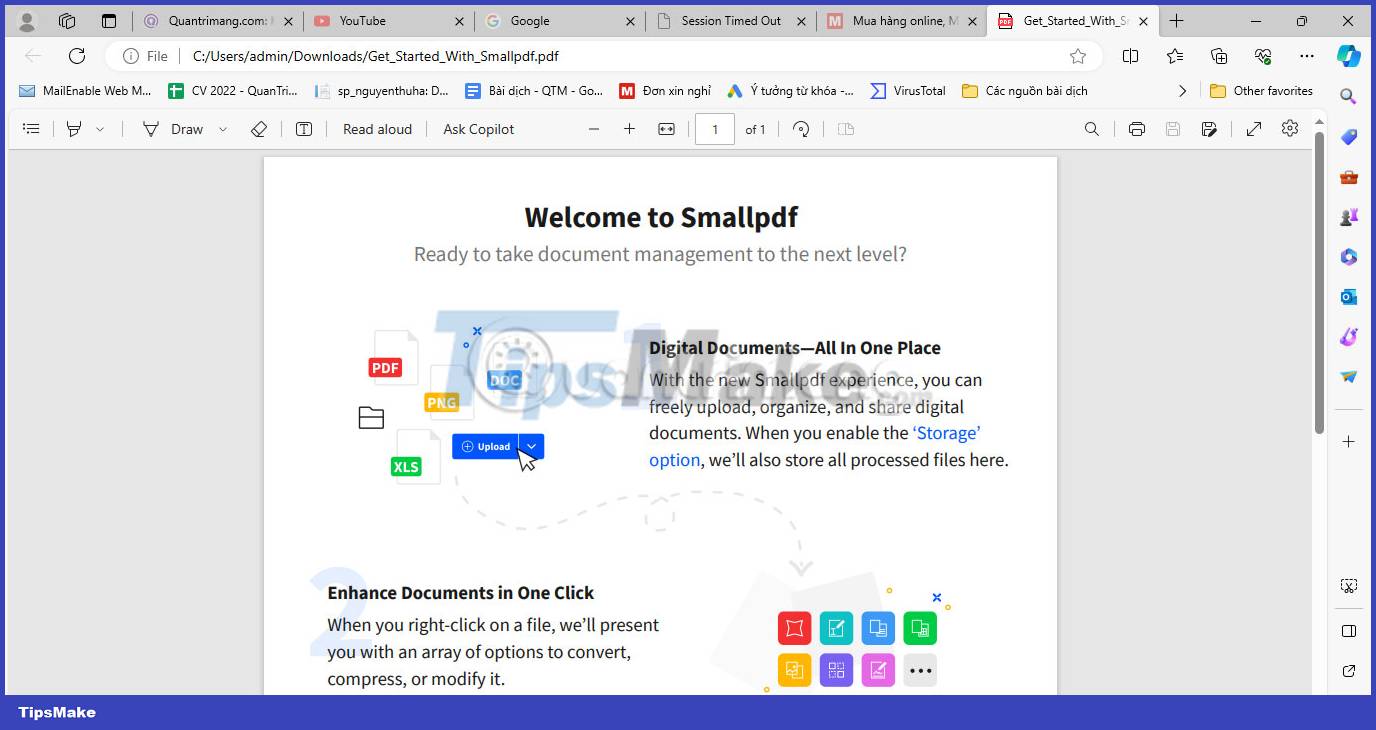
One reason you should use Microsoft Edge is because of its built-in PDF reader. Edge's PDF reader has some impressive tools for viewing and editing documents, such as basic form filling, table of contents, and annotation features.
The PDF reader also includes drawing tools similar to those used in Web Capture. But there are some additional features, including highlighting and adding text boxes, that provide a smart way to take notes on PDF files. To use Edge's PDF reader for all files, you first need to change the default PDF reader on Windows.
6. Browser Essentials
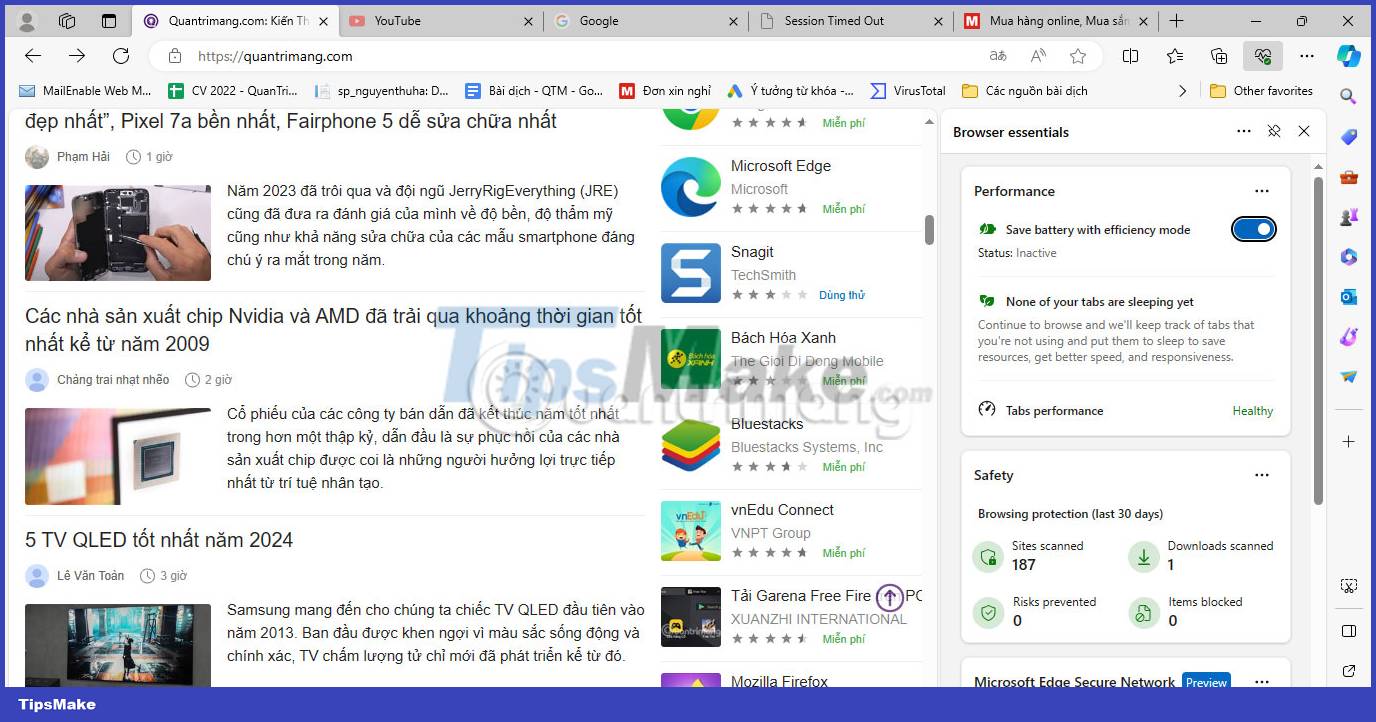
Microsoft Edge is known for its privacy options, such as tracking protection, balanced and strict security modes, and Edge's Browser Essentials center is built to help you stay safe and improve. browser performance.
The Browser Essentials Safety tab is especially useful, providing an overview of all the sites that have been scanned and any potential risks that have been detected. You can also view your memory usage in the Performance tab and enable Efficiency mode to help save resources while browsing.
You should read it
- Microsoft confidently says Edge is 'fresher' and 'more reliable' than Google Chrome
- Will Microsoft Edge new version be the real rival of Google Chrome? Maybe very much!
- Compare Google Chrome and Microsoft Edge after improvements, which browser is better in 2018
- Is Google trying to convince users to 'boycott' Microsoft Edge?
- Google: 'If you want to use secure extensions, don't use Microsoft Edge'
- 7 reasons you should try Microsoft Edge Chromium once instead of Google Chrome
 10 best photography smartphones in 2023
10 best photography smartphones in 2023 How to watch movies on PS5 using Sony Pictures Core
How to watch movies on PS5 using Sony Pictures Core 8 features that make Microsoft Edge the best gaming browser
8 features that make Microsoft Edge the best gaming browser 5 best white motherboards of 2023
5 best white motherboards of 2023 Why did Dashlane ditch the master password? How to register without a master password
Why did Dashlane ditch the master password? How to register without a master password Steam will stop supporting old versions of Windows from January 1, 2024
Steam will stop supporting old versions of Windows from January 1, 2024