Use your phone properly, making your phone more durable
There are some real-world steps you can take to extend the life of any phone, from the cheapest refurb to the most expensive premium handset. The beauty of these tips is that they're pretty easy to follow and you can start changing your habits anytime.
Step 1 : Deleting apps can help revive a slow phone
Phones have a finite amount of storage and memory, which is why it's important to keep the number of unused apps to a minimum. Routinely deleting apps you don't use from your phone will save storage space and prevent apps from running in the background, using precious resources and making your phone feel slower and closer to the end of its life than it really is.
Go through your app drawer or home screen and remove all of the apps you installed at some point for whatever reason but never use. Deleting apps on an iPhone is easy -- just long-press until they start to wiggle, then tap the X on the app you want to remove.
Android users have a few more options but can follow a similar approach: Long-press, select the "i" that shows up for App Info and then choose Uninstall.
Now set a monthly calendar entry titled "Delete unused apps" to remind yourself to do this regularly.

Step 2 : The most important thing you can do: Get a good case
Like your phone? Why don't you put a case on it? Look, I get it. For a phone purist, even the slimmest of cases is too much. And it's nice to see the phone how it was designed, rather than a bulky plastic case.
The smart choice, however, is to cover the phone in a protective case to help keep it from breaking when it inevitably drops. Paying for costly screen repair or swiping your finger over a spiderweb of cracks is sure to get you dreaming of buying a new phone -- or at least lamenting that you didn't get a case in the first place.
You don't have to go all out and get the most expensive case, but having something on your phone will surely help extend its life. Not to mention, using a case means your phone will stay in pristine condition and likely have a higher resale value when it comes time to upgrade.

Step 3 : Keep the screen and ports clean
Using a phone that's full of grease and grime isn't something any of us wants to do. But using a phone that's clean and shiny, now that is something we can all feel good about, especially if it means that dust and gunk aren't getting in the way of how it operates.
Even if you use a case, take a few minutes once in a while to clean out any lint or dirt in the charging port, microphone area, speaker grille and headphone jack, if your phone has one. You can use a toothpick to get in there and coax anything out.
What about the screen, sides and back? Clorox wipes work just fine. We have more tips and tricks for keeping your phone clean -- it will go a long way toward reliable performance, clearer camera shots (without finger smudges) and a phone you actually want to keep using.

Step 4 : Avoid overworking and overheating your phone battery
There are several myths that involve your phone's battery and keeping it healthy. We recently took a look at several battery myths and uncovered the truth about each of them.
For example, fast charging isn't going to hurt the battery one bit, but letting your phone routinely drain to zero could.
Your phone will also last longer if you avoid putting your device in situations where the battery could overheat, like leaving it out in direct sunlight if you're sitting outside on a hot day. It'll shut itself off if it gets too hot, but this stresses the battery, which could contribute to a shorter overall life span.
Start taking care of your phone's battery the day you unbox your phone, and you'll see the payoff when your battery is still holding a charge year or two later.

Step 5 : Replace a broken battery instead of the entire phone
Even if you've done everything by the book, you may still find yourself dealing with a battery that over time just refuses to hold a charge. Instead of replacing the entire phone, try replacing the battery.
Often this simple and cost-effective maintenance can add a few more months or even years to your phone's functional life. It would be easier if most phones were still made with removable batteries like in the good ol' days, but instead most phones come with embedded batteries that can't be replaced without taking apart your phone.
If you're tech-savvy and brave enough, you can buy a DIY kit from iFixit to replace Android or iPhone batteries. Included in the kit are all of the tools you'll need, plus a new battery.
Alternatively, iPhone users can make an appointment at an Apple Store, or Android users can use a certified third-party repair service like uBreakiFix. You'll need to call your closest store for a quote to replace your battery as the company doesn't list prices directly on its site.

Step 6 : Don't skip those app updates. They're important
In order to keep your phone running as fast and problem-free as possible it's important to update the operating system and third-party apps as they're released. These updates don't take long, and the benefits can be huge: From fixing bugs and resolving security issues to changes that bring new features and improve overall performance so your device works more smoothly and quickly.
Android and iPhone both offer automatic app updates, which should be enabled by default. You can check on an Android phone by opening the Play Store, sliding out the menu from the left side of the screen, tapping on Settings and making sure the Auto-update apps option is selected. If you have an iPhone, go to Settings > iTunes & App Store and make sure the App Updates option is in the On position.
For system updates on an Android phone, you can check for updates by opening the Settings app and searching for Update. Or you can wait for your phone to alert you an update is pending, and then follow the prompts. Google releases Android security updates around the first of each month, so checking in the middle of the month to see if your phone has an update isn't a bad habit to get into.
As for iPhone owners, you have the option of allowing your phone to automatically install any new updates. Don't worry, your phone won't download and install the updates minutes after they come out. Instead, your phone will download the update a day or two after it's out and then schedule the installation for the next time it's charging overnight. To install an update, or turn on automatic updates, go to Settings > General > Software Update. If an update is available, follow the prompts to install it. If not, tap on Automatic Updates to turn them on or off.
Bonus tip: Back up your phone regularly
Having a backup of your phone's data isn't going to do anything to extend the life of your phone, but it is going to mean that when it's time to say goodbye to your phone, all your contacts, photos, videos and custom settings will be ready to make the leap so you don't have to start over from scratch.
Own an iPhone? Double-check that iCloud backup is turned on by opening the Settings app. Next, tap on your name at the top of the screen followed by iCloud > iCloud Backup and make sure the switch is in the On position.
The process for Android owners will vary based on who makes your device, but generally, you can open the Settings app and then go to Google > Backup. Some device makers, like Samsung, offer their own backup service in addition to Google's. The easiest way to find your device's automatic cloud backup service is to open the Settings app and use the search box at the top to look for "backup."
Now that you know how to keep your phone running well into the future, take a few minutes to learn more about Android's hidden features. iOS users need not feel left out, we have hidden iPhone features for you, too. And here's how to sell your phone for the most money.

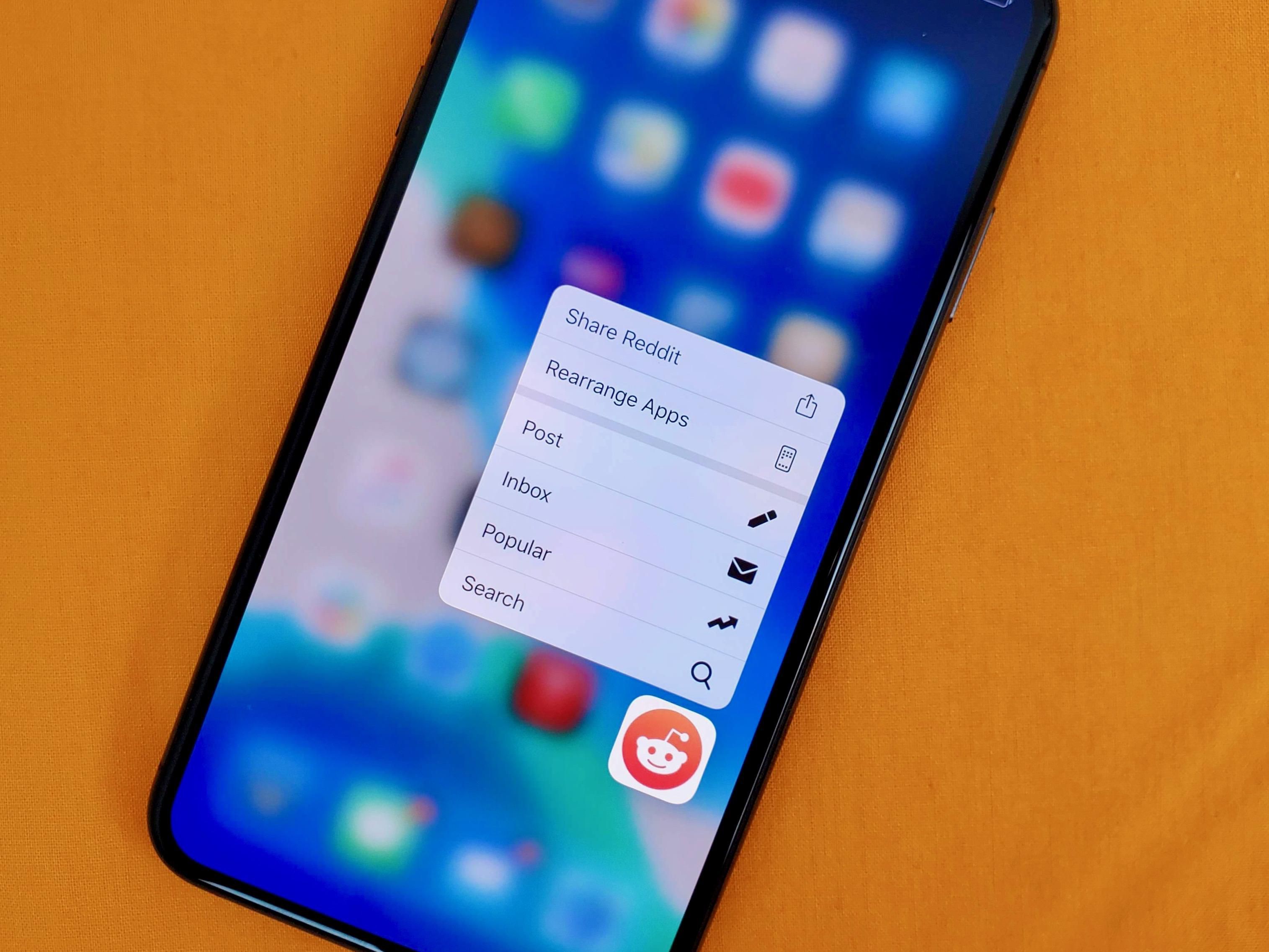
 Why not use a case for your iPhone
Why not use a case for your iPhone How to create a Google Play account on your computer
How to create a Google Play account on your computer Signs that your phone is infected with a virus
Signs that your phone is infected with a virus How to project iPhone screen on computer
How to project iPhone screen on computer Instructions on how to charge the battery to best protect the phone battery
Instructions on how to charge the battery to best protect the phone battery Review Redmi Note 9: The new low-cost model?
Review Redmi Note 9: The new low-cost model?