5 Ways to fix a laptop that can't dial numbers quickly
If you can't dial the number on your laptop, it's likely that Number Lock has been turned off, or there's a software error. How to quickly fix laptop errors that cannot dial numbers has been shared below.
The phenomenon of a laptop not being able to dial numbers is relatively common, so if you are experiencing this situation, don't be too alarmed. Errors can occur for many reasons. When you encounter the error of not being able to type numbers on the laptop keyboard, apply the following fixes.
[ Knowledge: Currently, the reason why a laptop keyboard cannot press numbers can come from many different sources. Common things are that the numeric keypad is turned off, the driver is old, the key circuit is faulty, etc. Sometimes you will not be able to clearly know the cause of this situation. So first try the simplest ways to fix the error of not being able to type numbers on the laptop keyboard. To avoid data damage, as well as related costs. Let's start with the first method!]

Turn on the NumLock key to fix the error of the laptop not being able to dial numbers
Some laptops still have a Num Lock key. If your laptop doesn't have one, skip this method!
You have not turned on the Numlock key, which is the first phenomenon that causes the laptop to not be able to type the number key. It has been turned off, not turned on or disabled without us noticing. This is also a common error of not being able to type numbers on desktop computer keyboards.
How to fix:
- For this reason, the simplest fix is to turn on Num Lock. Notice that the LED light at the NumLock key is on, indicating that the numeric keypad is turned on.
- Another possible situation is that the Numlock light is faulty and does not light up. Try pressing the number once, then again to check if Numlock is turned on. Even though your key is faulty.
The mouse button is on so the number key is off - Do the opposite to fix the error of your Laptop not being able to press numbers
The most common cause of the error of not being able to type numbers on a laptop keyboard is because the mouse button is turned on. This makes the number keys inaccessible to the user. Therefore, try the following fix:
- Press the key combination Win + R => Open the Run window => Type the keyword Control Panel and click Enter .
- Continue working in the Control Panel window and click to go to the Ease of Access Center > Change how your keyboard works path .
- Click to uncheck Turn ON Mouse Keys to turn off mouse keys.
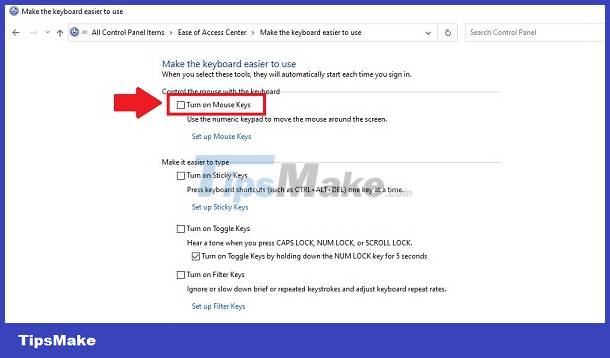
Try pressing the key again to see if you have fixed the error of your laptop not being able to press numbers? If not, continue to method number 3!
Update new keyboard driver version
If unfortunately the driver is faulty, it may cause the laptop keyboard to not be able to type numbers on Windows 10, or other Windows systems. Because Drivers are responsible for managing communication between the device's hardware and software. So, it's very possible that you can't type numbers on your laptop.
Try updating the Driver in the following way:
- [Win + R] > Enter command devmgmt.msc > Enter > Device Manager window appears .
- Click Keyboard > Right click on the faulty keyboard driver.
- Click Update driver and update the driver.
- Shut down and restart to check.
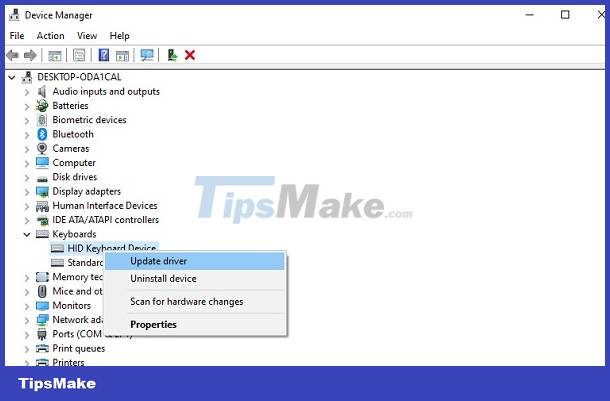
Alternatively, you can download the Driver from the device and keyboard manufacturer's website and then install it.
Keyboard troubleshooter effectively fixes Windows 10 keyboard errors
To fix the laptop keyboard not typing numbers in Windows 10/11, try launching the Keyboard troubleshooter tool. Keyboard troubleshooter helps quickly identify problems related to hardware devices. Quickly fix keyboard problems.
Launch instructions:
- Follow the instructions: Start > Settings > Updates and Security > Troubleshoot .
- Select Keyboard troubleshoote > Click run tool.
- Restart the laptop and check.
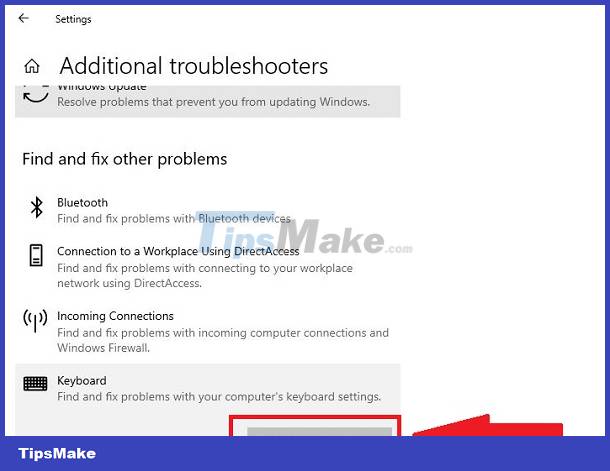
Log in again to the new user account to fix the error of Laptop not being able to dial numbers
- Follow the instructions: Start > Settings > Accounts > Family & other people > Add someone else to this PC .
- Continue instructions to create a new user account/
- Then restart the Laptop and check to see if the error has been resolved.
There are many ways to fix the error of laptop not being able to dial other numbers at a more professional level. In addition, the possibility of errors due to hardware and microchips cannot be ruled out. You should not arbitrarily use hardware-related methods, go to reputable addresses to check the cause and fix the error. Hopefully the above troubleshooting suggestions can quickly resolve your error. Or you can use an external keyboard to fix errors right away when you need to use it urgently!
You should read it
- How to fix the error of not being able to type the number on the laptop keyboard
- Optimize your dial-up connection: Simple but effective
- How to Call an Internal Phone Number
- How will Viettel network customers be supported to transfer 11 numbers to 10 numbers?
- These scary numbers are haunting all over the world
- Guide to look up phone numbers with Google and Facebook
 Computer stuck on shift button, power button, ctrl - Quick fix in 7 ways
Computer stuck on shift button, power button, ctrl - Quick fix in 7 ways![[FIX] Computer error Has stopped working quickly and easily](https://tipsmake.com/data6/thumbs_80x80/[fix]-computer-error-has-stopped-working-quickly-and-easily_thumbs_80x80_5cMPKljzl.jpg) [FIX] Computer error Has stopped working quickly and easily
[FIX] Computer error Has stopped working quickly and easily Reasons why your computer keeps jumping letters and how to quickly fix it
Reasons why your computer keeps jumping letters and how to quickly fix it OneDrive error cannot connect and solutions to fix it on the computer
OneDrive error cannot connect and solutions to fix it on the computer Quickly fix the computer with American Megatrends error when starting up
Quickly fix the computer with American Megatrends error when starting up Laptop screen does not turn off automatically when folding the device, why and how to fix it?
Laptop screen does not turn off automatically when folding the device, why and how to fix it?