5 best programs to install on a new gaming PC
Along with good games, every gaming PC needs useful programs and tools.
1. Steam
https://store.steampowered.com/This is probably obvious, unless you have a nasty attitude towards Valve and want nothing to do with them. Steam is the one-stop shop to buy PC games, interact with the PC gaming community, play with friends, and enjoy arguably the best game sales year-round.

As the most popular gaming launcher on the planet, Steam can be found on many gaming computers, even Macs. Just download, create an account, add a payment method, and you're ready to start building your library.
It also has a big picture mode for consoles, Steam Remote Play, for co-op play with friends, sharing games with family and other TVs, mobile devices or PCs via Steam Link. There is also a mobile app for both Android and iOS.
2. Epic Games Store
https://store.epicgames.com/en-US/Steam may be the biggest storefront for PC games, but the Epic Games Store is also one of the best game launchers. Created and maintained by the Fortnite company and Unreal Engine, the Epic Games Store offers gamers competitive prices, a free game every week, and regular sales that often match and even beat other games. from Steam.
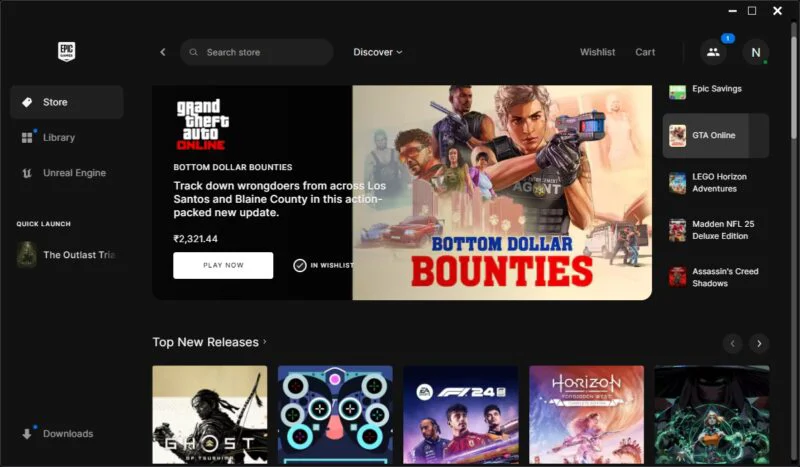
It may lack some of the social and sharing features that are Steam's big draw, but for those just interested in getting big discounts and free games every week, the Epic Games Store is tough. defeated. There is an extensive catalog of games available (not as large as Steam) that can be accessed on both Windows and Mac.
3. MSI Afterburner
Any gamer interested in GPU overclocking needs to have MSI Afterburner on their gaming PC. As the preferred graphics card overclocking tool for Nvidia and AMD users, MSI Afterburner has stood the test of time. It offers a clear interface, easy-to-understand settings, and monitoring features to measure GPU temperature and voltage when overclocked.

You can also set up fan curves for your GPU fan and monitor in-game parameters, such as FPS, CPU usage, GPU usage, RAM usage, and temperature without using tools. Additional tools. Adjusting the GPU's power limit is as simple as using a slider. Afterburner can help save overclocking profiles to easily switch between OC and non-OC profiles.
4. HWiNFO
Whether you're overclocking your CPU and GPU or simply benchmarking your Windows PC, you may find third-party tools useful when monitoring temperatures and power metrics. HWiNFO is one of the most useful system monitoring tools. It is lightweight and requires no installation; Additionally, you can configure it to only display system sensors that display real-time information about the CPU, GPU, motherboard, RAM, storage, and cooling fans.
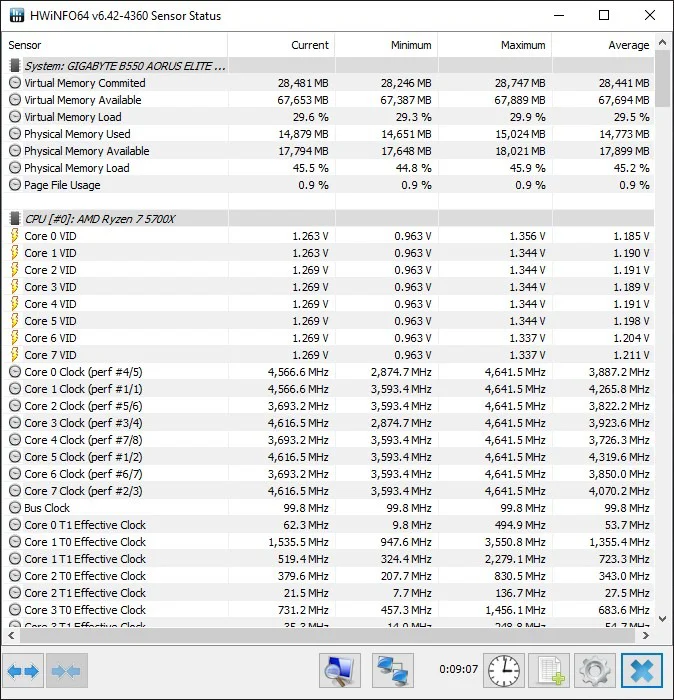
HWiNFO allows viewing current, average, minimum and maximum values for all system parameters you can imagine. It also offers an on-screen display (OSD) similar to MSI Afterburner to view in-game or in-app metrics.
5. Fan Control
While you can use many tools to set your fan curve, Fan Control allows for ultimate control over system fans, CPU fans, and GPU fans. This is a free tool that allows setting custom fan curves for every fan in the PC. If you have several intake fans, exhaust fans, AIO fans, and GPU fans then Fan Control is a great tool that can help optimize your PC's cooling and reduce its noise level.

Not only can you dictate which temperature sensor to link to which fan curve, but you can also link multiple fan curves together so they work in parallel. This gives you the freedom to experiment with fan curves down to the most detailed level. Extremely simple interface and controls. It's hard to believe that this is a free tool.
 What is Sudoku? Rules of the game and tips for solving Sudoku easily
What is Sudoku? Rules of the game and tips for solving Sudoku easily Download Zenless Zone Zero Epic Games Store
Download Zenless Zone Zero Epic Games Store How to get the new Wind Charge weapon in Minecraft 1.21
How to get the new Wind Charge weapon in Minecraft 1.21 How to join Discord voice chat on PS5
How to join Discord voice chat on PS5 Mouse training game, quick and quick eye game on the computer
Mouse training game, quick and quick eye game on the computer How to create Naruto in Infinite Craft, a character in the Naruto universe
How to create Naruto in Infinite Craft, a character in the Naruto universe