5 applications to view and edit PDF files best
Created 22 years ago, PDF (Portable Document Format) is one of the most popular document file formats currently in use. From the manual of using mobile phones, brochures, or online publications of a magazine, use the PDF format. For some reason, however, today's smartphones cannot open PDF files without a third-party application.
Currently many developers have developed applications that support reading and editing PDF files. Here are 5 applications that PhoneArena page best reviews, free for Android, iOS and Windows Phone.
1. Adobe Acrobat Reader
Download Adobe Acrobat Reader for iOS
Download Adobe Acrobat Reader for Android

If you need an application that can definitely do what you want, it is Adobe's Acrobat Reader - the company that created the PDF file. The application is really useful for those who need more than reading documents with support for marking, signing or editing together .
2. Google PDF Viewer
Download Google PDF Viewer for Android

If you are using a device running the Android operating system, you can use the PDF Viewer application from Google itself. However, limited applications only allow reading or searching information in files. No support for editing.
3. PDF Max 4
Download PDF Max 4 for iOS
Download PDF Max 4 for Android
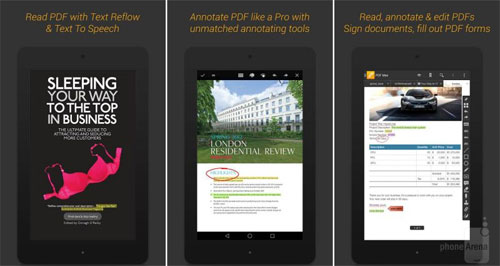
PDF Max 4 is proud to be a fully supported application like PDF application for your desktop. In addition to reading as a small part, the application also supports editing, annotation or some reading functions like some of the applications provided in the market.
4. WPS Office + PDF
Download WPS Office + PDF for iOS
Download WPS Office + PDF for Android
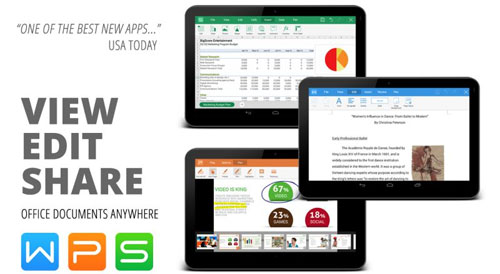
If working with PDF files is a small part of your daily work, the WPS Office + PDF office application is a good choice, with a huge number of users, rated 4.4/5.
5. Foxit MobilePDF
Download Foxit MobilePDF for iOS
Download Foxit MobilePDF for Android
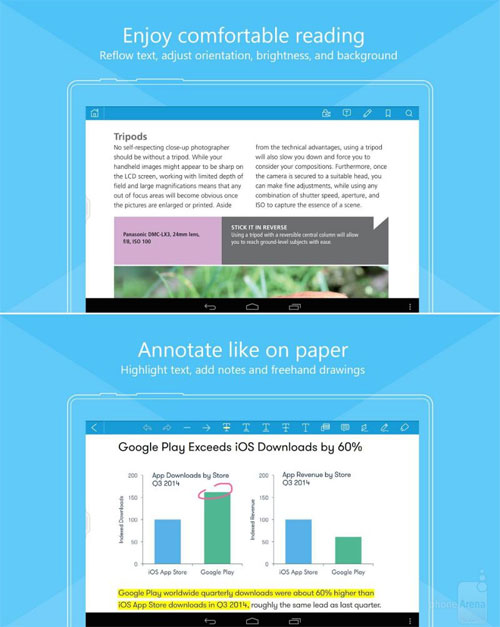
Foxit is well known for 3rd party PDF applications for Windows computers. And MobilePDF application deserves to be on this list.
Foxit MobilePDF is not only improved to increase processing speed but also supports many basic features like reading, editing, sharing even security and friendly, modern interface.
 Microsoft Office Online has edited, saved the file directly to the Box
Microsoft Office Online has edited, saved the file directly to the Box Office 2016 Preview supports real-time editing
Office 2016 Preview supports real-time editing Instructions for calculating total lines and columns in Word 2013
Instructions for calculating total lines and columns in Word 2013 Quickly change the location of a row in the Word 2013 table
Quickly change the location of a row in the Word 2013 table Navigate directly from table to table in Word 2013
Navigate directly from table to table in Word 2013