5 'annoying' features you can turn off on Samsung phones
However, besides the useful features, there will also be some options that you do not need to use, or worse, make you feel dissatisfied. Here are 5 'annoying' features that you can turn off on your Samsung phone.
Swap navigation button order
Many Android devices now adopt gesture navigation as the default, but Samsung retains the traditional three-button layout and is also the only Android manufacturer to put a 'Back' button. on the right side. This is a rather annoying feature, especially for those who have just switched to using Samsung phones.
The fix is very simple, you go to Settings (Settings) > Display (Display) > Navigation Bar (Navigation Bar) and click to select another 'Button Order' option.
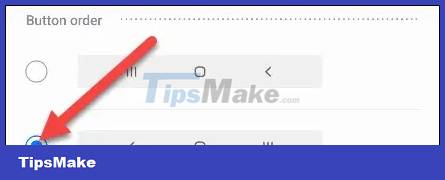
Wake up Bixby with the power button
One of the most annoying features on modern Samsung Galaxy phones is Bixby. This virtual assistant often shows up in some places that you may not want, especially the power button.
By default, holding down the power button wakes up Bixby. This is annoying for a few reasons. Firstly, it's not the behavior most users expect when pressing the power button. Second, you may not want to use Bixby.
Solved the problem by going to Settings > Advanced Features > 'Side Key' > setting the action for the 'Press and Hold' option to ' Power Off Menu'.

Automatically turn off background apps

Battery life can make or break your positive experience with your phone. The manufacturers know this and they do everything they can to improve it, even at the expense of other things.
Samsung phones are famous for their 'feature' that automatically disables background apps in the name of optimizing battery life. This can lead to you missing important notifications and apps not working as efficiently as they should. Of course, it's not always necessary to turn off background apps. The good news is that you can completely turn off this battery optimization feature.
'Clean up' the Quick Settings menu
The Quick Settings menu on Samsung phones is a bit different from other Android devices. By default, there are a lot of options crammed here. Taking a few minutes to 'clean up' the Quick Settings menu can greatly improve your experience.
First, swipe down twice from the top of the screen and tap the three-dot menu icon at the top right.

Then, click on 'Quick Panel Layout'.

You can decide when you want the brightness control slider to appear. It may always show up in Quick Settings or only when the menu is fully expanded.

Next, you can customize how the 'Device Control' and 'Media Output' options are displayed.

Samsung Free
'Samsung Free' is a service that aggregates news, videos, podcasts and games on Galaxy phones. This service is completely free, but you probably don't need to use it.
Some Galaxy devices show the Samsung Free panel right on the leftmost home screen page. You can disable it completely or swap it out for Google Discover.

Wish you always have a great experience with your Galaxy smartphone!
You should read it
- Samsung Galaxy S24 series officially launched, supporting 7 years of software updates.
- Samsung launches mid-range Galaxy M21 smartphone with 6,000 mAh battery, rectangular rear camera cluster like Galaxy S20, priced at 175 USD
- Samsung Galaxy M11 launch: Infinity-O screen, 5000mAh battery, 3 rear cameras
- Samsung introduces the 7,000 mAh battery smartphone
- Galaxy A32 5G Samsung's cheapest 5G smartphone
- Leaking clear image of Samsung Galaxy Note 10 Pro: A lot of design improvements
 How to use an old Android phone as an OctoPrint server for 3D printers
How to use an old Android phone as an OctoPrint server for 3D printers Activate the features immediately after buying the device to avoid iPhone theft
Activate the features immediately after buying the device to avoid iPhone theft How to rename AirPods headphones on iPhone
How to rename AirPods headphones on iPhone How to enable private DNS security on Android
How to enable private DNS security on Android How to transfer data when changing iPhone simply
How to transfer data when changing iPhone simply How to Check IMEI Code on Locked Phone
How to Check IMEI Code on Locked Phone