4 basic steps to color alternating lines in Microsoft Excel
When having to work with a long spreadsheet with numbers in Excel, the probability of being mistaken between the lines is very high. Therefore, to overcome this situation, we will guide you how to color alternating between lines to distinguish in Excel 2013. Please refer to.
Step 1:
Open the Excel spreadsheet and then black out the lines to fill, as in the example here I select the rows, column Excel from B2 to H9:
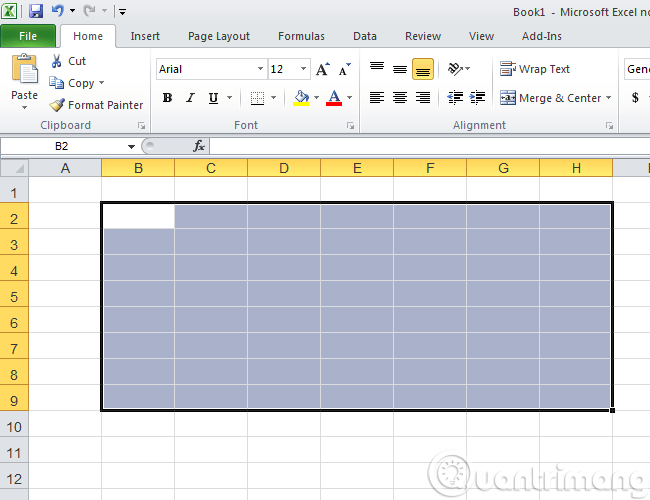
Step 2:
On the menu bar, click the Conditional Formatting item, select New Rule .
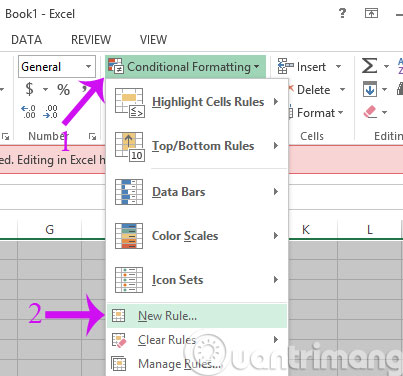
Step 3:
When the New Formatting Rule dialog box appears, click the Use a formula line to determine which cells to format and then enter the following formula line in the Format values where this formula field is true: = MOD (ROW (), 2)> 0 . Then click Format .
Step 4:
When the Formatting Rule dialog box appears, click the Fill tab and select the desired color.
Click OK, and we will have the Excel cells colored alternately as shown below:
Step 5:
If you want to change to another color, click on the Conditional Formatting section and select Manage Rules .
Step 6 : When the new dialog appears, click Edit Rule
Step 7 : Click the Format button to change to the desired color
So, you already know how to color between Microsoft Excel lines. This job is small but it will contribute to minimizing errors in the calculation process for you.
- How to convert numbers into words in Excel?
- So what if you want to interleave color data in Excel?
- The most basic functions in Excel
- How to keep the cells fixed in Excel?
Good luck!
You should read it
- Instructions for adding alternate blank lines on Microsoft Excel
- 3 ways down the line in Excel, line break, down row in 1 Excel cell
- Line breaks in Excel
- How to fix the error is not down the line in Excel
- How to color formula cells in Excel automatically
- Coloring alternating excel lines not everyone knows
- How to hide formulas in Excel
- MS Excel - Lesson 5: Excel formulas and functions
- Guidelines for importing Chemistry formulas in Excel
- Guidance on how to align Excel correctly
- Instructions on how to copy formulas in Excel
- How to disable Hyperlink in Excel
