Coloring alternating excel lines not everyone knows
With long and many excel data, you will look very confused. So is there any way to fix this? Think of alternating coloring for Excel lines. Let's refer to TipsMake article below to know this good tip!

Sometimes the plain Excel template tables are just plain white and can be very confusing.To help readers overcome this and can look up necessary information as quickly as possible without confusion.Simply with the following 5 steps for you to color alternately for rows in Excel spreadsheets!
Step 1:
You press Ctrl + A or you can press the triangle button on the left corner of the sheet to highlight the entire Excel table.
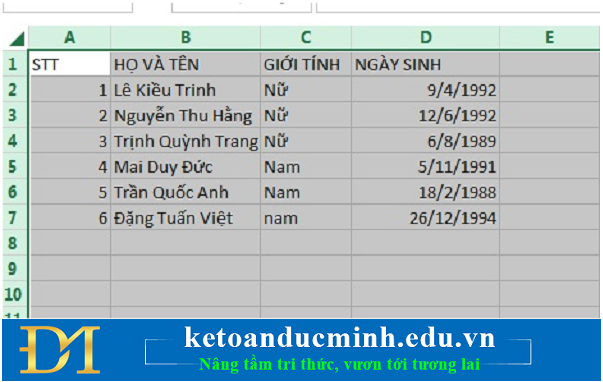
Step 2:
Then you go to Home, in Slyle select Conditional Formatting, select New Rule.

Step 3:
Then the New Formatting Rule dialog box appears.You select Rule Type:Use a formula to determine which cells to format
In the Format values where this formular is true box, type the formula: = MOD (ROW (), 2)> 0
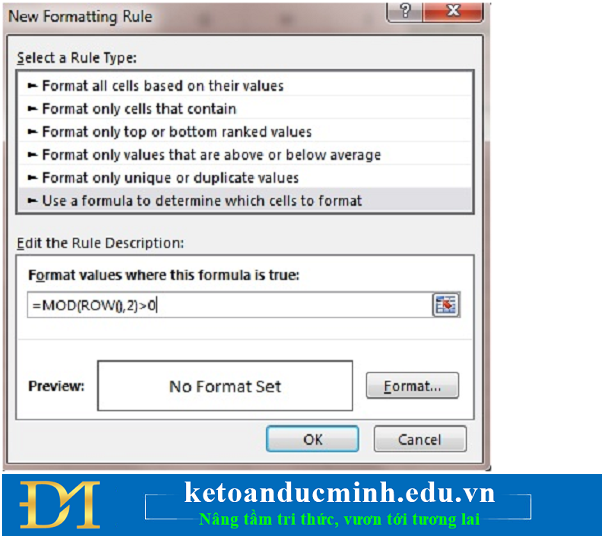
Step 4:
When you click Format, the Format Cells dialog box appears.
On the Fill tab, select the color you want, then select OK.
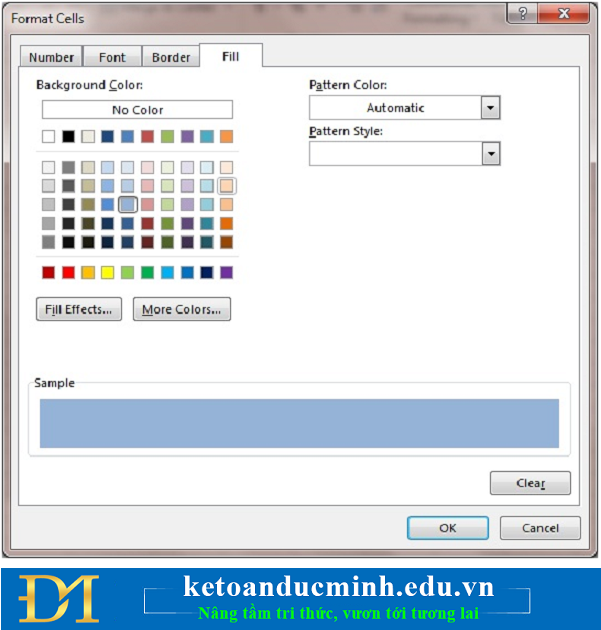
Step 5:
After you press OK, let's see the results achieved offline!
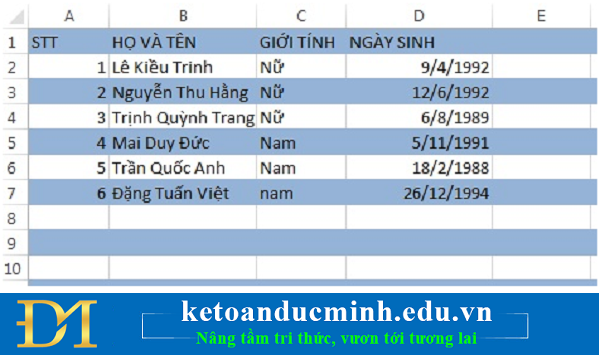
It's simple and fast, with 5 super-fast steps that can help you differentiate between different viewing lines in Excel.
 The same and different when one line break in Excel
The same and different when one line break in Excel Consistent with the format bar in Word 2003-2013
Consistent with the format bar in Word 2003-2013 5 ways to convert PDF files to WORD
5 ways to convert PDF files to WORD How to insert tables, format tables in word
How to insert tables, format tables in word Numbering pages for text in Word 2007.
Numbering pages for text in Word 2007. Summary of useful keyboard shortcuts in excel
Summary of useful keyboard shortcuts in excel