Guidelines for importing Chemistry formulas in Excel
Microsoft Excel is currently the most popular spreadsheet processing tool, especially for those who often have to work in computational work. Therefore, Excel formula functions are important that every person working with Excel should remember. Besides, if you know more shortcuts in Excel, it will help our work become simpler.
In the process of using data entry on Excel, there will be quite a lot of operations that you are not sure and know how to use. Such as inserting Chemistry formulas with the above indicators for example. If you often have to work on Excel formulas without knowing how to do it, then follow the tutorial below of Network Administrator.
Step 1:
You open the Excel file in the computer. For example, you want to enter the formula H 2 SO 4 for example. So enter the H first, then right-click and choose Format Cell .

Step 2:
The Format Cell dialog window appears. Here we select Subcript and select OK .

Step 3:
Then we return to the data in Excel and type the index below 2 after the letter H. Immediately the result returned to you is H 2 as shown below.
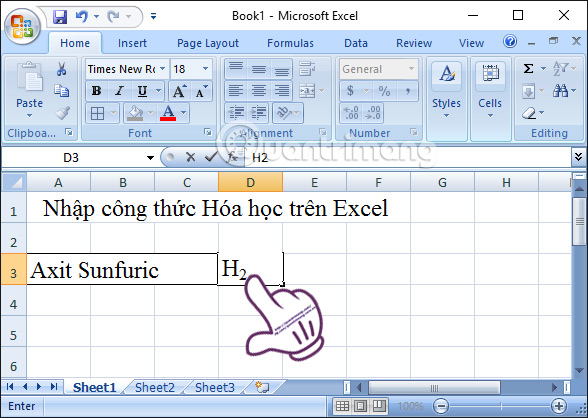
Step 4:
To return to normal typing mode . At the position of the mouse cursor next to the number 2, you also right-click and choose Format Cell. Then remove the check box in the Subscript box , click OK to return to the original state.
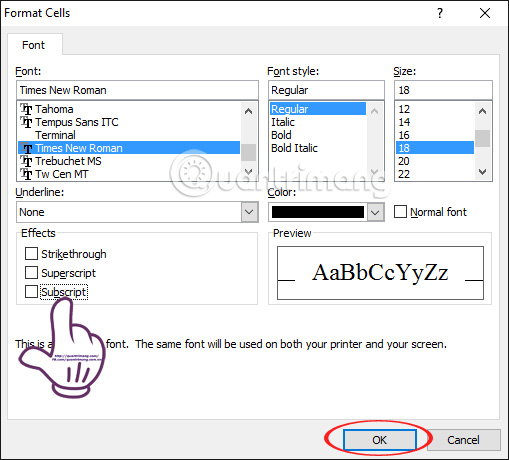
In addition, if you accidentally write the letter S in the status of the lower indicator, you can highlight the letter S, then right-click and choose Format Cell and also leave the Subscript gone.
Finally, you enter the Chemistry formula for H 2 SO 4 in the above way to complete the data.

So, you can already insert all Chemical formulas in the Excel spreadsheet. Hopefully with this writing, you will learn more necessary actions to handle content in your Excel.
Refer to the following articles:
- You want to print text, data in Microsoft Excel. Not as simple as Word or PDF! Read the following article!
- 10 ways to recover corrupted Excel files
- MS Excel - Lesson 4: Working with lines, columns, sheets
I wish you all success!
 Instructions for searching and replacing in Excel tables
Instructions for searching and replacing in Excel tables Instructions on how to create Hyperlink in Excel
Instructions on how to create Hyperlink in Excel How to disable Hyperlink in Excel
How to disable Hyperlink in Excel How to use NORMDIST function in Excel
How to use NORMDIST function in Excel Instructions for using Index function in Excel
Instructions for using Index function in Excel How to use the DAVERAGE function in Excel
How to use the DAVERAGE function in Excel