10 simple steps to enhance your online account security and your computer
The 'golden rule' to protect your online accounts is always in a safe state that each account creates a random password. Long passwords and randomly arranged numbers help you prevent Brute-Force attacks.
Part 1: Enhancing online account security

1. Install the password manager
The 'golden rule' to protect your online accounts is always in a safe state that each account creates a random password. Long passwords and randomly arranged numbers help you prevent Brute-Force attacks.
Using each password for each account to prevent your accounts from being "attacked" and "lost" at the same time. No one can create and memorize a series of random passwords for their online accounts. So the best way to manage passwords for your online accounts is through the help of password management applications.
There are many effective password management applications that you can choose from. One of those applications that you can refer to is LastPass.
2. Update account information
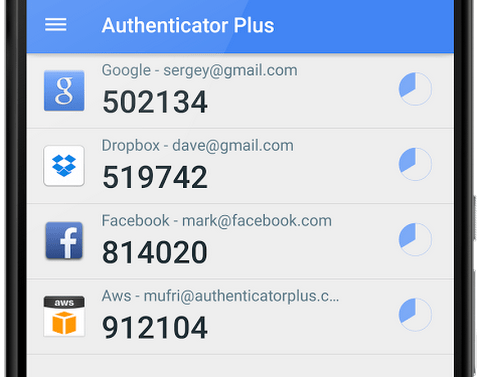
Sometimes checking and providing accurate account information, such as email addresses, or phone numbers, is also an important step to secure your online account.
Accurately providing this information helps prevent other users from being able to perform attacks and "hack" your account.
- Refer to the 2-layer security steps for Gmail here .
- Refer to the 2-layer security steps for Facebook here .
- Refer to the 2-layer security steps for Outlook here .
3. Use 2-layer security for important accounts
With accounts like Gmail, Dropbox, Facebook, Twitter, GitHub, iCloud and Steam, you should set up 2 layers of protection. In addition, you can backup or synchronize 2 layers of security for most websites by using a third-party application such as Authenticator Plus or Authy.
In any case, don't forget to "note" the backup code to activate 2 layers of security.
4. Check your security settings
Checking security settings on social network accounts like Facebook and Twitter . to make sure you only share information and data with your friends and relatives.
5. Use hardware security keys for important accounts

For the most important accounts, you should use additional hardware security keys, just like 2 layers of security.
You may consider performing this step with your primary email accounts, managing passwords and recovery email addresses. For example, with a Google or Gmail account, you can use the FIDO U2F USB key and LastPass with the old Yubikey standard, but you can use these two elements with only one key, Yubikey Neo.
Refer to the steps to protect your Google account with the USB "security key" here.
Part 2: Protect your computer
6. Back up valuable data on your computer
With important data such as photos, videos, important documents, you should backup to cloud services (Dropbox, or Google .) or copy, store on a portable hard drive (USB drive, .). This is to prevent the loss of data due to hard drive failure, or malware, virus attacks .
7. Update the latest operating system versions
Updating the latest operating system versions is considered the most important step to protect your computer safely. With the newly released versions integrated with new features and patches are 'fixed' to help users experience more new features. Both Windows, Mac OSX and Linux operating systems support the latest version updates. You may consider setting up an automatic update of the latest versions on your computer.
8. Updating the software
Make sure your software, especially browsers, is updated to ensure you are always protected when browsing the Internet.
9. Enhance your computer protection
Make sure that the antivirus and firewall (firewall) programs on your computer are working properly.
Refer to the steps to turn off / turn on Windows Firewall in Windows 7 and 8 properly here.
10. Notice the browser alerts
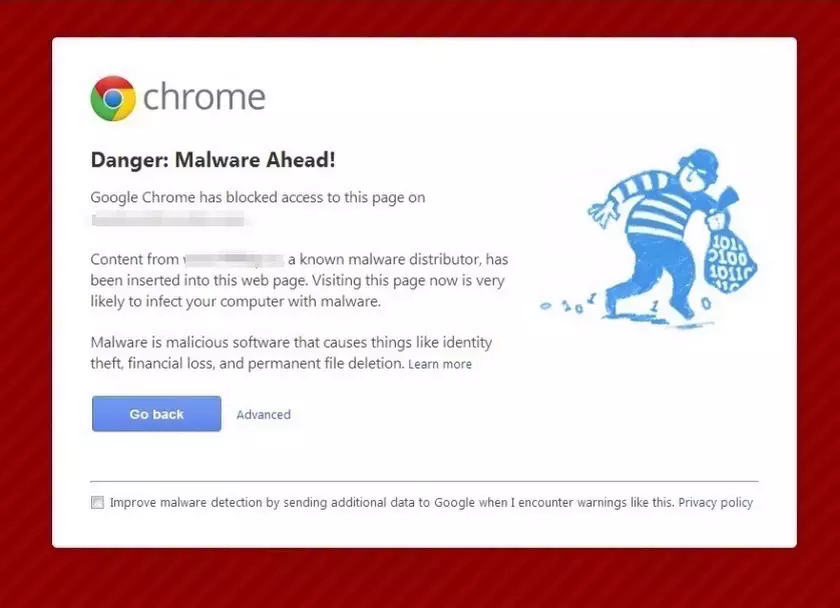
Never ignore the warnings displayed on your browser. Each browser will display a warning window when you access a dangerous website. If a warning window appears, it is best to turn it off, then use antivirus software to scan your computer.
For programs and applications of unknown origin, it is better not to download and install on the computer.
Refer to some of the following articles:
- Protect your Google account with USB "security key"
- Activate Credential Guard to enhance Windows 10 security
- Instructions for setting up 2-layer protection for Outlook accounts and Microsoft accounts
Good luck!
 How to create Keylogger with Notepad
How to create Keylogger with Notepad What is IP spoofing? And what is a denial of service (DoS) attack?
What is IP spoofing? And what is a denial of service (DoS) attack? How to reset HOSTS file on Windows 7/8 / 8.1 and Windows 10
How to reset HOSTS file on Windows 7/8 / 8.1 and Windows 10 What is scareware? How to remove Scareware?
What is scareware? How to remove Scareware? The process of 'stealing' Yahoo Mail passwords in 4 minutes
The process of 'stealing' Yahoo Mail passwords in 4 minutes Hacker cracked a password of 16 characters in less than 60 minutes
Hacker cracked a password of 16 characters in less than 60 minutes