What are MBR, GPT? Compare the differences between MBR and GPT when partitioning drives
Surely when partitioning the drive on the computer, you will be asked to choose MBR or GPT. You wonder what MBR and GPT are, what are they different to choose accordingly. So, please follow the article below to understand more about MBR and GPT.

The following article presents the concept of MBR and GPT, comparing the difference between MBR and GPT when partitioning a computer drive and how to identify a hard drive as an MBR or GPT.
1. The concept of MBR and GPT
MBR full name is Master Boot Record , GPT name is GUID Partition Table , these are two different hard drive format standards. You can understand these are two hard drive standards to specify how to import, export, partition and organize the drive.
MBR was born in 1983 on DOS 2.0 PCs, so it can be considered as an old standard. As for the new GPT standard, which has been introduced in recent years, has many advantages and gradually replaces the old MBR standard, but MBR is still the most compatible and still necessary in some cases. To see more clearly the difference between MBR and GPT standards, please see the comparison table below.
2. Compare the differences between MBR and GPT when partitioning drives
The table compares the differences between MBR and GPT
MBRGPT
Supports up to 2TB hard drive (2000GB)
Support hard drive up to 1ZB (1 billion TB)
Support up to 4 partitions on each drive
Supports up to 128 disk partitions
Supports all Windows OS versions
Only support Windows 7, 8, 8.1, 10 64bit versions
Can be used on computers using the BIOS or UEFI standards
Only support computers using the UEFI standard
Only 1 partition storage information
There are 2 partition information
You can see that the GPT standard has many advantages over the MBR standard. Because GPT has 2 partition information, using the GPT standard is more secure than MBR.
Organize partition table of MBR and GPT

Thus, the organization of partition table in MBR limits the maximum storage capacity of a disk up to 2TB and it only supports up to 4 primary partitions or 3 primary partitions and 1 extended partition. As for GPT supports up to 1ZB (1 billion TB) and up to 128 main partitions. GPT can coexist with an MBR to provide some form of limited backward compatibility for older systems.
3. How to check the computer hard drive in standard MBR or GPT.
If your computer is running 32bit Windows then surely your hard drive uses MBR standard because GPT only supports Windows 64bit.
If not, there are many ways for you to check for hard boxes and here are two ways to check.
Method 1: Use the Disk Management Tool
Step 1: To open Windows Disk Management , press Windows + R to open the Run dialog box . Enter diskmgmt.msc and select OK .

Step 2 : Right-click the drive 0 -> Properties.

Step 3: Select the Volumes tab , in the Partition style section, if it is GUID Partition Table (GPT), then your hard drive is GPT, if your Master Boot Record (MBR), then your hard drive is MBR.

Method 2: Use the DiskPart tool
Step 1: Press Windows + R to open the Run dialog box , enter the command diskpart and click OK to open the diskpart window . exe
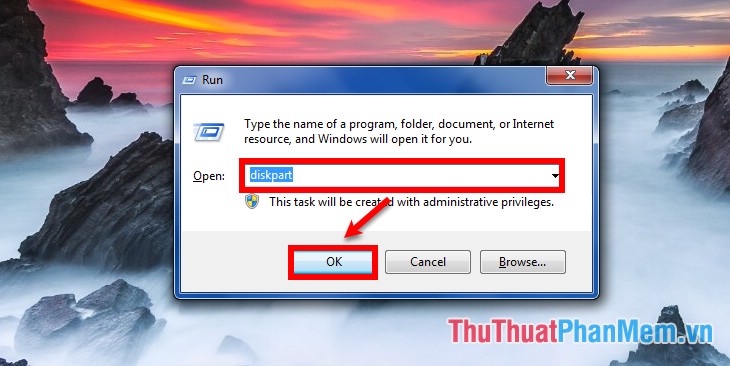
Step 2: In the diskpart.exe window, you enter the list disk command and press Enter . A table will display all of the hard drives and storage drives connected to your computer. In the Gpt column , if the hard drive uses the Gpt standard, it will have an * , if the hard drive is in the MBR standard , it will be blank.

So you can understand what MBR, GPT are and the differences of the two hard drive format standards so that you can choose the standard to use accordingly. Good luck!
You should read it
- What is the screen resolution of HD, Full HD, 2K, 4K, 8K? Compare the differences between them
- What is a NAS hard drive? What is a Surveillance Hard Drive?
- Segment tables in SQL Server
- What is WordPad? Compare the differences between Notepad, WordPad and Word
- How to compare two text files on Linux Terminal
- Differences between SSD and HDD hard drives
 Guide to using gas stoves economically and safely, avoiding explosion
Guide to using gas stoves economically and safely, avoiding explosion A computer configuration is required to update Windows 10 2004
A computer configuration is required to update Windows 10 2004 Chinese missiles dropped components from the air on the ground
Chinese missiles dropped components from the air on the ground Why is the bottom of a plastic bottle never flat?
Why is the bottom of a plastic bottle never flat? Microsoft blocks the bulk email response feature to 'save' businesses
Microsoft blocks the bulk email response feature to 'save' businesses Facebook and YouTube aggressively searched and deleted a conspiracy theory video called 'Plandemic'
Facebook and YouTube aggressively searched and deleted a conspiracy theory video called 'Plandemic'