How to compare two text files on Linux Terminal
If you want to see the difference between two text files, use the diff command. This tutorial will show you how to use diff commands on Linux and macOS.
- Use document comparison feature in Word 2010
- How to compare data on 2 Excel columns
- How to filter duplicate data on 2 Excel sheets
The diff command compares two text files and creates a list of differences between the two files. To be more precise, it creates a list of changes in the first file to match the second file. Knowing this you will understand the diff command output more easily. The diff command is designed to find the difference between source code files and create output that can be read and operated on other programs such as patch commands.
Let's start analyzing two files. The order of the files on the command line determines the diff command file to be the first file and the second file. In the example below, alpha1 is the first file and alpha2 is the second file. Both files contain phonetic alphabet but the second file, alpha 2, has made some edits so that the two files are not the same.
We can compare files using the following command. Type diff, space, first file name, space, second file name and press Enter .
alpha1 diff alpha2

Read the output like? Each difference between the two files is listed in order in a column and labeled. This label contains numbers on both sides and middle letters, for example 4c4. The first number is the number of lines in alpha1 and the second number is the number of lines in alpha2. The middle letter means the following:
-
c: The first file line needs to be changed to match the line in the second file.
-
d: The line in the first file needs to be deleted to match the second file.
-
a: Additional content should be added to the first file to match the second file.
For example, 4c4 means that the fourth line in the alpha1 file must be changed to resemble the fourth alpha2 file line. This is the first difference between the two files that diff finds.
Lines start with < reference to the first file and lines beginning with > reference to the second file. The Delta < series says the word Delta is the fourth line content in the alpha1 file. Line > Dave said from Dave is the 4th line content on the alpha2 file. In short, you need to replace the word Detal from Dave on the fourth line in the alpha1 file so that the two files are the same.
The next change is 12c12, similarly, we can see that line 12 of the alpha1 file contains from Lima, but line 12 in alpha2 comes from Linux.
The third change tells us that one line has been deleted in the alpha2 file. The specified 21d20 label needs to delete line 21 in the first file so that the two files are the same. The
The fourth difference is 26a26.28. This label indicates that there are three more lines in the alpha2 file than the alpha1 file. Line numbers 26 and 28 are separated by commas to represent line ranges. In this example, the range from line 26 to line 28. You can understand this label needs to add three lines in alpha2 to alpha1 so that the two files are the same. The lines to add contain Quirk, Strange and Charm.
If you only want to know if the two text files are the same, use the -s option.
diff -s alpha1 alpha3

You can use the -q option to see if two files are different.
diff -s alpha1 alpha3

And if there are different results, this option does not specify the difference between the two files.
The -y option uses another layout to display the differences between the two files. When using this option, you can use the -w option to limit the number of columns displayed for readable results. Below is the diff command to create the results displayed on both sides and limited to 70 columns.
diff -y -W 70 alpha1 alpha2
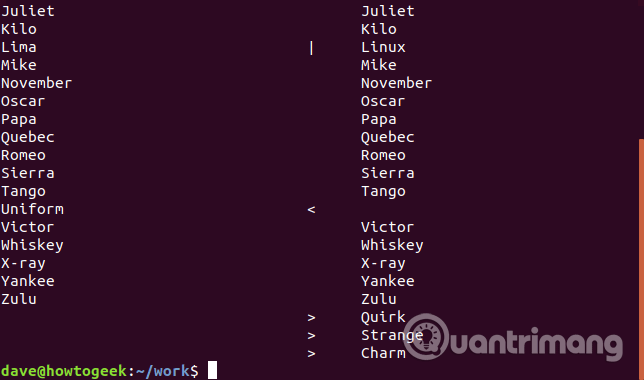
The first file on the command line is displayed on the left and the second file is displayed on the right. Lines in each file are displayed side by side. There are indicator characters along with these lines in alpha2 indicating changes, deletions or adding content.
-
|: Change line is in the second file.
-
-
>: Added line in the second file and the first file is not available.
If you like to briefly summarize these changes, use the suppress-common-lines option so that the diff command only shows changes, adds or deletes.
diff -y -W 70 --suppress-common-lines alpha1 alpha2
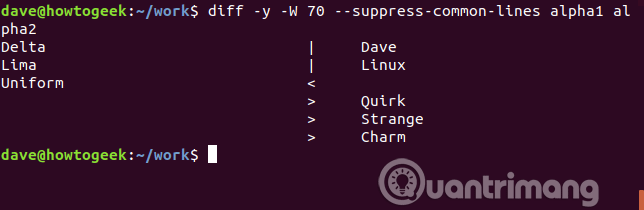
Add color to the command
Another utility called colordiff adds color to highlight diff output to help viewers see the difference.
To install this utility, use apt-get if you use Ubuntu or another Debian-based distribution. On other Linux distributions use that distro's package management tool.
sudo apt-get install colordiff
Use colordiff as diff.

In fact, colordiff is a wrapper for diff, so you can still use diff options with colordiff.
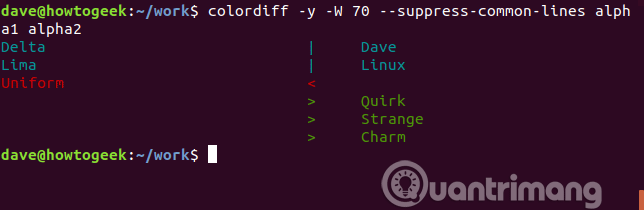
Provide some context to easily find differences
To find some changes between two text files, instead of listing them all, you can request diff to provide some specific context. There are two ways to do this and produce the same result, displaying some lines before and after each change line.
The first way is to use the -c option.
colordiff -c alpha1 alpha2

This diff output has a title, the title lists the two file names and its edit times. Have an asterisk (*) before the first file and dash (-) before the second file. Asterisks and dashes will be used to indicate the output of that file.
The line with an asterisk and 1.7 in the middle indicates changes in the alpha1 file from lines one to seven. The Delta word marked has changed. It has an exclamation point (!) Next to it and is red. You can see before and after that text there are three lines of text that remain unchanged, indicating the context of that line in the file.
The line with a dash with 1.7 in the middle indicates changes in the alpha2 file. Similar to the above, we see the word Dave in line 4 marked changes.
The three lines of text unchanged before and after each change are the default values. You can specify this line number if you want. To do so, use the -c option with the uppercase C and the number of lines you want to display.
colordiff -C 2 alpha1 alpha2

The second option is to use the -u option.
colordiff -u alpha1 alpha2

As with the previous option, you also have a title on the output, including the file name and the number of changes. The hyphen (-) is preceded by the name of alpha1 and the plus sign (+) before the alpha2 name. This tells us that dashes are used to indicate alpha1 and plus signs for alpha2. You can see on the figure above that the @ signs appear scattered in the list, it marks the beginning of the changes and which row of each file.
You can see the three lines before and after the highlighted line, indicating the context of the line changing. The line from the alpha1 file starts with a dash, the line from the alpha2 file starts with a plus sign. With this option, it only takes 8 lines to list the difference while the above option requires up to 15 lines.
Similar to the above option, you can use the -u option with uppercase U to provide the desired context line number.
colordiff -U 2 alpha1 alpha2

Remove white space and uppercase and lowercase letters
Try comparing two other files, test4 and test5 with 6 superheroes.
colordiff -y -W 70 test4 test5

The results showed that diff did not find any difference in the lines of Black Widow, Spider-Man and Thor. It marked changes in Captain America, Ironman and The Hulk.
So what are the differences in these lines? In the test5 Hulk is written in lowercase, h, and Captain America has an extra space between Captain and America. So what's in the Ironman line? You can't see with the naked eye the difference in this line on two files. Here they have white space.
You can ignore specific differences between two files like:
-
-i: Ignore the difference in capitalization and lowercase.
-
-Z: Ignore whitespace.
-
-b: Ignore changes in the number of spaces.
-
-w: Ignore any whitespace changes.
Please ask diff to check those two files again, but this time ignore any differences in capitalization and lowercase.
colordiff -i -y -W 70 test4 test5

The Hulk and the hulk are considered the same and are not marked with lowercase h. Next try skipping whitespace with the following command:
colordiff -i -Z -y -W 70 test4 test5
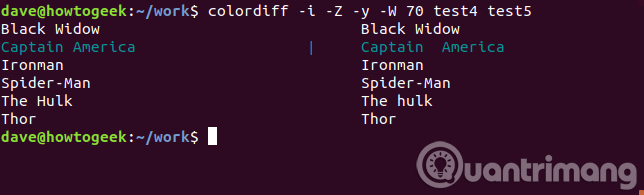
You can see the diff does not mark the different Ironman line, only the Captain America line. Now try requesting diff to ignore the difference in upper and lower case and ignore all white space issues.
colordiff -i -w -y -W 70 test4 test5
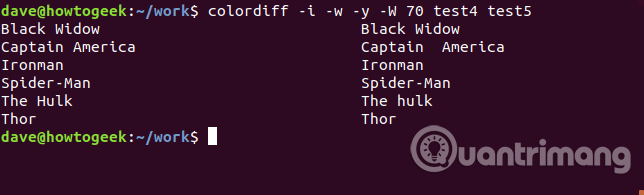
You can see the two files now have no differences.
The diff command has many options but mostly involves creating readable machine output. The options in the examples above will help you track the differences between the two files more easily.
I wish you all success!
You should read it
- Using Notepad ++ compare two files with a plugin
- How to compare documents, compare files, compare folders with WinMerge
- How to Find Files in Linux
- How to quickly create new blank text files on Windows, Mac and Linux
- Recovering unsaved Word files, retrieving Word, Excel and PowerPoint files before saving
- How to find large files on Windows 10
- How to Compare Two Excel Files
- What is a CSV file? Differences between CSV and Excel files
May be interested
- How to play Game Boy games on Linux Terminal
 the linux terminal, while certainly a fun place to be, isn't particularly famous as a console gaming platform - thanks largely to its limited ascii and braille output.
the linux terminal, while certainly a fun place to be, isn't particularly famous as a console gaming platform - thanks largely to its limited ascii and braille output. - How to use Linux Terminal as a computer
 join tipsmake.com to learn how to use the terminal in linux as a computer, regardless of which distribution you are running, via the following article!
join tipsmake.com to learn how to use the terminal in linux as a computer, regardless of which distribution you are running, via the following article! - How to fix the problem of being unable to enter Terminal in Linux
 nothing is perfect and sometimes, even terminal can stop responding or ignore what you type. if your terminal crashes and you can't enter it, here are some of the most common causes and solutions for them.
nothing is perfect and sometimes, even terminal can stop responding or ignore what you type. if your terminal crashes and you can't enter it, here are some of the most common causes and solutions for them. - Make Terminal More Fun with These 8 Linux Tools!
 these tools will help you be more efficient, productive, and even have more fun working in terminal. let's take a look at some of our favorite command line tools!
these tools will help you be more efficient, productive, and even have more fun working in terminal. let's take a look at some of our favorite command line tools! - How to Find Files in Linux
 if you don't know how, finding files in linux can be quite difficult. here, the best way is to use a few different terminal commands. they are much more powerful than the simple search features on other operating systems, and when you know how to use them well, you will have complete control over your files.
if you don't know how, finding files in linux can be quite difficult. here, the best way is to use a few different terminal commands. they are much more powerful than the simple search features on other operating systems, and when you know how to use them well, you will have complete control over your files. - Is Vim or nano the best Terminal editor?
 for terminal-based text editing, two of the top options are gnu nano and vim. so which option is better? the answer will be in the following article.
for terminal-based text editing, two of the top options are gnu nano and vim. so which option is better? the answer will be in the following article. - 7 Ways to Restart Linux from Terminal
 restarting linux from the terminal may seem difficult, but don't worry, it's quite simple once you know the right commands. restarting linux is necessary after updating, troubleshooting, or performing system maintenance.
restarting linux from the terminal may seem difficult, but don't worry, it's quite simple once you know the right commands. restarting linux is necessary after updating, troubleshooting, or performing system maintenance. - 5 interesting entertainment games in Linux Terminal
 if you are looking to learn how to use the linux terminal, a great approach for beginners is to install and play some simple games.
if you are looking to learn how to use the linux terminal, a great approach for beginners is to install and play some simple games. - Learn about Micro applications in Linux
 for linux users, vi - text editing application is one of the indispensable support tools. unlike nano - a text editing application in terminal format, vi has a variety of useful and functional shortcut keys, with 2 main modes of operation: insert and command.
for linux users, vi - text editing application is one of the indispensable support tools. unlike nano - a text editing application in terminal format, vi has a variety of useful and functional shortcut keys, with 2 main modes of operation: insert and command. - 14 interesting Linux commands in Terminal
 terminal is a very powerful tool, but it can become 'interesting' through a few bash commands that quantrimang will introduce to you later. let's follow up and find out because some commands are quite useful.
terminal is a very powerful tool, but it can become 'interesting' through a few bash commands that quantrimang will introduce to you later. let's follow up and find out because some commands are quite useful.










 What is the difference between GTK + and Qt?
What is the difference between GTK + and Qt? How to perform multitasking on Linux Terminal with Screen
How to perform multitasking on Linux Terminal with Screen How to check and manage disk space in Linux
How to check and manage disk space in Linux How to open Apple Music in Linux
How to open Apple Music in Linux 18 terminal commands on Chromebook you should know
18 terminal commands on Chromebook you should know How to use Zsync to transfer a file part in Linux
How to use Zsync to transfer a file part in Linux