Useful tips to help SSDs not fail prematurely
SSDs are significantly more reliable than traditional hard drives , but they still have a finite lifespan that many people don't consider. They wear out every day, often due to settings you don't even know exist. However, a few simple tweaks can extend their life by years.
Turn off automatic defragmentation now!
Defragmenting an old Windows XP computer was useful, as you could watch the little colored blocks being rearranged as your hard drive worked. Old habits die hard, and Windows still keeps this old feature—even on SSDs, where defragmentation does more harm than good.
Here's the thing: Defragmentation was designed for mechanical hard drives with spinning platters. When files get fragmented, the read head has to jump between different physical locations, slowing down the process. But SSDs? They don't care if your files are scattered across the drive. They can access any block of data equally fast.
When Windows defragments an SSD, it essentially moves a lot of data around without providing any performance benefit. Each of these unnecessary writes eats up the SSD's limited write cycles. Surprisingly, Windows still enables defragmentation by default for many SSDs. In most cases, Windows will detect that you're using an SSD and simply run the TRIM command, but don't risk it.
Note : TRIM tells the SSD which blocks of data are no longer in use, preventing unnecessary write amplification that would otherwise accidentally kill your drive.
Here's how to turn off automatic defragmentation:
- Press Win + S and search for Defragment and Optimize Drives .
- Select your SSD and click the Change settings button .
- Uncheck the box next to Run on a schedule .
- Click OK to save your changes.
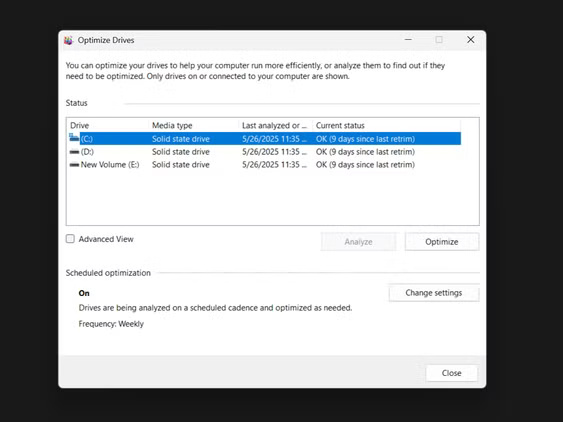
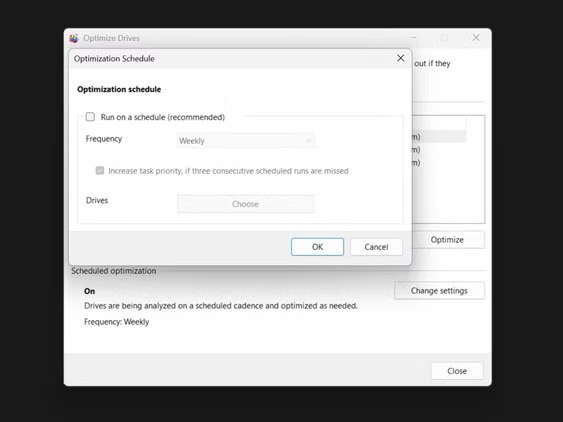
While there, make sure it actually recognizes your drive as an SSD - if not, you definitely need to disable this feature immediately.
Don't worry about file system maintenance. Modern versions of Windows automatically run TRIM (what SSDs really need) through other means. Defragmentation is an outdated process that reduces the life of your drive every time it runs.
Adjust Windows Write-Caching to Extend SSD Lifespan
Windows has a sneaky Write-Caching setting that directly affects how often data is written to an SSD. By default, Windows prioritizes performance over drive longevity, but we can easily reverse that script.
Write-Caching works by temporarily holding data in RAM before writing it to the SSD in efficient bursts. Without it, Windows would write every small change at once, creating thousands of unnecessary writes. It would essentially kill your drive.
The 'write-cache buffer flushing' option is important, but most people never touch it. When enabled, Windows regularly flushes the cache to prevent data loss in the event of a power outage. A noble goal, sure, but if you're using a desktop with an uninterruptible power supply (UPS) or a laptop with a battery, this constant flushing just wastes write cycles.
However, the risk of data loss if the system suddenly loses power will be minimized. Here is how to adjust Write-Caching to maximize SSD lifespan:
- Right-click the Start button and select Disk Management .
- Right-click on the SSD and select Properties . Then, click on the Policies tab .
- Check the " Enable write caching on the device " box.
- For desktops with battery backup, check the " Turn off Windows write-cache buffer flushing " box.
- Click OK to apply the changes.
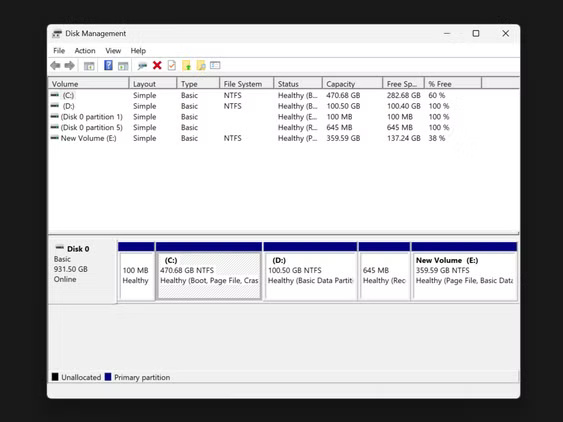
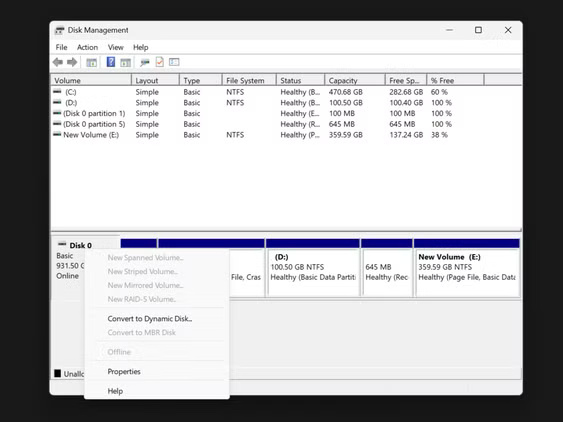
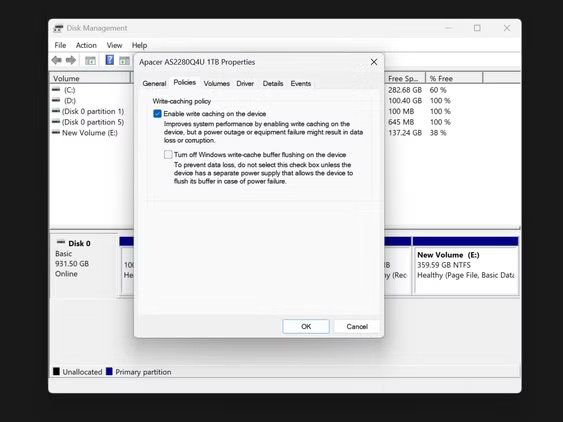
Warning : If you're using a laptop, think twice before enabling that last option. Without a UPS, a sudden power outage could result in data corruption. However, for most desktop users, this is a safe option that reduces unnecessary writes.
Get rid of these persistent Windows data logging features!
Windows likes to write data constantly, not just the occasional document you save. There are built-in features that silently damage your SSD with writes all day long. By monitoring your system with disk activity monitoring tools, you'll discover how much unnecessary traffic is hitting your primary drive.
The biggest culprit is the Windows page file (also known as virtual memory), which can write gigabytes every day as programs shuffle data between RAM and storage. Then there's the temporary folder—where settings files, browser downloads, and other application leftovers are constantly written to.
If you have a secondary HDD in your system, moving these persistent data-logging features is a no-brainer. Here's how to move the worst offenders:
- Press Win + R to open the Run dialog box .
- Type sysdm.cpl and press Enter.
- In the System Properties window , click the Advanced tab .
- Under Performance , click Settings .
- In the Performance Options window , click the Advanced tab .
- Under Virtual memory , click Change .
- Uncheck Automatically manage and set SSD to No paging file .
- Select your mechanical hard drive and set a custom size or let the system manage it.
Browser cache is another silent killer. Chrome alone can burn through gigabytes per day. Consider limiting the cache size in your browser settings!
Don't forget to index Windows Search - although convenient, it constantly updates its index files as you create and modify documents. Limiting the indexed locations to only the folders that are necessary can significantly reduce unnecessary writes.
Monitor SSD health with these tools!
The right monitoring tools can make the difference between timely backups and catastrophic data loss, as SSDs often fail without warning.
You can use CrystalDiskMark as it is free, lightweight and provides a simple health status, along with all the technical details if you want to dig deeper. It shows the drive temperature, power on hours and most importantly a Total Bytes Written (TBW) counter which shows you how much of your SSD's life you have used up.
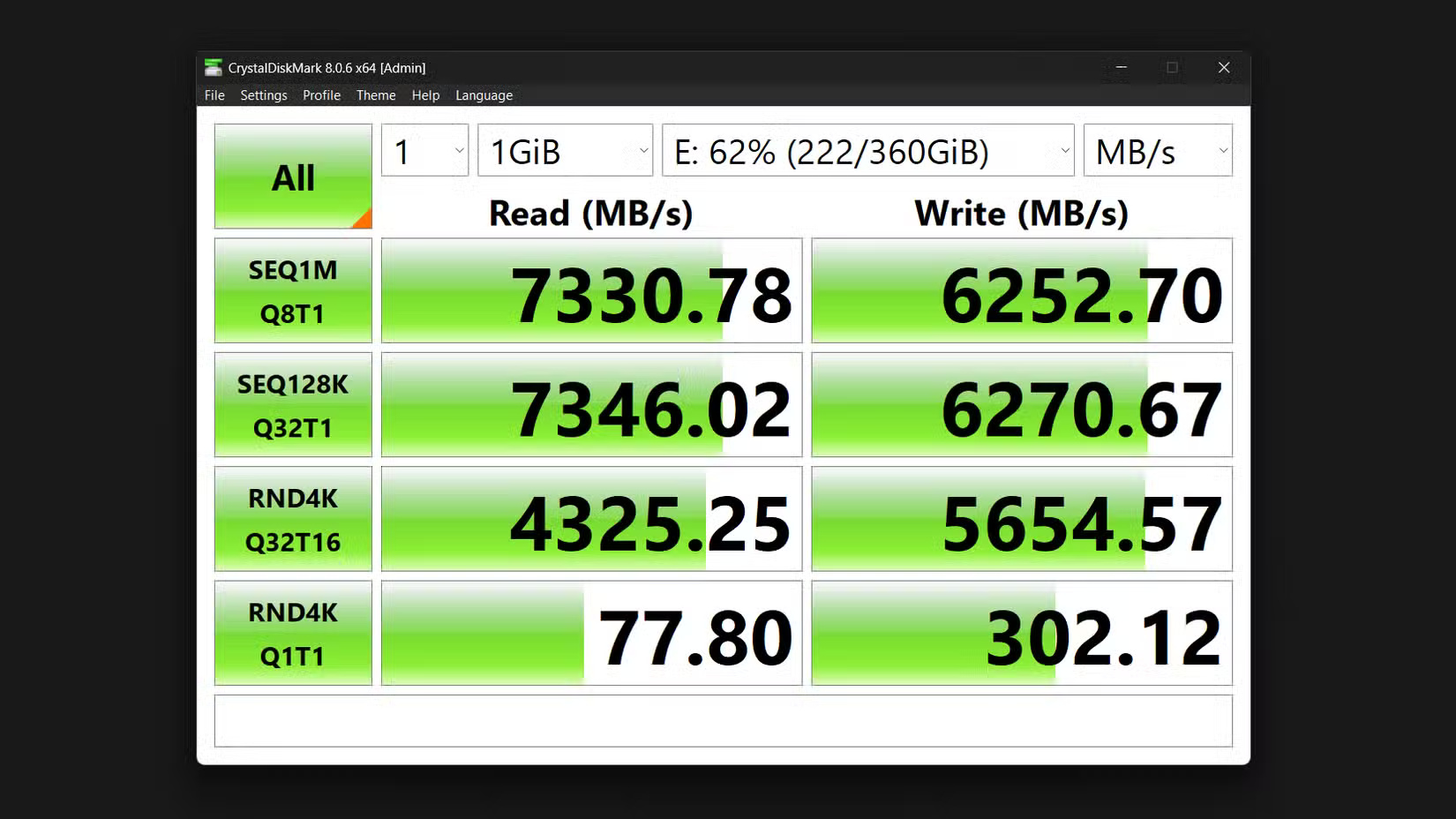
For brand-specific details, the following manufacturer utilities offer more customized monitoring capabilities:
- Samsung Magician Software
- Crucial Storage Executive
- Corsair SSD Toolbox (find tool in search bar)
- Seagate SeaTools
- ADATA SSD Toolbox
- Western Digital SSD Dashboard
- SanDisk SSD Dashboard
- Intel Memory and Storage Tool
- Kingston SSD Manager
But what should you be looking for? Pay attention to three key metrics: Health percentage (anything below 90% indicates you need to start planning for a replacement), temperature (a consistently high reading above 70°C is a red flag), and reallocated sectors (ideally, it should stay at 0).
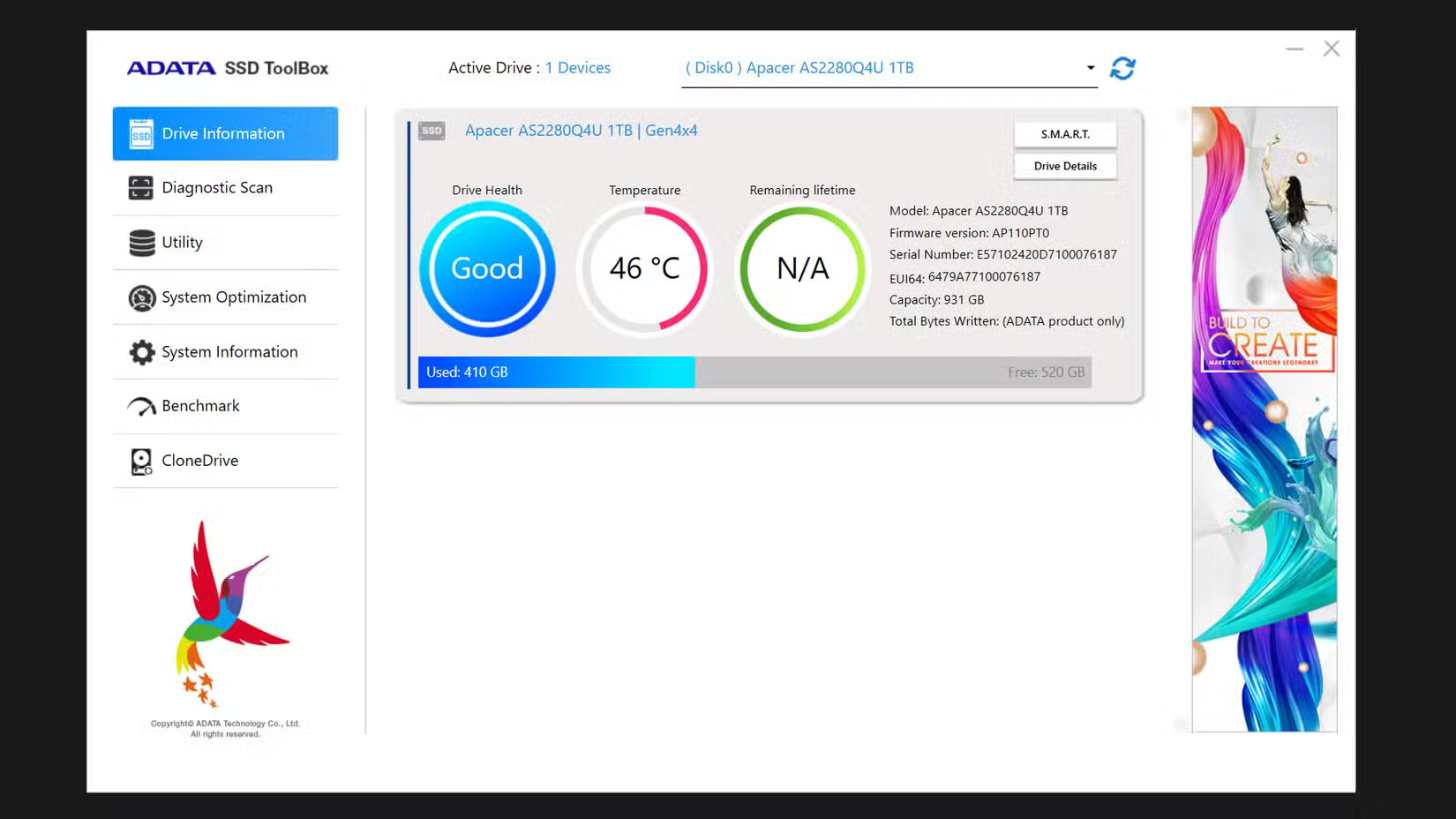
The TBW rating tells you how much data has been written to the drive over its rated lifespan. Since a typical 1TB consumer SSD might be rated for 600 TBW, if you're getting close to that number, it's time to buy a replacement.
Don't wait for warning signs to appear. By the time most monitoring tools give you a warning, your SSD is already close to failure. You should establish a quarterly testing routine and start planning for replacement when the drive reaches 80-85% of its rated write limit, not when it's on its last gasp.
A typical SSD needs to be replaced every few years. But your SSD can last much longer than its rated life, with the tweaks outlined above.
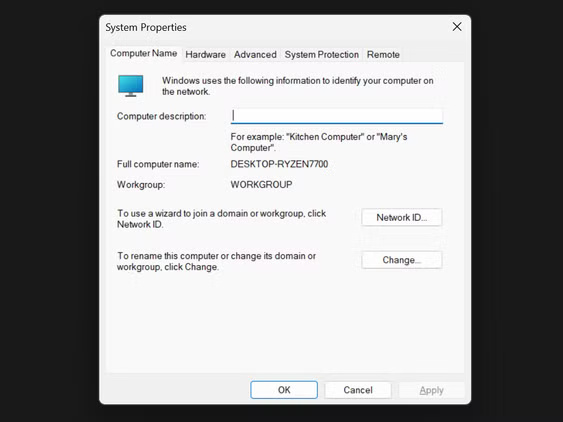
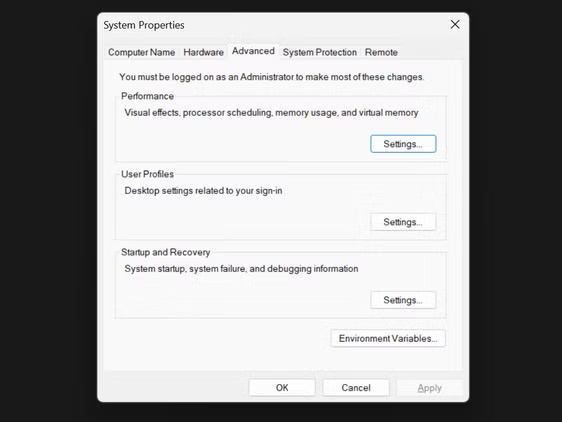
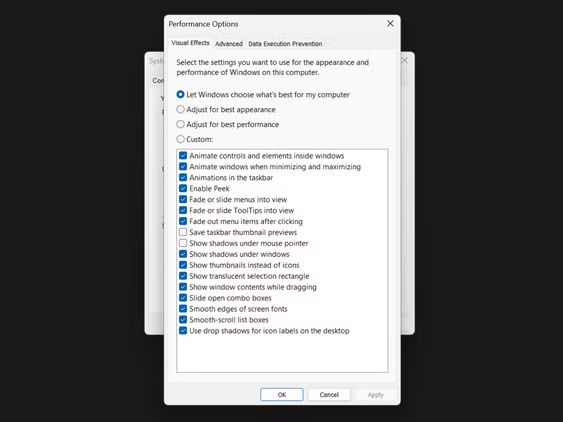
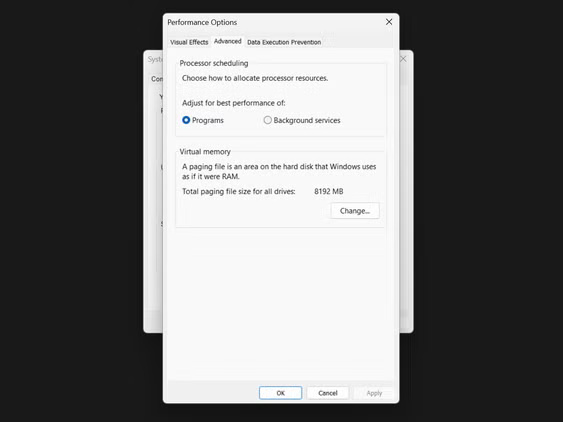
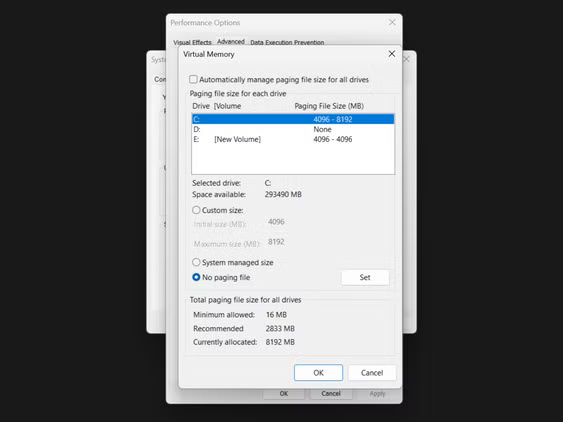
 How to Tell if Your Asus Router Is One of the Thousands of Hacked Models
How to Tell if Your Asus Router Is One of the Thousands of Hacked Models 4 ways to reuse hard drives
4 ways to reuse hard drives How to safely stress test overclocked RAM, GPU and CPU
How to safely stress test overclocked RAM, GPU and CPU Does setting DNS on router or computer give faster internet speed?
Does setting DNS on router or computer give faster internet speed? Samsung launches 'world's first' gaming monitor with 500Hz refresh rate
Samsung launches 'world's first' gaming monitor with 500Hz refresh rate Explaining MT/s (data rate) and MHz (frequency) in RAM
Explaining MT/s (data rate) and MHz (frequency) in RAM