Tips to not get lost when exploring the world of Minecraft 1.19
The world in Minecraft is extremely large, so exploring is difficult and players will easily lose their way back to their base, especially for beginners. All Minecraft worlds are random, so no matter how experienced you are, you won't be able to help everyone discover this game. However, some of the following tips can help gamers avoid getting lost in Minecraft 1.19 The Wild Update.
Marked on the way traveled
This is the easiest thing to do to avoid getting lost, although it will take some time and resources. Occasionally, the player can place anything, from torches to blocks, in their path to mark. The key here is that people need to use items that are uncommon and can't be found on the ground, to avoid being confused with natural spawning blocks.

Torches are the most common that many gamers use, as they can be crafted fairly easily with charcoal and sticks. Try to place markers on the right hand side to be able to navigate the whole maze. When you need to return to your original position, just follow those markers on your left side.
Construction of tall buildings
The first method works, but it takes a lot of resources and forces interaction with the environment all the time. Players can still get lost if they forget to place a marker. On the other hand, the construction of tall structures requires only a little effort early on. Players can build something tall and large to use it as a reference point while exploring the surrounding areas.

The weakness of this method is that it's useless during long expeditions as it only works if the player can see the structure. It can be anything from a small earthen outpost to a stone pillar 50 blocks high.
Remember the milestones
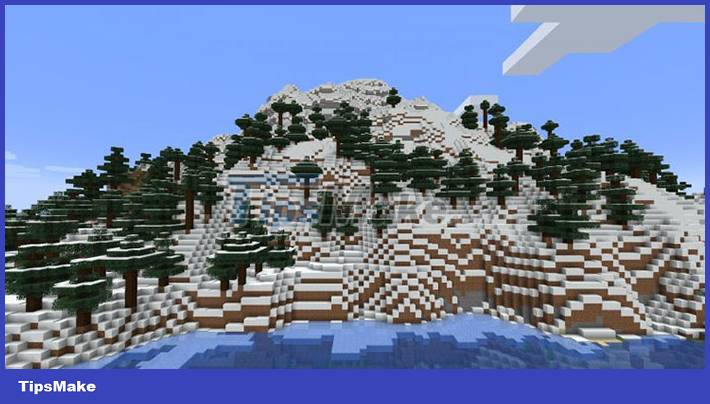
The Minecraft world is full of natural landmarks like hills, mountains, and biome borders. This can be a solid choice for navigation if the player's directional ability is good. People should build a house at the foot of a mountain or a high mountain top so that they always know how to turn back as long as the mountain is in sight.
Pay attention to the sun and the moon
Minecraft's daylight cycle is identical to the real world. The sun rises from east to west, then is replaced by the moon at night. Players can use them as a reference point to find out where their base is located.

Just look at how the sun and moon move around the base when building it. While this method does not require any resources, it does require a lot of practice and knowledge of the general location of the base.
Use the compass
The player can navigate around using the compass, as the compass always points to the point where the map appears. This is the simplest way to navigate, however, there are some caveats. To get started, gamers will need to build a base around the map spawn point, unless they have a rock to rotate the compass towards.

This can be complicated as milestones can only be found in the Nether. Furthermore, the compass will be useless without an easy way to navigate, for example in case the player gets lost in an underground cave.
You should read it
- The most complete command of MineCraft, MineCraft cheat code
- TOP the most recommended constructions in Minecraft PE
- TOP the best seeds in Minecraft 1.18 PE
- Minecraft: New updated version details 1.20
- What is Minecraft? Overview of Minecraft games
- Minecraft Legends: Information, release date, gameplay Minecraft Legends
 Tips to win every match in SMITE
Tips to win every match in SMITE Vampire Survivors: How to defeat the final boss and unlock the Great Gospel
Vampire Survivors: How to defeat the final boss and unlock the Great Gospel Tips for playing Teenage Mutant Ninja Turtles: Shredder's Revenge
Tips for playing Teenage Mutant Ninja Turtles: Shredder's Revenge Monster Sanctuary: A Guide to Evolving All Monsters
Monster Sanctuary: A Guide to Evolving All Monsters TOP of the best Soulslike games
TOP of the best Soulslike games Blade Runner tips for beginners
Blade Runner tips for beginners