Tips for taking 'selfie' photos that are not upside down on iPhone
Taking pictures with the front camera is one of the most basic features of a mobile device today, where you can save lovely 'selfie' moments to ask for your loved ones and friends. However, surely many readers have the same question of how to be able to take pictures without having the image reversed. For iPhone devices, you can do the following steps.
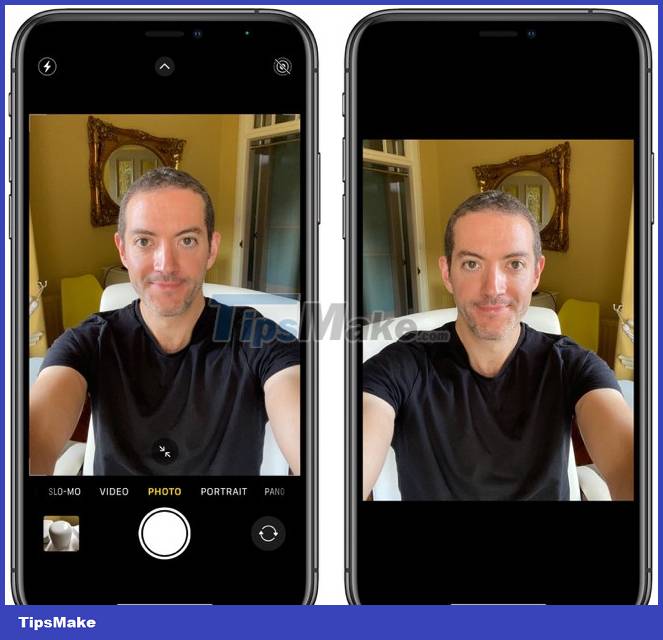
Instructions for taking selfies without being upside down
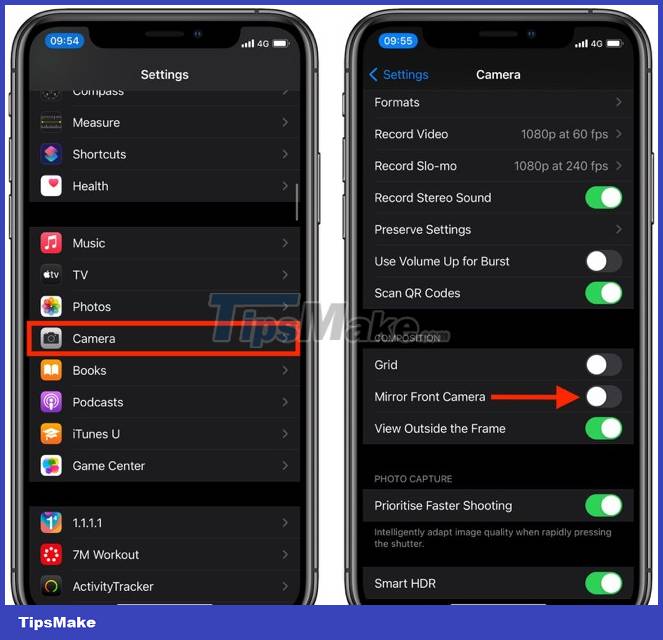
Step 1: Open the Settings app
Step 2: Go to Camera and select Mirror Front Camera (Symmetrical front camera)
Step 3: When this feature is enabled, you can access the camera application again to check if the image has returned to the actual frame you want.
In case you have pressed to take many reverse selfies before, you can also edit the photo again by going to Photos > Click edit in the right corner of the screen > Click on the horizontal rotation icon (triangle shape) ) in the left corner of the screen and press Done to finish.
Thus, with just a few simple steps, you no longer have to face the situation of being inverted when taking a selfie, helping you get the right image.
Wishing readers a happy photography experience with the iPhone camera.
You should read it
- Top 5 best selfie smartphones of 2020
- How to clean the selfie camera
- Top 5 quality selfie sticks
- Google successfully developed facial deformation algorithms, making selfie images can achieve high accuracy
- Top smartphone owns the best selfie camera
- What is selfie? What is wefie? How is Selfie different from Wefie?
 Instructions to edit sent messages on Zalo
Instructions to edit sent messages on Zalo Tips to remove redundant people and replace them with any object on a simple image on your phone
Tips to remove redundant people and replace them with any object on a simple image on your phone iPhone 14 often freezes and here's how to fix it
iPhone 14 often freezes and here's how to fix it 3 limitations when using Windows 11 on Macbook M1 and M2
3 limitations when using Windows 11 on Macbook M1 and M2 Does your iPhone charge longer than usual? Here's how to fix it
Does your iPhone charge longer than usual? Here's how to fix it Do this once a month, it takes less than 5 seconds to make your home Wifi fast and stable
Do this once a month, it takes less than 5 seconds to make your home Wifi fast and stable