Tips to set ChatGPT as default search on iPhone
If you prefer ChatGPT Search over Google Search and want to make ChatGPT Search your iPhone's default search engine in Safari, it's very simple. When you type a search term in Safari, it will automatically switch to the ChatGPT interface without having to log in to your account. Here are instructions for setting ChatGPT as your default search engine on iPhone.
How to use ChatGPT as iPhone default search
Step 1:
First you need to update ChatGPT to the latest version. Next, click on Settings on iPhone and select Applications . Switch to the new list, the user clicks on the Safari application .


Step 2:
Switch to the Safari customization interface, scroll down and click on Extensions . Now click on Search ChatGPT to reset.


Step 3:
Now we will enable ChatGPT in Personal, Work to use when searching on Safari. Below is an additional Private Browsing option , you can also enable it if you want to use it.
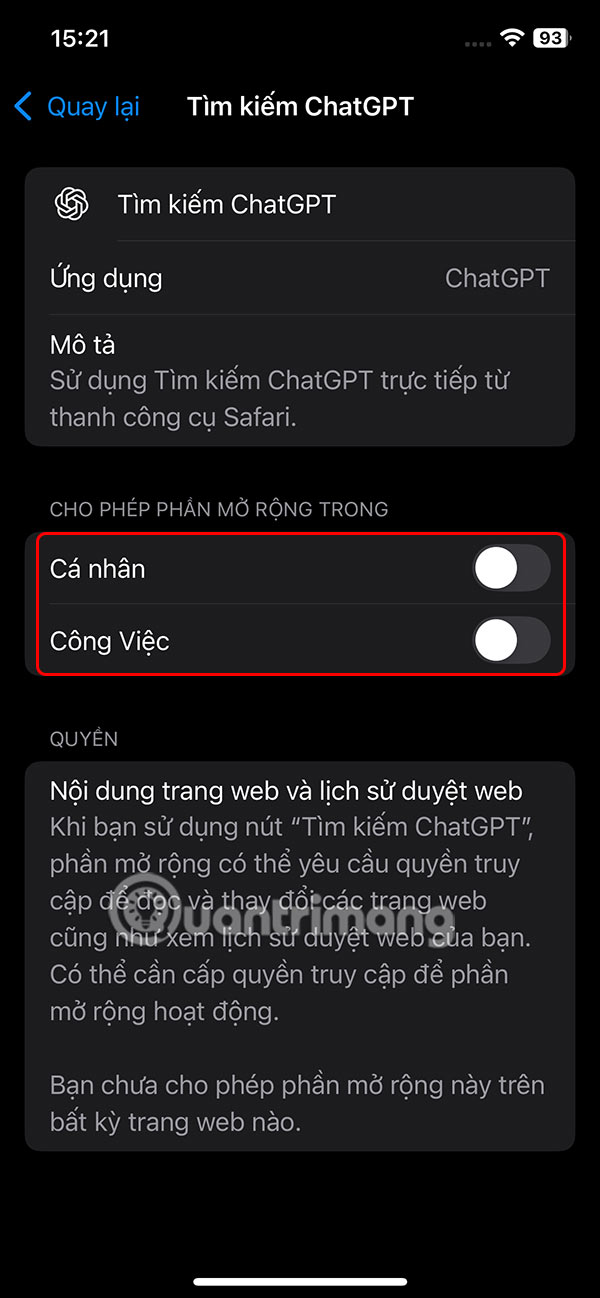
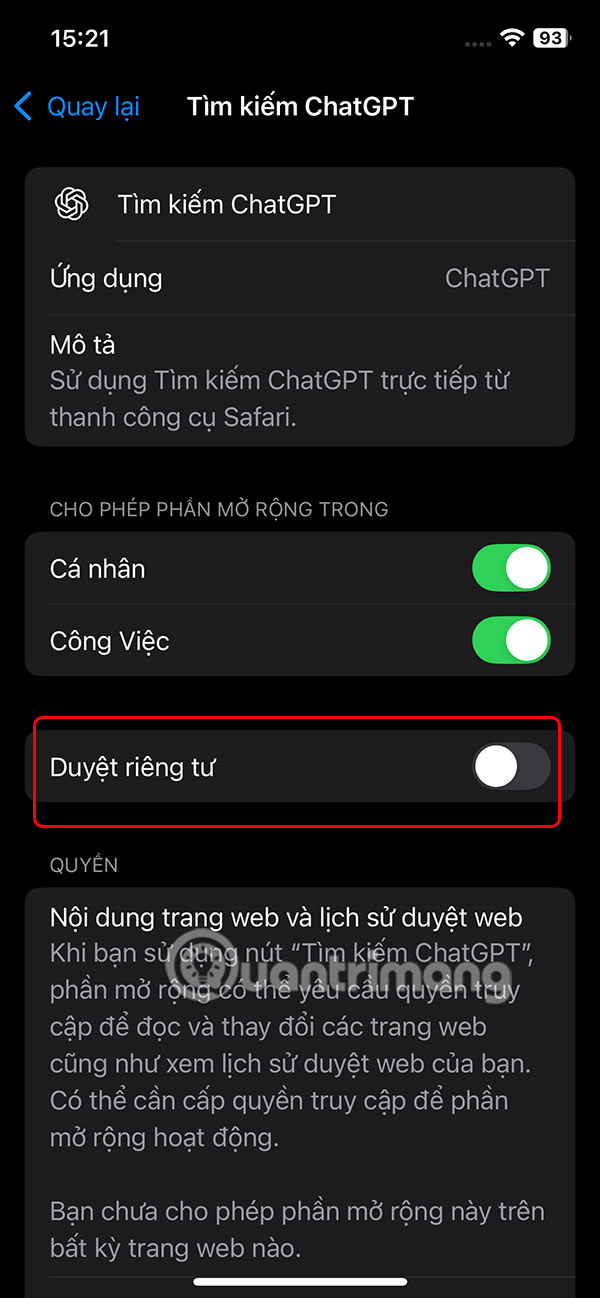
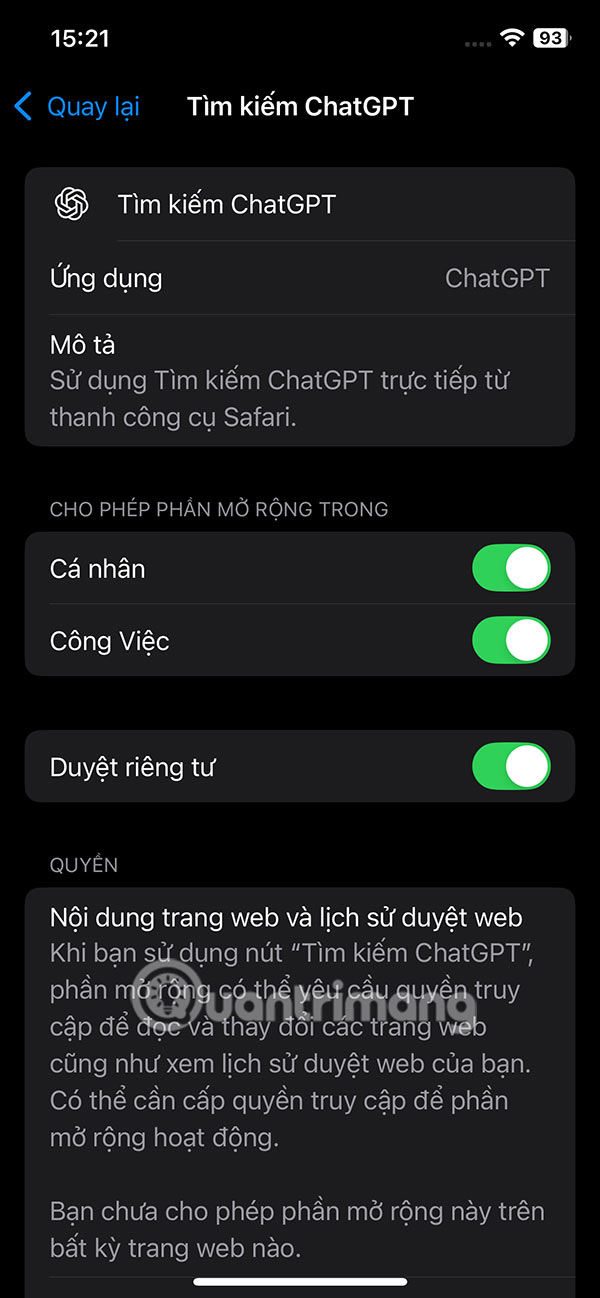
Step 4:
Continue scrolling down and click on google.com . Here you need to switch to Allow mode .
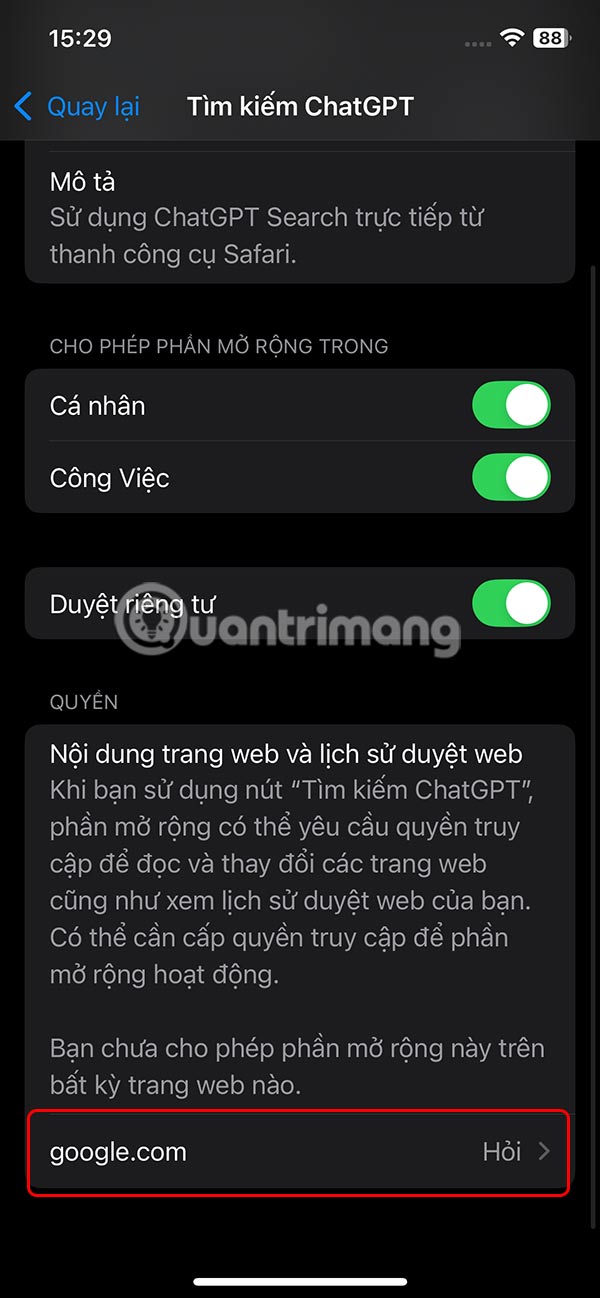
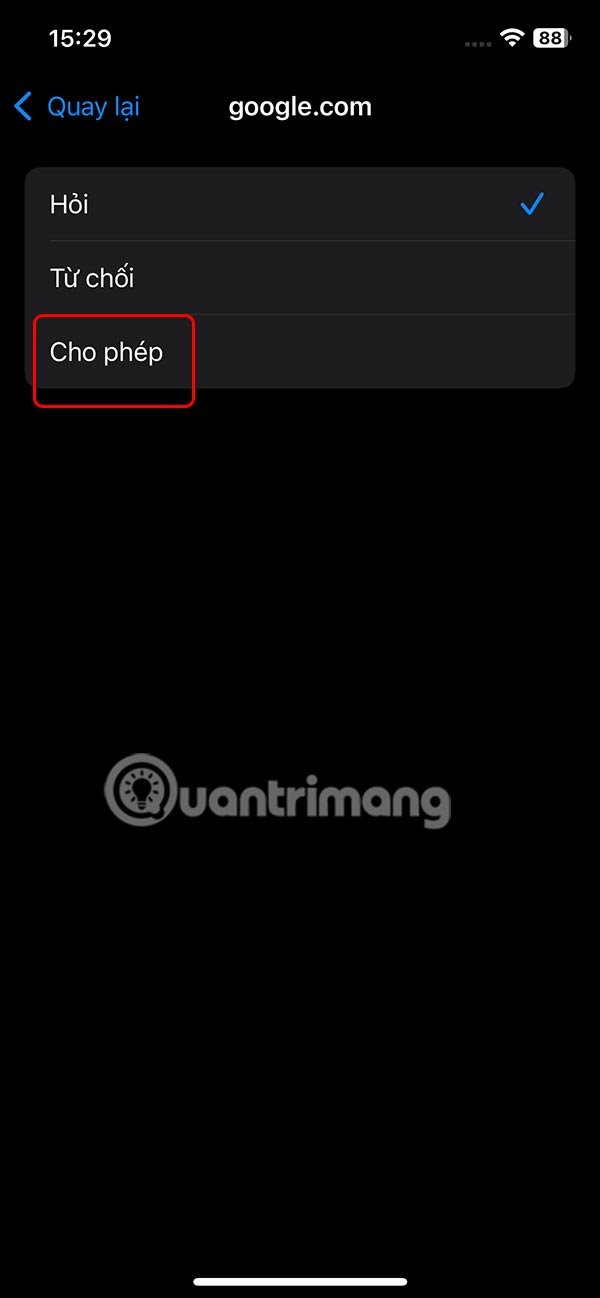
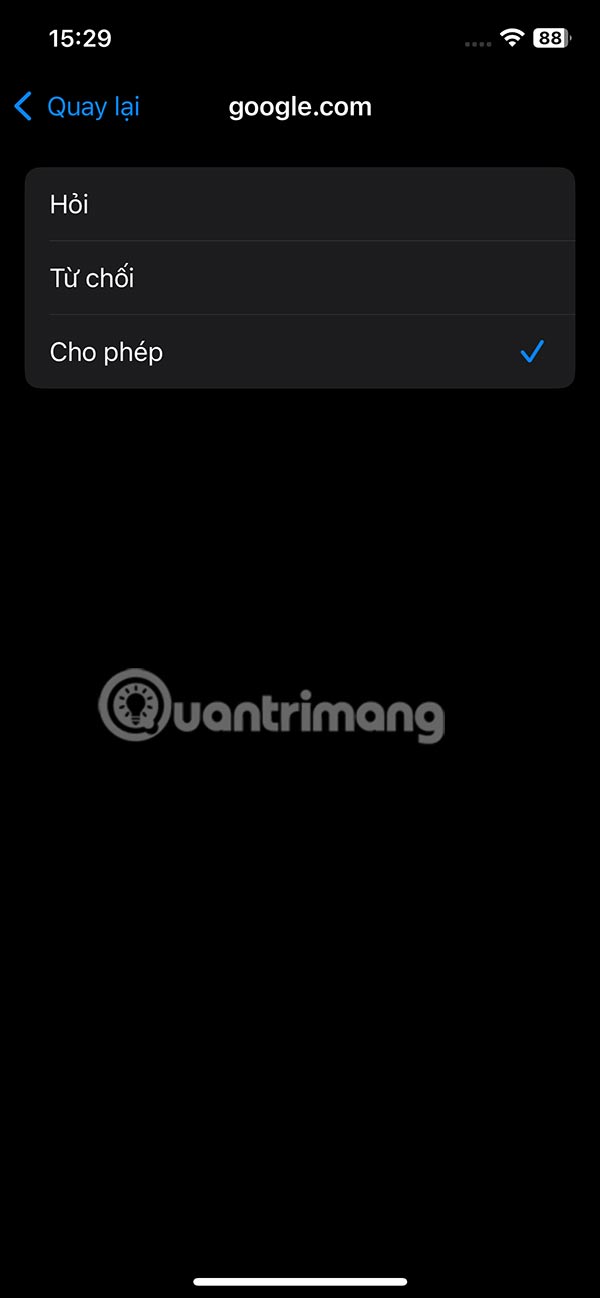
Step 5:
Open Safari on your iPhone, then type the search content into the search bar as usual. Immediately the ChatGPT interface displays with the response content.
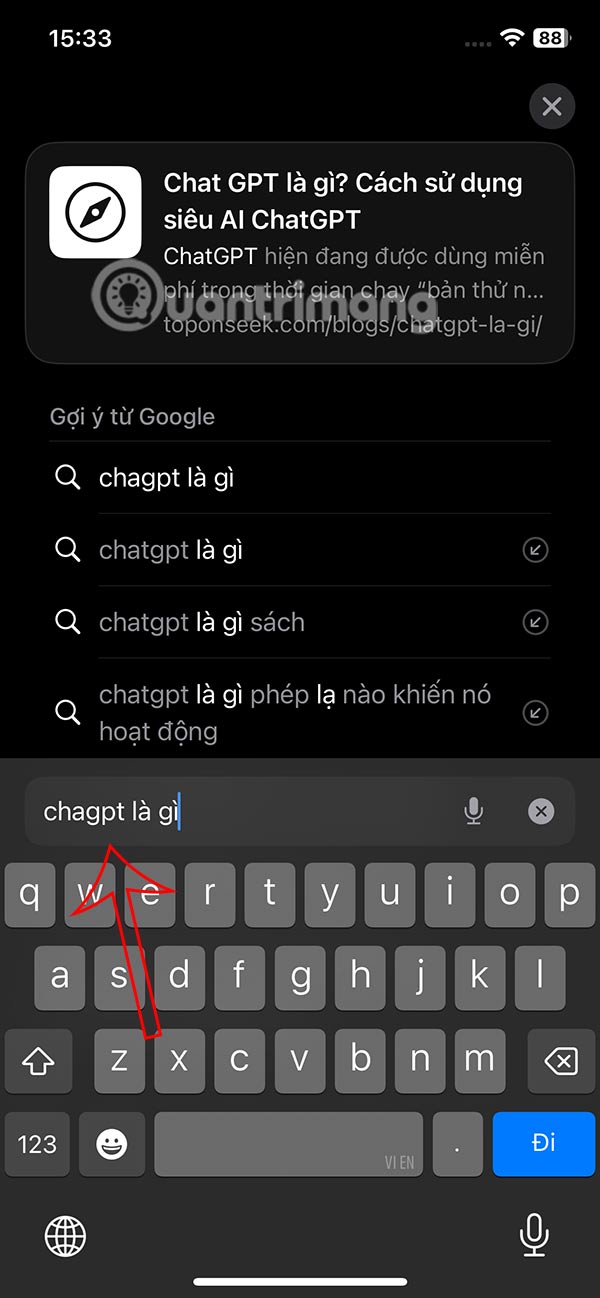
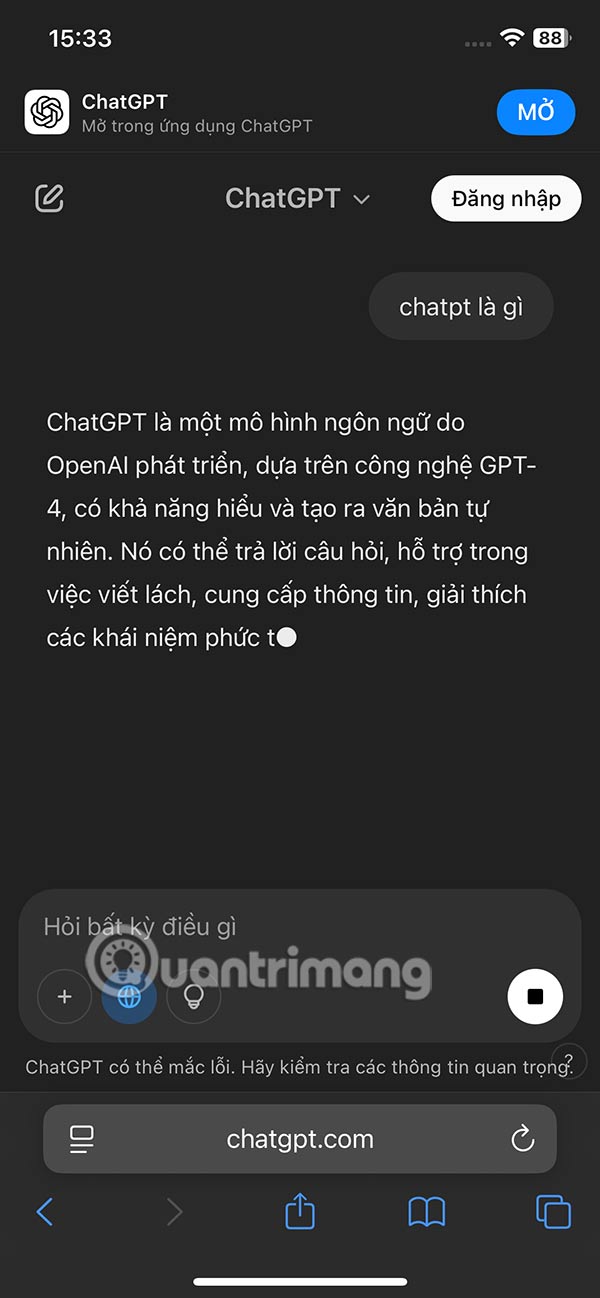
You can ask any similar questions as you would on ChatGPT.
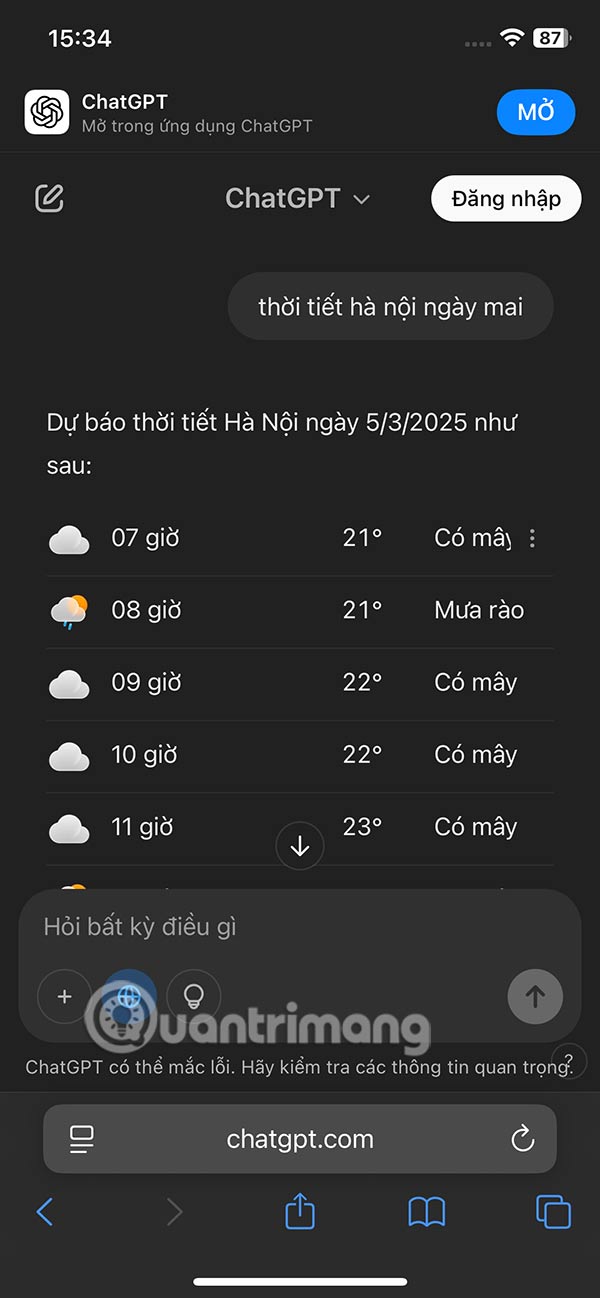
 How to cancel iCloud + subscription on iPhone
How to cancel iCloud + subscription on iPhone How to Receive Emergency Calls on iPhone in Silent Mode
How to Receive Emergency Calls on iPhone in Silent Mode How to change iPhone message notification sound
How to change iPhone message notification sound 8 tricks to help navigate your iPhone faster
8 tricks to help navigate your iPhone faster Apple releases iOS 18.4.1 with warning to update immediately
Apple releases iOS 18.4.1 with warning to update immediately How to turn the phone screen on and off without using physical keys
How to turn the phone screen on and off without using physical keys