These Android Apps Could Put Your Passwords at Risk If You're Not Careful
Using a password manager on your Android phone is essential for creating and maintaining strong, unique passwords for every app and website you use. However, if you're not careful, it can also become a security risk.
Why are password managers a double-edged sword?
Password managers are often touted as one of the most secure and convenient ways to manage your growing collection of login credentials. They generate complex passwords, store them securely, and autofill them when needed. But despite these benefits, password managers come with their own risks, making them a double-edged sword.
On the plus side, password managers help you avoid reusing passwords across multiple apps and websites, which is a significant security vulnerability. They also help you create strong, unique credentials.
With a password manager, you only need to remember one password — your master password — which acts as the key to your password vault. These two features alone play a crucial role in reducing the risk of common attacks like Credential stuffing .
While it is recommended that you use a password manager, you should be aware of the risks involved. Password managers store all of your passwords in one place, thus creating a single point of failure.
If someone gains access to your master password, they essentially have access to everything stored in your vault. That puts your digital identity at risk. Hackers can also target your password manager directly, as was the case with the 2022 LastPass breach, when attackers compromised the manager's security systems to gain access to your personal cloud vault.
In short, password managers are great tools, but only when used properly. Relying on them without understanding the risks can leave you as vulnerable as having no security strategy at all.
How to use a password manager safely
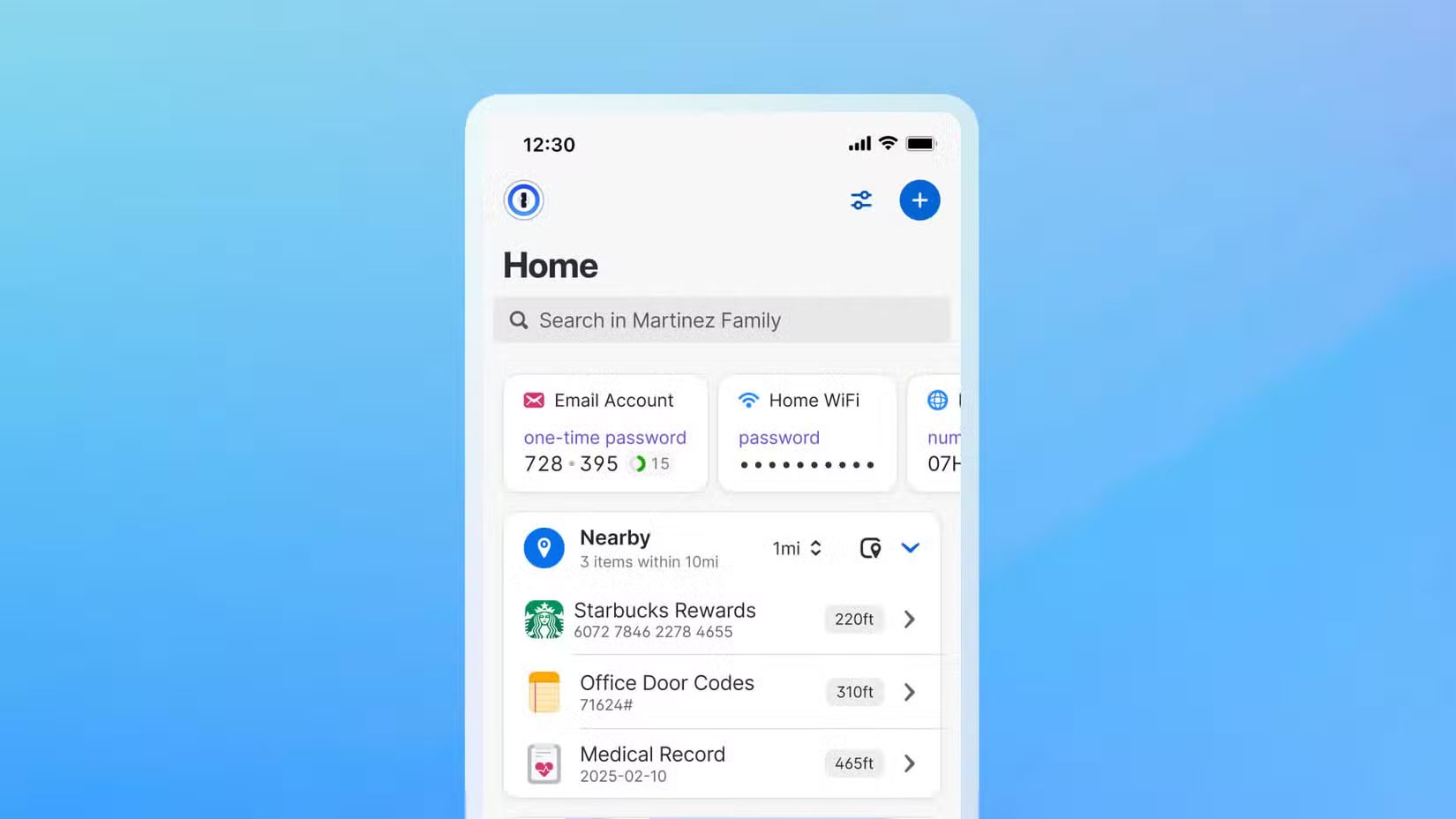
While password managers can significantly enhance your online security, they aren't perfect. To truly benefit from them without exposing yourself to unnecessary risks, it's important to follow best practices and understand how to use these tools responsibly.
The following tips outline key ways to ensure your password manager works for you, not against you.
Use a reputable app
There are a number of password managers on the market. Before you click download, however, remember that not all password managers are created equal. Aside from having all the features that any password manager should have, choosing a reputable and well-known application is your first line of defense.
The best approach is to choose a password manager with a strong security track record, transparent security measures, regular third-party audits, and, as a bonus, an open source manager.
Choose a trustworthy password manager from a reputable company that prioritizes both user security and privacy. Avoid little-known or poorly reviewed apps that lack proper encryption or have hidden vulnerabilities.
Set a strong master password
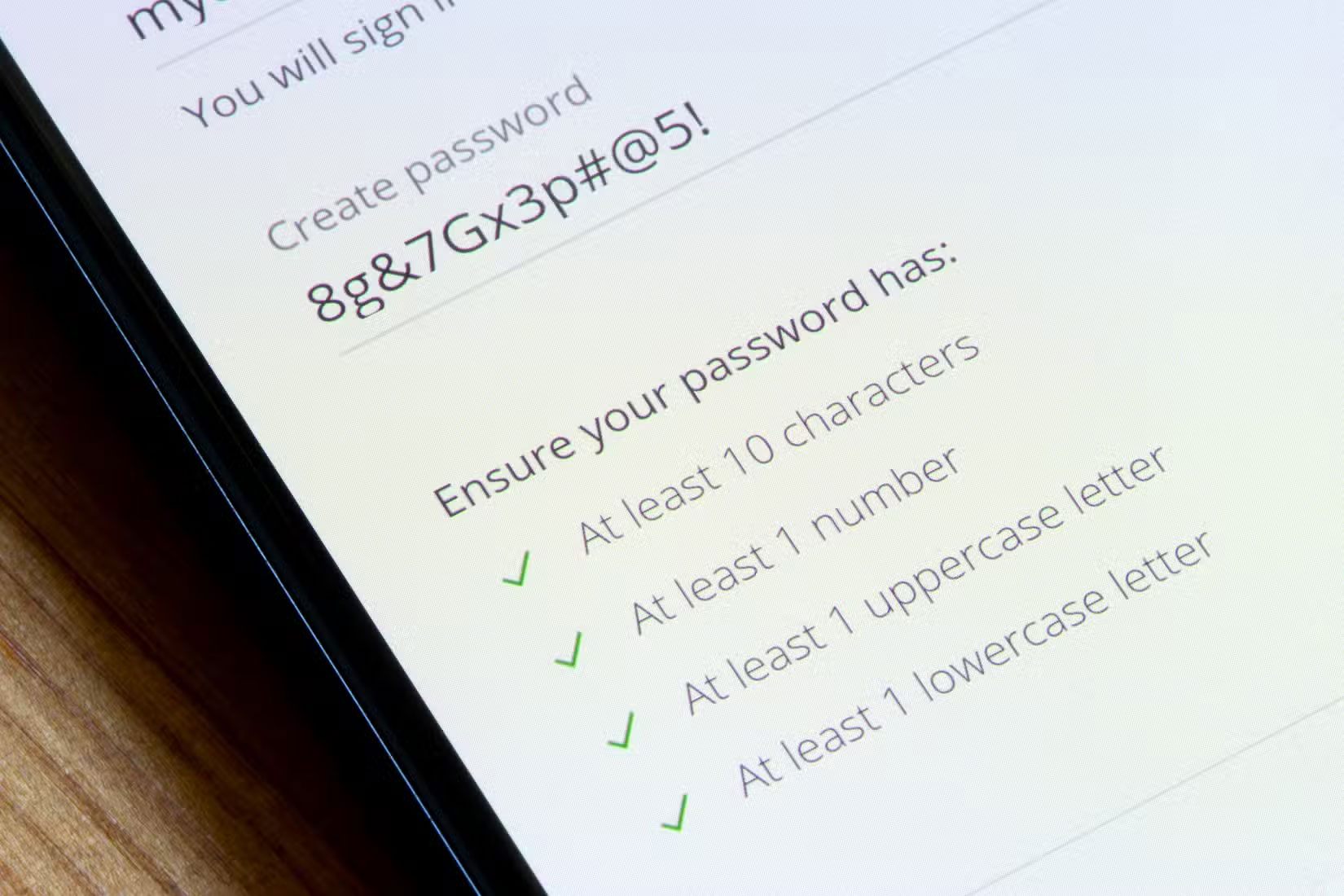
Your master password is the key to your entire vault. If your password is weak, everything inside is at risk of being exposed. Choose a password that is long, unique, and difficult to guess. For your master password, avoid using common words, birthdays, or personal information, such as your birthplace or your pet's name.
Instead, consider using a passphrase made up of unrelated words. Make sure it includes uppercase and lowercase letters, numbers, and special characters, and is at least eight characters long. This will help you avoid common mistakes when setting up a password manager.
You can use a password generator to create a passphrase, but avoid writing it down; memorizing it is the safest option. Also, since this is the only password you need to remember, never reuse it for any other account. It should only be used to unlock your password manager.
Turn on Auto-Lock
Auto-Lock ensures your password manager locks itself after a period of inactivity or when your device is idle. This helps protect your password vault if you step away from your computer or lose your phone.
Even a short period of unattended time can be enough for someone to access your data, so setting a short auto-lock interval is a smart move. Some password managers allow you to customize how often your password vault locks. For this, set it to minutes, not hours, to be safe.
Enable two-factor authentication (2FA)
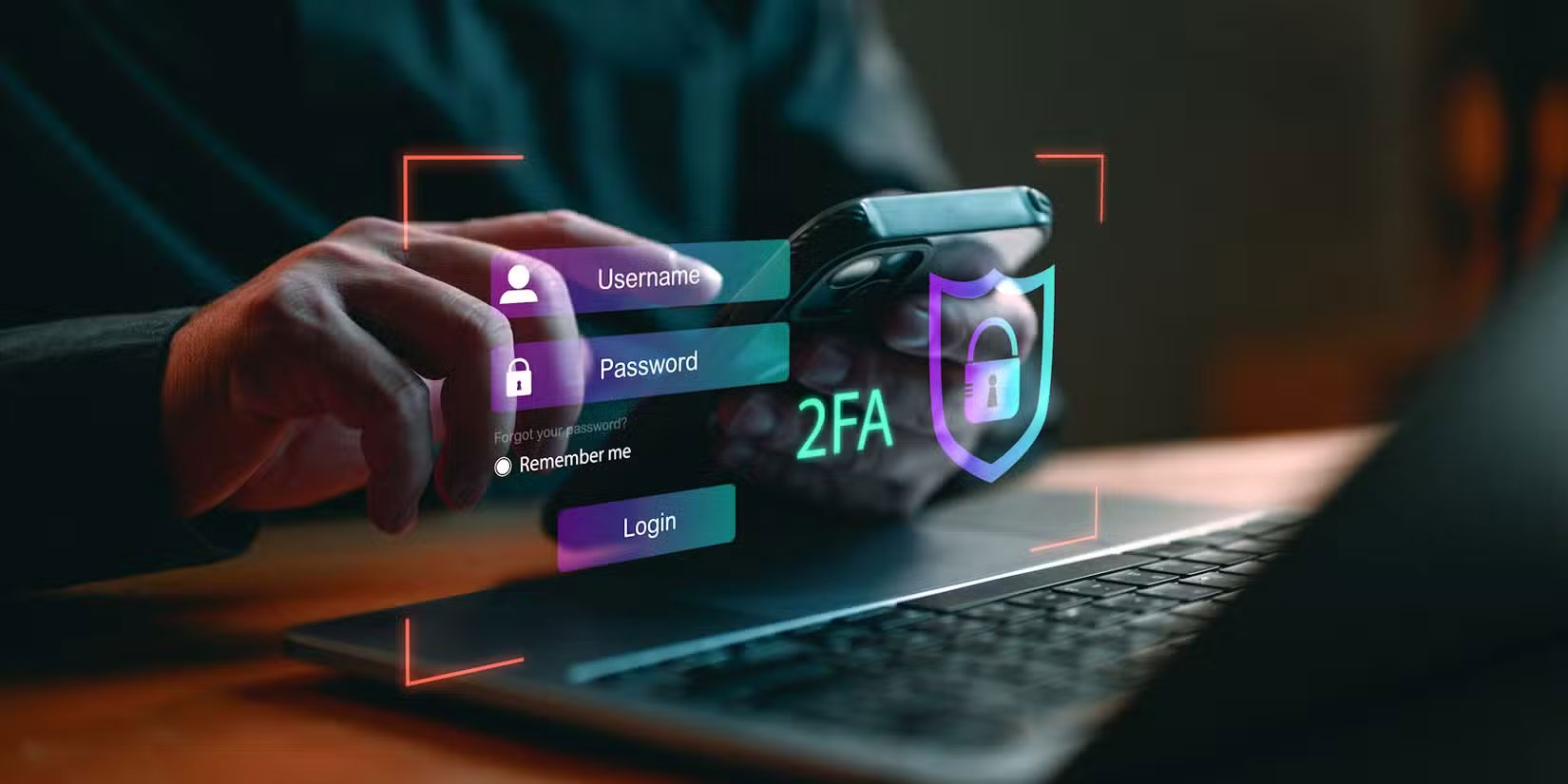
Setting a strong master password isn't enough. You also need to enable 2FA , a feature that most password managers offer. 2FA adds an extra layer of security to your password manager by requiring a second form of verification—like a code from an authenticator app or a hardware security key—in addition to your master password before logging in.
This adds an extra layer of protection, ensuring that even if someone steals your login credentials, they won't be able to access your vault without the second factor. Enabling two-factor authentication (2FA) significantly reduces the risk of unauthorized access and is a must-have feature to keep sensitive data safe.
Update Android OS and apps

Regular updates patch security holes and improve performance; it's important to keep your password manager and Android operating system up to date. Software updates help keep you safe, so never skip them.
Developers are constantly fixing vulnerabilities that hackers can exploit, and staying up to date ensures you benefit from the latest protections. Turn on automatic app updates and install system updates promptly to stay protected.
Password managers are powerful tools for protecting your digital life, but only when used wisely. Start by choosing a reputable app, setting up a strong master password, enabling key security features (like two-factor authentication and Auto-Lock), and keeping everything up to date. This ensures your security tool remains a safeguard, not a vulnerability.
 8 Secure Folder tips Samsung Galaxy users should know
8 Secure Folder tips Samsung Galaxy users should know How to put apps to sleep on Samsung phones to save battery
How to put apps to sleep on Samsung phones to save battery How to Use Chrome to Easily View PDFs on Android
How to Use Chrome to Easily View PDFs on Android Why should fast charging be prioritized over battery capacity?
Why should fast charging be prioritized over battery capacity? How to group app notifications on iPhone
How to group app notifications on iPhone Instructions for creating photo folders on iPhone
Instructions for creating photo folders on iPhone