Instructions on how to insert links into Excel filel
Inserting links into a cell in an Excel file is a very necessary trick when you have to edit documents and data in Excel spreadsheets. TipsMake.com will guide you how to insert links into Excel files in the simplest and most detailed way.

There are 4 types of inserting links in Excel, including inserting a website link or opening or opening a file in a computer into an existing data box, inserting a shortcut to move the selected cursor to another location. in the same Excel file, insert the link to a new Excel file, insert a link to send email to the specified folder.
1. Insert web page link into Excel file
To insert webpage links into Excel files, first right-click on the data box you want to insert. Next, you choose the last link in the list of options.

O functions window Insert Hyperlink will be opened, if you remain in this Section Link to the Existing File or Web Page .
Next, you enter a web link in the Address tray . Then click the OK button to confirm the settings.
Or if you want to select the path to a file in your computer, just select that folder in the Look in section above. Finally, click OK to confirm the settings.

Then your data box has installed the link you have just filled. If you want to access, just click on it and you will open that website.

The access link will then be opened in your default browser.

2. Insert the shortcut to another location in Excel file
Just like the beginning of the way to insert the link, you must also right-click on the data box to insert a shortcut.
Then select Link in the list of options shown.
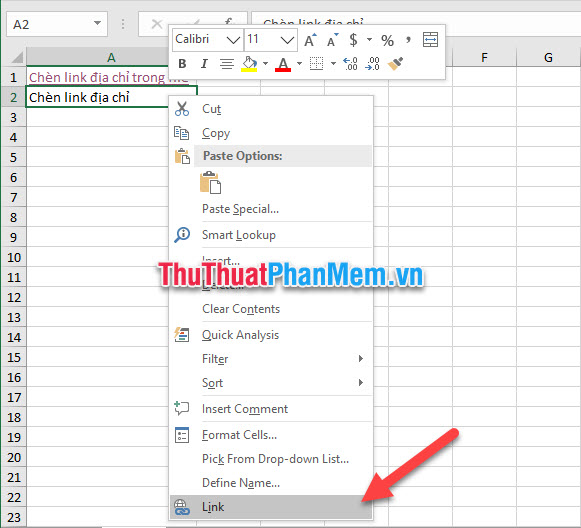
Next the Insert Hyperlink function window will display, you move the Link to to Place in This Document section .
Then you choose the address of the position you want to lead by selecting the sheet name and entering the symbol name of the data box in the Type the cell reference .
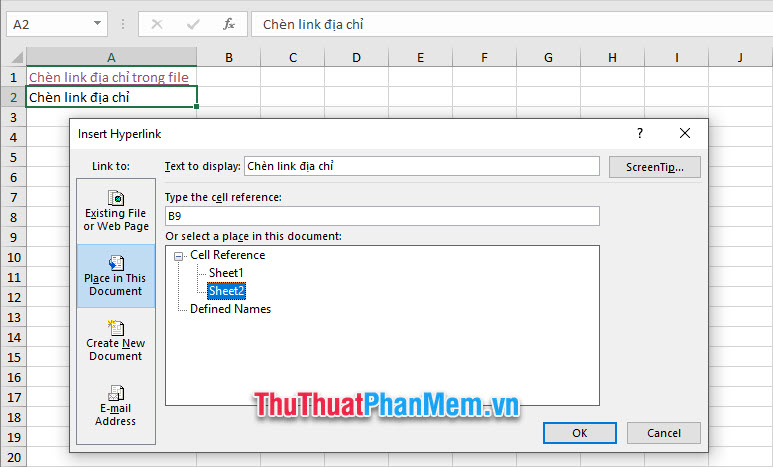
Finally click OK to confirm the settings, the data box of the sale will be set to a path to the specified location.
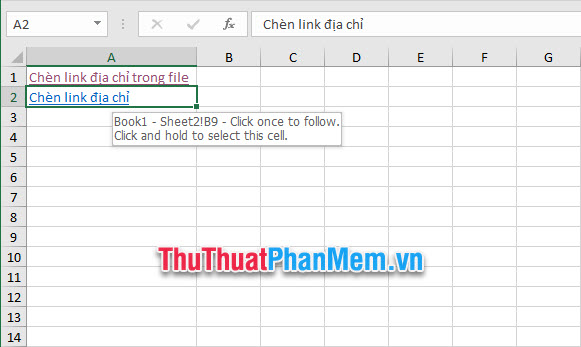
Just click on the link, your mouse pointer will move to the address box you have installed.
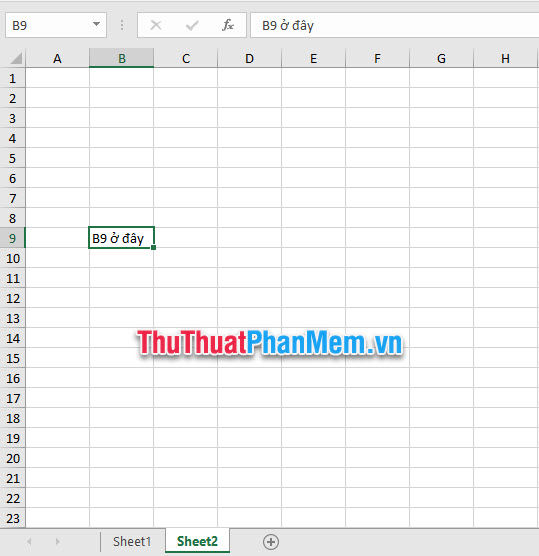
3. Insert a shortcut to a new Excel file
To insert a shortcut to a new Excel file also starts the same two methods above, right-click the cell you want to insert and select Link .
After the Insert Hyperlink function window pops up, change Link to the Create New Document section .
With Name of new document, you can name the newly created Excel file.
Click Change to select a save location for the new Excel file.
Choose one of the two items of When to edit where:
- Edit the new document later : will edit the new Excel file later
- Edit the new document now : will turn on that Excel file immediately for editing.
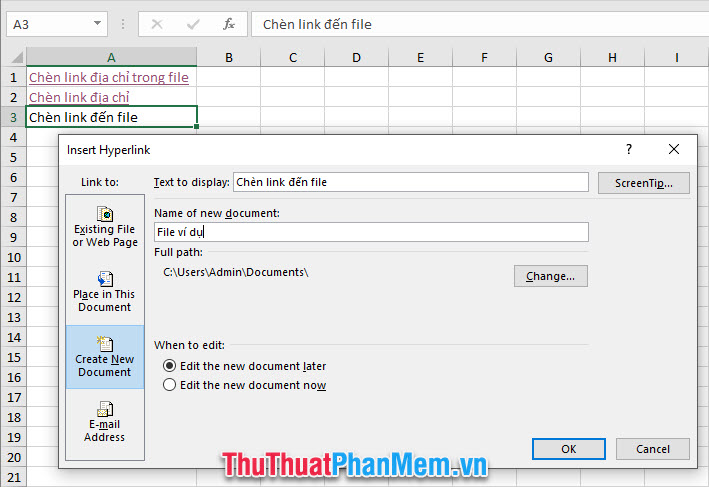
Finally click OK to confirm, then you will see at the specified folder has been created a new Excel folder.
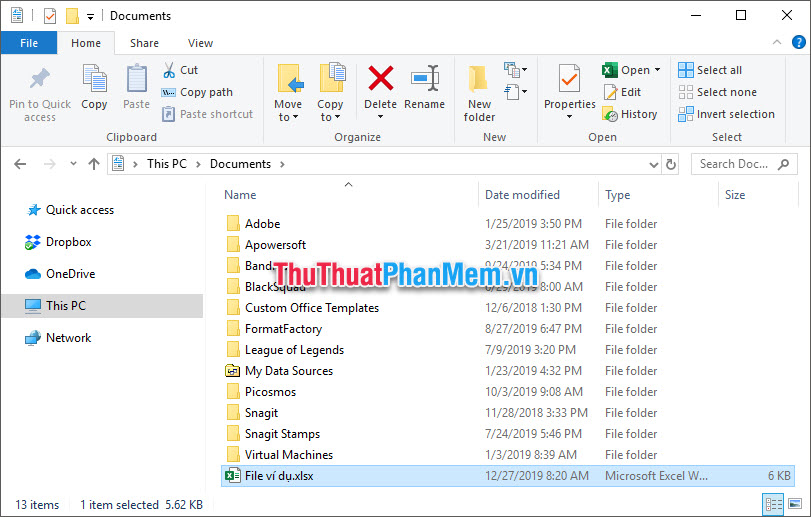
4. Insert email address in Excel file
To insert an email address into an Excel file similar to the ones above, you need to right click on the data box you want to insert.
Then when the Insert Hyperlink function window appears, change the Link to item to E-mail Address .
Fill in information such as the email address to send in the E-mail address , the subject for the letter in the Subject .
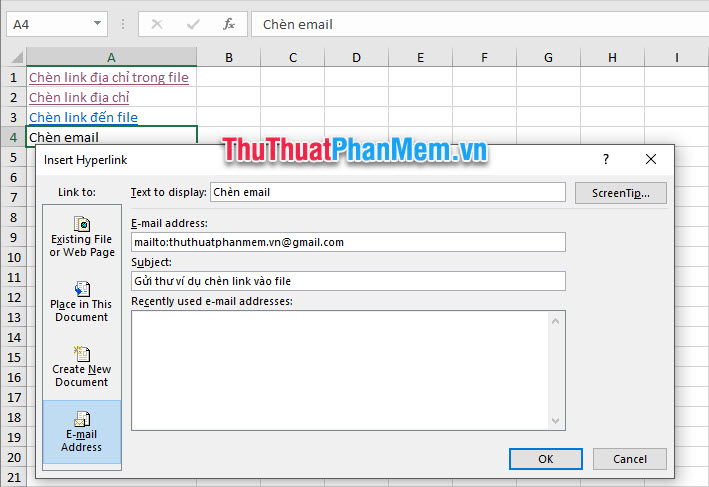
Finally click OK to confirm that you have inserted the email address into the data box selected.

Thank you for following our tutorial tips and tricks for TipsMake.com on how to insert links into Excel files. I wish you could successfully implement this tip and understand its methods of operation.
 How to print multiple sheets at once in Excel spreadsheets
How to print multiple sheets at once in Excel spreadsheets How to calculate the total value based on multiple conditions in Excel
How to calculate the total value based on multiple conditions in Excel How to correct a #NUM error in Excel
How to correct a #NUM error in Excel How to correct a #NA error in Excel
How to correct a #NA error in Excel How to add pages to a PDF file
How to add pages to a PDF file Top 3 best Chinese percussion for computers
Top 3 best Chinese percussion for computers