How to delete Tab in Word
On a computer keyboard there is a TAB button, which is used to move the mouse cursor to a default distance. In Word, the software allows users to change this distance at will by using multiple TAB keys or aligning formatting spacing in the TAB dialog box.

Learn about TAB in Word
No matter which version of Word you use, the TAB setup process is the same. By default when you open a new blank document, there is no TAB stop on the ruler (Ruler). However, the TAB was defaulted to be half an inch apart (about 1.27cm).
Select TAB as the small box on the far left of the ruler.

If your Word does not show a rule, you and the View tab (1) => click to check the box before the word Ruler (2) .

There are many types of TAB buttons, you can depending on the need to choose the appropriate stop type.

Left tab
The text is aligned to the right of the tab stops.

Center tab
The text is centered as you type.

Right tab
The text is aligned immediately and extends to the left.

Decimal tab
Numbers are aligned to the left of the cross. You cannot use the Decimal Tab to align numbers around a different character, such as a hyphen or an ampersand symbol.

Tab bar
Text is not positioned with a Tab bar. Instead, straight is inserted at the tab position.

Indent the first line
Located at the top of the ruler, the First Indent allows you to indent the text in the first line of a paragraph.

Indented hanging line
Located at the bottom of the ruler, the Indented Hanging Indent allows you to indent text in the second line of a paragraph and all subsequent lines.
How to place a TAB mark
Step 1: To quickly place the TAB mark, first click on the TAB stop (the small box on the left-most side of the ruler) to select the correct TAB mark you want to select.
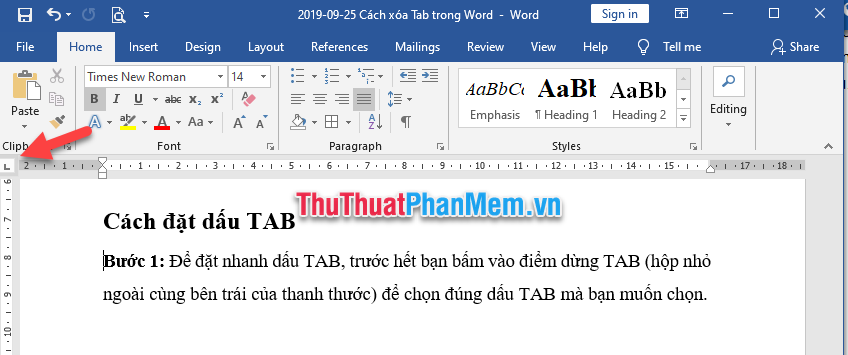
Step 2: Left-click on the position where you want to set the distance of TAB on the ruler (Ruler).
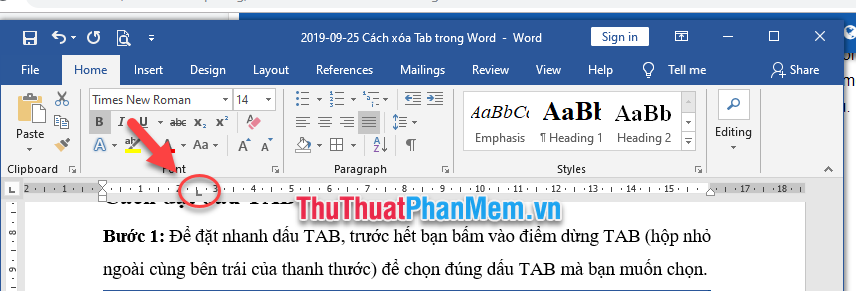
Step 3: Put the mouse cursor before the position you want to locate and press the TAB key on the keyboard.
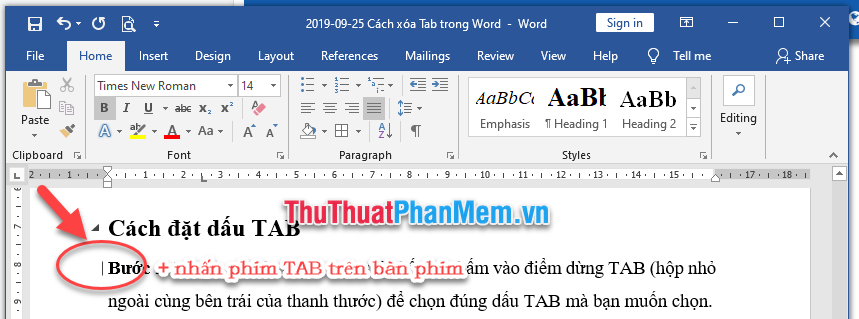
The results of the indented paragraph follow the TAB mark positioning.

How to delete TAB in Word
Step 1: Highlight or select the paragraph to delete TAB. Note that you must select the correct paragraph using TAB to display the TAB mark.

Step 2: Click on the TAB icon and move the mouse away from the position of the ruler and release the mouse, the TAB mark will disappear.

Step 3: After removing the TAB, if the text is not in the right position, you can remove the space before to bring the text to the beginning of the line.

Above Software Tips showed you how to set TAB, delete TAB in Word. Good luck!
You should read it
- Trick to quickly delete a table in Word
- How to remove the underline, delete the red brick, blue brick under the word in Word
- Delete pages in Word - Instructions on how to delete pages in Word
- How to delete spaces and line breaks in Word
- How to delete horizontal lines in Word
- How to delete photos in batch in Word
 Array formulas in Excel - Tutorials and examples
Array formulas in Excel - Tutorials and examples How to fix font jump error in Word
How to fix font jump error in Word PMT function in Excel - Usage and examples
PMT function in Excel - Usage and examples Primary font, practice writing beautiful font
Primary font, practice writing beautiful font What is WordPad? Compare the differences between Notepad, WordPad and Word
What is WordPad? Compare the differences between Notepad, WordPad and Word Adding 1 or more blank lines in Excel is extremely fast
Adding 1 or more blank lines in Excel is extremely fast