How to round numbers using the Roundup function in Excel
The Roundup function in Excel rounds a decimal number to the nearest integer or to a certain number of digits. Learn the syntax and how to use it to work with numeric data faster.
What is the Roundup function?
The Roundup function in Excel rounds numbers up according to the rule: numbers after the decimal point greater than 0 will always be rounded up, instead of rounding according to the usual rule.
Usage syntax
Syntax: =ROUNDUP(A, B)
- A: the number sequence or symbol of the cell containing the number sequence you need to round up
- B: the number of decimal places you want to round up.
Example: Round a number up to the nearest integer
We have the number 12,442 in cell C6, to round up this number to the nearest positive integer we have the syntax =ROUNDUP(C6,0) or =ROUNDUP(12,442,0) with 0 here being 0 decimal places (no decimal places) we get the number 13. Because 13 is greater than 12,442 and is the nearest positive integer.
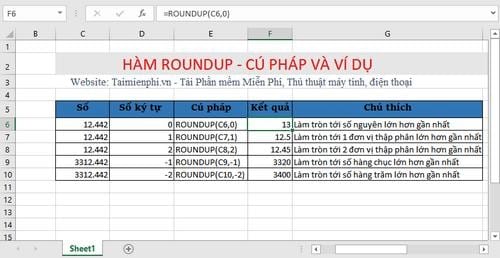
Free Download has guided you how to use the ROUNDUP function in Excel to round numbers up, helping to calculate quickly when processing data. Through the above example, you can clearly understand how this function works.
To work more effectively with Excel, you should master basic calculation functions such as rounding function , counting function. These functions often appear and provide effective support in your work, helping you to manipulate spreadsheets more easily.
You should read it
- ROUND, ROUNDDOWN, ROUNDUP functions - Functions for rounding decimal numbers in Excel
- How to round numbers in Excel using the ROUND, ROUNDUP, ROUNDDOWN Function
- Roundup of new Chrome features and security updates
- How to use the rounding function in Excel simply and effectively
- 5 ways to create unique Spotify playlists
- 10 ways to get extremely effective backlinks you may not know yet
 How to use the rounding function in Excel simply and effectively
How to use the rounding function in Excel simply and effectively How to remove all Hyperlinks in Word fastest
How to remove all Hyperlinks in Word fastest The simplest way to insert images into the Comment box in Excel
The simplest way to insert images into the Comment box in Excel How to insert Text Box in Word simply, anyone can do it
How to insert Text Box in Word simply, anyone can do it Instructions for connecting and merging multiple Excel files into 1 file easily
Instructions for connecting and merging multiple Excel files into 1 file easily How to copy formulas and data between Excel tables quickly
How to copy formulas and data between Excel tables quickly