The 10 best apps for Apple Pencil
Apple Pencil transforms iPad from a touchscreen tablet to a computer with an accurate pointing device. Adding an Apple Pencil to iPad or iPad Pro will enhance the device's capabilities. Tasks such as photo editing, taking notes, drawing and graphic design have become more intuitive, quick and easy.
Check out the list of the best Apple Pencil apps for iPad and iPad Pro with TipsMake.com!
Which is the best app for Apple Pencil?
- 1. Apple Notes
- 2. Notability
- 3. Paper
- 4. Linea Sketch
- 5. GoodNote 5
- 6. Pixelmator
- 7. Procreate
- 8. Adobe Illustrator Draw
- 9. Affinity Designer
- 10. Pigment
1. Apple Notes

Before learning great third-party apps, don't forget everything Apple Notes can do. The built-in Notes app comes with support for Apple Pencil.
Create a new note, then just start writing with Apple Pencil. You can scribble, draw or do whatever you want. Touch the Pencil icon at the bottom to display the toolbar. From here, you can switch to a pen or marker and choose any color you want.
Click the Lasso tool icon, then paint over a portion of the note so you can grab and move it.
The best reason to use Apple Notes as a quick note app on iPad is the ability to integrate with iOS. Touch the lock screen with Apple Pencil and you will immediately open the Notes app with a blank note or the last note you have accessed (you can specify this in the settings).
2. Notability

Notability is designed to be a versatile note taking application, especially for students. When opening a note, you can choose to write with an Apple Pencil or type with the keyboard (and easily switch between the two options).
Plus, you can record audio in the background. This makes Notability the best tool for taking notes. You can change the background to display plotting paper and write as many as you like, thanks to the infinite scrolling feature. Notability also marks page breaks, making it easy to export notes as PDF or print them later.
Download Notability ($ 10 / 230,000VND).
3. Paper

Paper is one of the first iPad drawing apps on the market and it is still one of the best free options. If you just want to doodle or need a blank page to think about something, download Paper. You can access a variety of pens, from pencils to markers, and even a fountain pen tip.
If you choose Paper Pro, you will have access to diagram tools, which help transform your doodles into perfect lines and shapes. This feature can be useful for building storyboards or when creating mind maps.
Download Paper (Free, registration available).
4. Linea Sketch
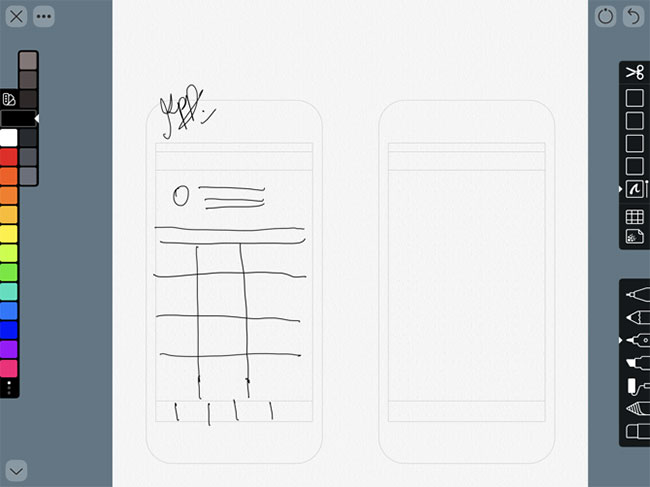
Linea Sketch sits between Paper and more professional drawing applications like Procreate. It gives you the simplicity of doodling whatever you want, with powerful user tools such as unlimited layers, transformation tools, automatic ruler, grid, etc.
Like every drawing application, Linea takes a canvas-based approach. Unlike Notability, you will not find an endless scrolling page here. However, you can create multiple canvases and arrange them in projects.
Grid tools give you the background to note, draw, and design user interfaces. The highlight of Linea Sketch lies in its simple design. The tools are organized into 2 panels on the sides of the screen, allowing you to bypass features you don't need.
But this is a double-edged sword, because of many interesting features of Linea, which are hidden behind these buttons. When you're comfortable with the app, you should create a blank page and try out all the tools at least once.
Download Linea Sketch ($ 5 / 115,000 VND).
5. GoodNote 5
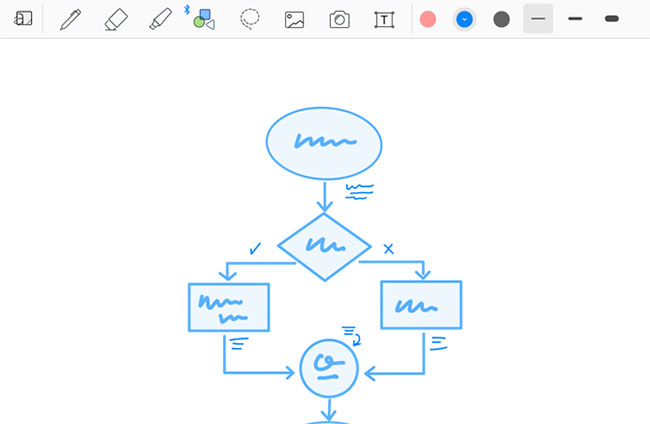
GoodNotes 5 is a modernized version of the original flexible note taking iPad application. The first premise of the application is simple: It recreates the physical writing environment on the iPad. If you like writing on a yellow memo, you can basically have the same feeling on your iPad.
But this also means that GoodNotes has limited functionality. For example, it does not have the endless vertical scrolling feature you have used in applications like Notes and Notability. Instead, you have to turn the page every time you take notes.
GoodNotes 5 addresses these annoyances. Continuous vertical scrolling makes taking notes a lot easier. And this version improves on all aspects, making GoodNotes a powerful note-taking application. Now you can nest as many folders as you want and organize them easily. Plus, handwriting recognition works even when your handwriting is pretty bad.
- Download GoodNotes (Free).
- Download GoodNotes 5 ($ 8).
6. Pixelmator
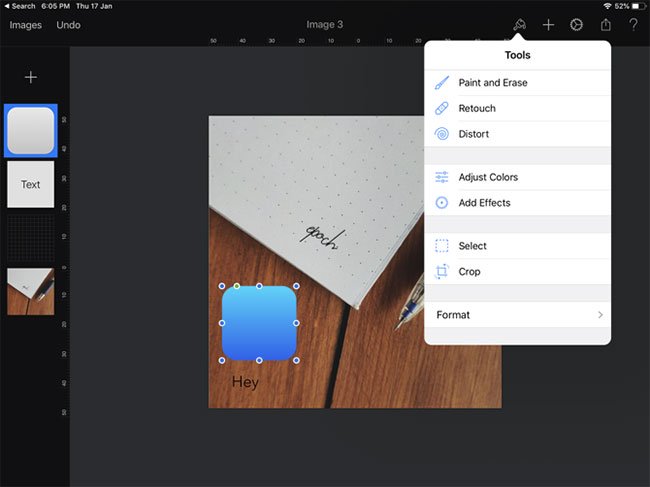
Pixelmator is known as an intuitive and simple image editor.
Although you can use Pixelmator to quickly edit photos, it does more than that. Pixelmator is a combination of Snapseed and Photoshop. You can create a blank canvas, add and arrange photos, create shapes, add text and more. Each element is placed on an independent layer of its own.
Apple Pencil adds a layer for creativity. Using the Selection tool, you can select exactly the parts of the image you want to edit. You can also write freely on pictures or draw any shape you want. Pixelmator comes with a range of brushes, from calligraphy to crayons.
Download Pixelmator ($ 5 / 115,000 VND).
7. Procreate

Procreate is the ultimate Apple Pencil application. If you have the ideas and skills you need, you can do it by using Procreate on iPad. In the absence of Photoshop, Procreate would be an excellent alternative.
Procreate is best suited for drawing and coloring. It was not really created for graphic design and vector work purposes. To do this, you should see applications like Affinity Designer (below).
Download Procreate ($ 10 / 230,000VND).
8. Adobe Illustrator Draw
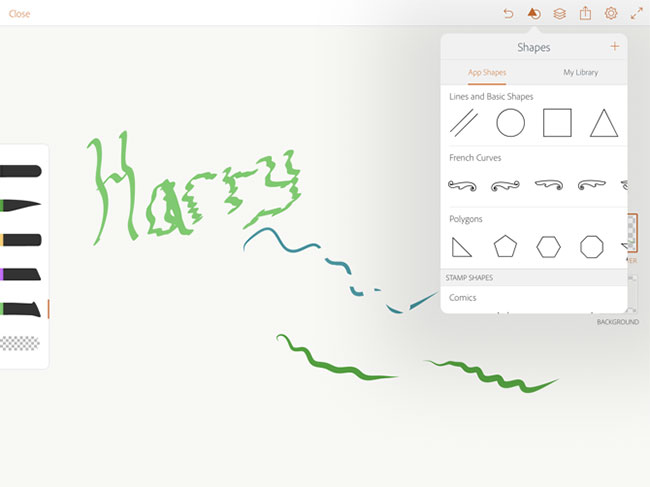
If you are a designer and primarily use Illustrator, you should consider Illustrator Draw as part of your workflow. Illustrator Draw is the mobile version of the Illustrator application. As its name suggests, Illustrator Draw is designed for vector drawings.
Applications do not do many other things. But it can be a good place to start drawing projects after which you'll continue working on your Mac. If you use Procreate or another raster application to draw and want to convert them into vectors, you can import images in Illustrator Draw, use it to create vector drawings and export to Illustrator on the desktop.
Download Adobe Illustrator Draw (Free, registration available).
9. Affinity Designer

Affinity Designer is the only fully featured vector design application available on iPad. It brings almost all the features from the Mac app to the iPad and does it intuitively.
At first glance, you might feel like there's a lot going on, as the application covers the three sides of the screen with toolbars. But don't let yourself be overwhelmed. Touch each button and you will see detailed options appear.
To make things easier, Affinity has created three different modes: Vector, Pixel and Export. Vector mode is for drawing, while Pixel mode is similar to using raster apps (such as Photoshop). If you use Designer to design graphics or user interface, Export mode makes it easy to export individual assets.
The features you expect from a good vector design application (like pen tools, node tools, fill tools, shapes) are all here, and they have been created more intuitive for touch screens. .
Download Affinity Designer ($ 20 / 460,000VND).
10. Pigment

Coloring is a way to reduce stress and anxiety. A simple act like temporarily forgetting about your busy life and focusing on coloring can help you calm down. You do not need to buy a coloring book or crayons to do this. All you need is a coloring app for iPad.
Pigment has a collection of more than 4,000 coloring pages. You will certainly find something that stands out, from simple natural drawings to complex works that you can really spend a lot of time with.
Pigment has two coloring modes. If you want, you can click on an image and just color in it. No matter how hard you try, the color won't smear out of the selection. If you want a more realistic painting experience, don't click on the image before starting to color.
Download Pigment (Free, registration available).
As you can see, the Apple Pencil is truly a remarkable tool when paired with apps designed for it. Choose some of the best apps for Apple Pencil and see what you can do with them.
If you want to get more done, check out the best professional apps for iPad.
 Listen to YouTube music off screen on iPhone with Music Pro
Listen to YouTube music off screen on iPhone with Music Pro How to use the Apple TV app on Roku devices
How to use the Apple TV app on Roku devices How to show 2 subtitles in parallel on YouTube videos
How to show 2 subtitles in parallel on YouTube videos How to create games from animations on GIPHY Arcade
How to create games from animations on GIPHY Arcade How to use My Files-X Free to manage Windows 10 files
How to use My Files-X Free to manage Windows 10 files How to download books from Google Books
How to download books from Google Books