Steps to fix printer error that can only print 1 page
1. Fix the problem of printing only 1 page with Troubleshooter
In Windows, the manufacturer has provided us with the Troubleshoot tool with very impressive working efficiency. To fix the error that the printer can only print 1 page, please use this Windows tool.
Step 1: At the main screen of the Desktop, open MenuStart and enter Printers & Scanners to open the printer installer.
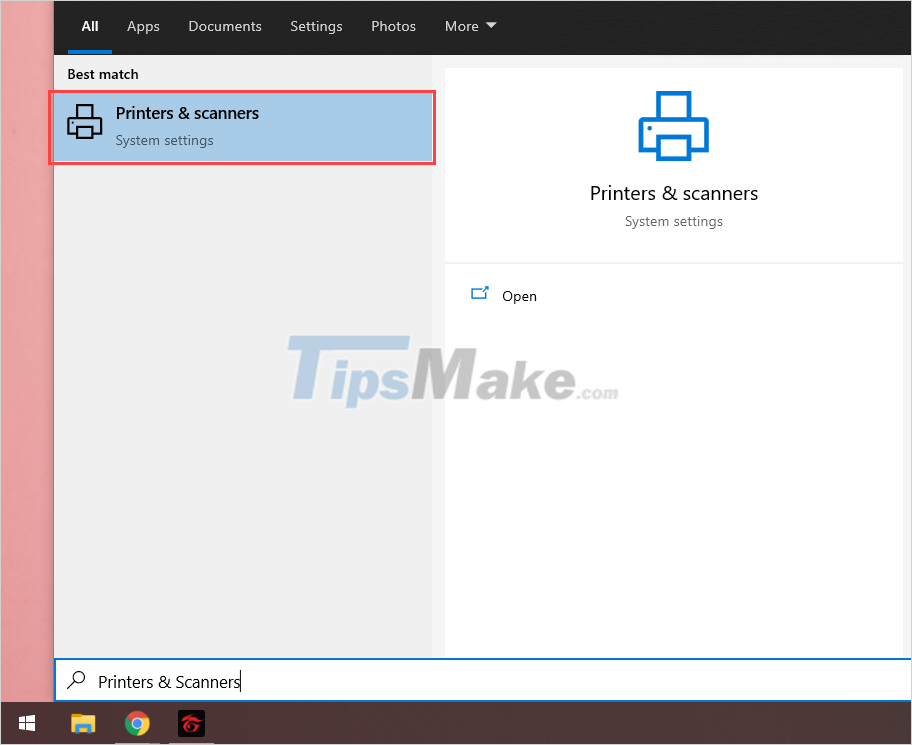
Step 2: In the Settings window, select Printers & Scanners (1) and select the printer you are using to open Manage (2) .
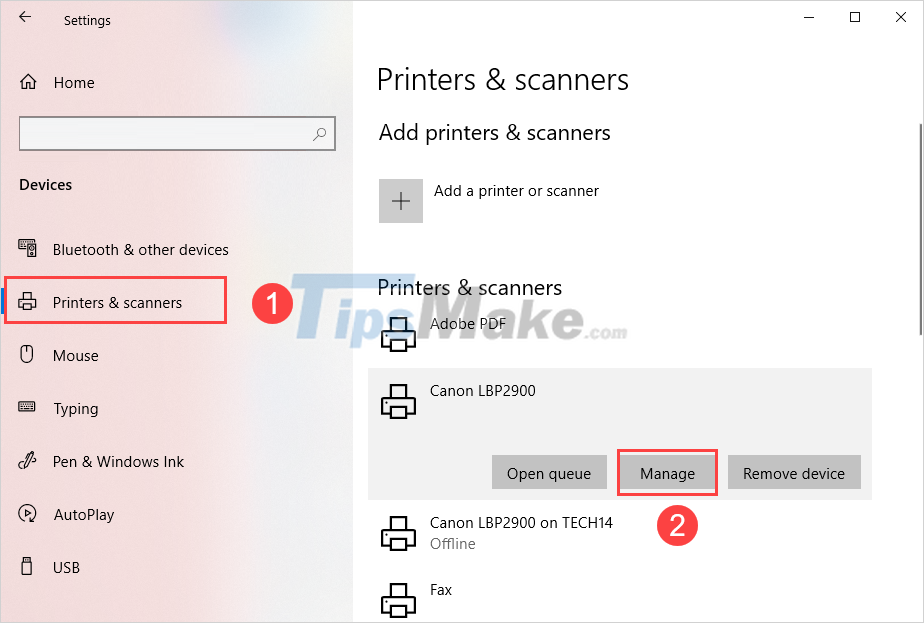
Step 3: Then, select Run the Troubleshooter to run the Windows printer repair tool.
Step 4: The system will start to scan for errors and give you an error handling plan.
Step 5: Once you have confirmed the error, select Apply this fix to start fixing the error.
Step 6: After fixing the error, select Close to close the window and start trying to print again to see if the error still appears or not.
2. Reinstall the printer driver
In case the driver is broken by Virus, please reinstall the printer's latest driver from the homepage because the Troubleshoots tool can't be restored. Printer drivers are currently being released on the homepage of printer manufacturers, you can search through Google.
In this article, TipsMake have shown you how to fix the error of the printer printing only one page quickly and efficiently. Have a nice day!
You should read it
- Why the printer cannot print and how to fix it
- Common printer errors and how to fix them
- How to fix offline errors of printers on Windows 10
- The printer prints slowly - Causes and effective and quick fixes
- Instructions for renaming the printer on Windows 10
- How to fix the printer not receiving print job on the computer
- Brother printer error Print unable 0B - Causes and ways to fix Print unable 0B error
- How to fix ink shortage on Canon color printers
- Fix the spooler print service service not running on Windows 10, 8.1, 7
- How to share a printer via LAN
- How to fix the error that the printer automatically prints an extra page
- How to fix the printer error does not receive the print job effectively
Maybe you are interested
How to turn off unnecessary Services on Windows 10 Learn about the Program files folder in Windows Fix Microsoft Store App Update Error - Something Unexpected Happened Code 0x80070141 Is there a way to always do Impostor in Among Us? How to do checklist in Excel Top 10 beautiful and attractive tourist destinations in Da Lat
