Steps to download and install Optifine to play Minecraft smoother
In this article, let's learn how to install Optifine in Minecraft with TipsMake.
1. Install Optifine on Minecraft without mods
- Note: To install Optifine, your computer needs Java, see the Java installation instructions in this article.
- Note: Optifine currently only supports installation for Minecraft Java version, if you play Minecraft for Windows 10 (purchased on Microsoft Store), you cannot use Optifine.
If you do not use mods when playing but only need to install Optifine, please follow the steps below.
Step 1: Open a web browser, then you access the Optifine download page. Please click Download in the latest version. If you play the game in a different version, select Show all versions to find the right version.
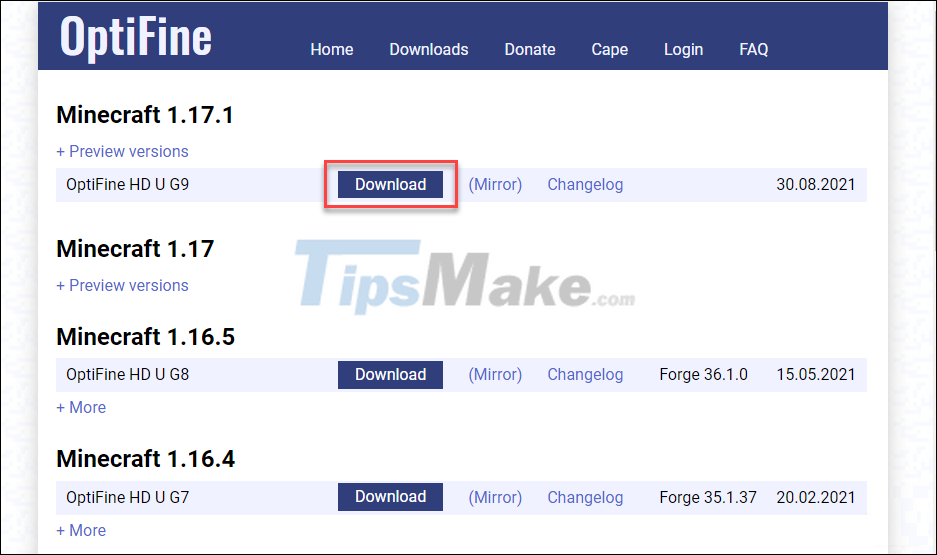
Step 2: After you click Download, the ad page will appear, wait for about 5 seconds and then click the Skip button in the top right corner.

Continue to click Download.

Step 3: When you receive the warning 'This type of file can harm…' you choose Keep.

Step 4: Open the downloaded Optifine file, you will see an installer pop up, click Install.
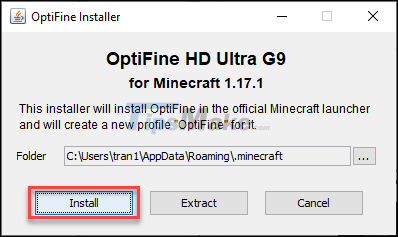
Wait a few seconds, you will see a message that Optifine installation is successful, click OK to turn it off.
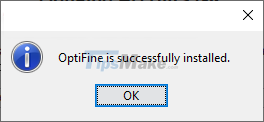
Step 5: To use Optifine, first open Minecraft Launcher. In the version selection section, select Optifine then press Play.
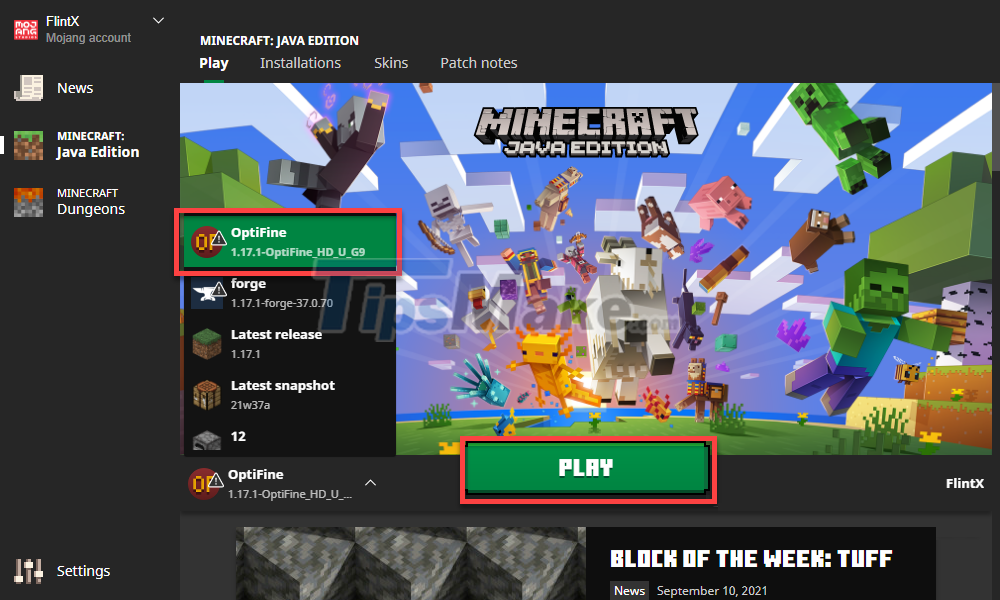
If you use Shiginima Launcher, you will see the message 'Ready to play Minecraft – Optifine' in the lower right corner of the window, click Play to start playing.
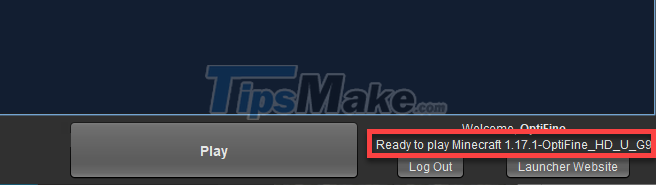
Step 6: When Minecraft appears, go to Settings >> Video Settings, you will see more additional settings such as 'Animations', 'Details' or 'Shader'. Specific instructions on these settings will be provided later in the article.
2. Install Optifine as Mod
If you are playing Minecraft with many other mods and want to install Optifine, you need to install it in Forge.
Step 1: If you do not have Forge and other mods, read the article How to download and install Forge.
Step 2: Download Optifine according to the instructions above, but you do not need to install it yet. Instead, right-click the Optifine file and select Cut.
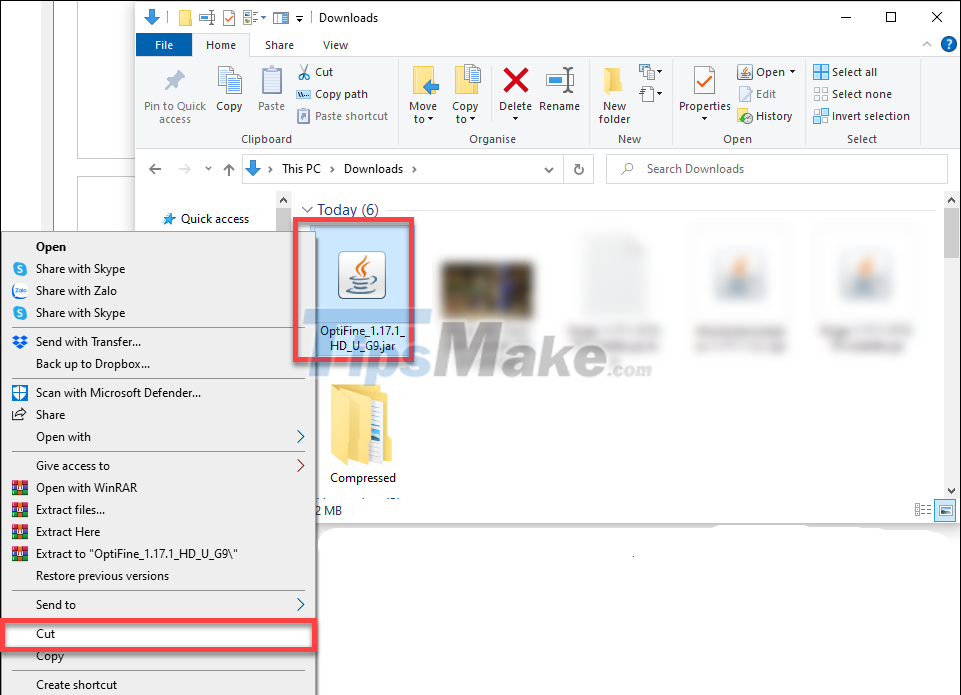
Step 3: Launch Minecraft with Forge.
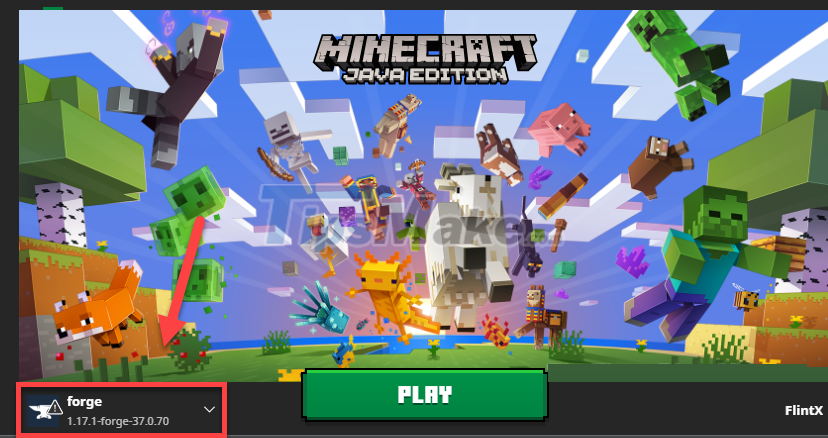
Step 4: In the main menu of Minecraft, click on the Mods option.
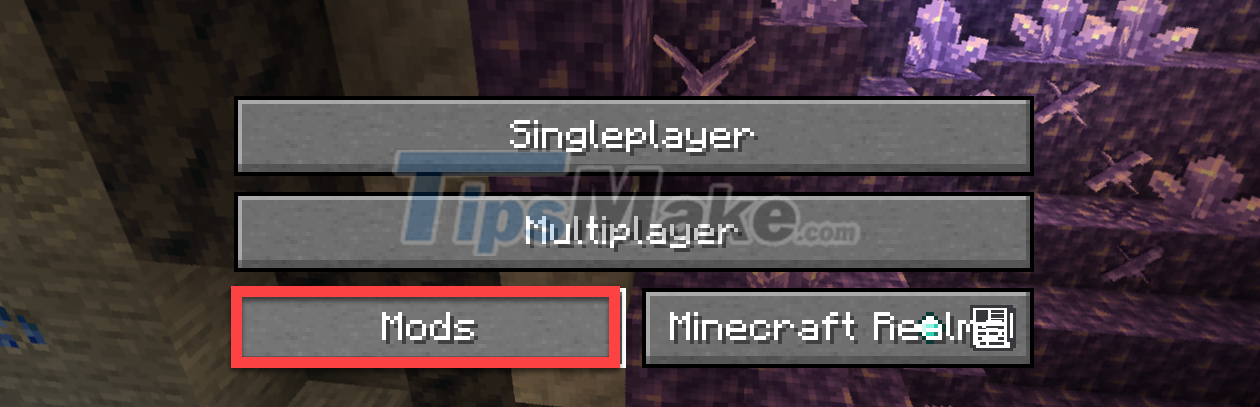
Step 5: Click Open mods folder in the bottom left corner.
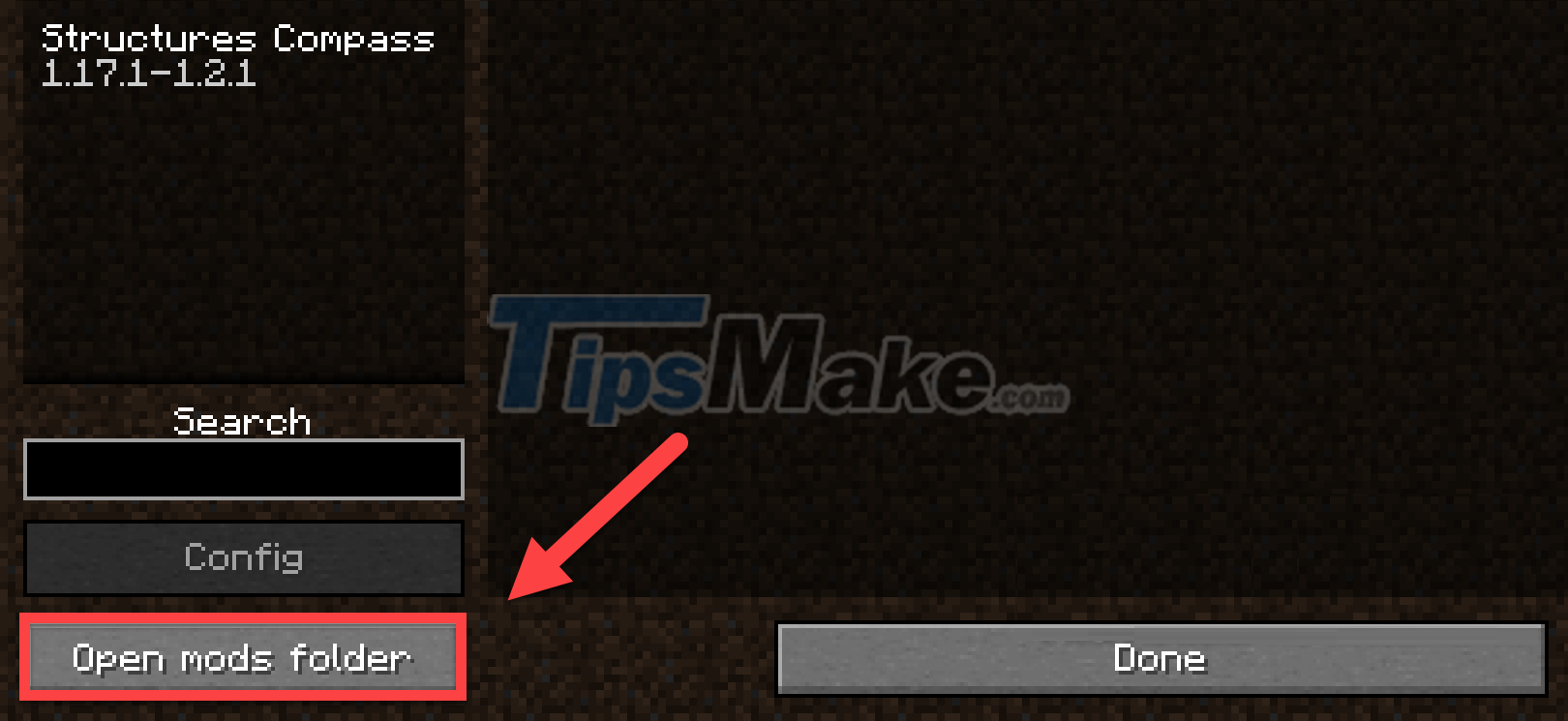
Step 6: You will now be directed to the Mods folder, containing the mods you have installed on your device. Right click on an empty space >> Paste to paste Optifine into this folder.
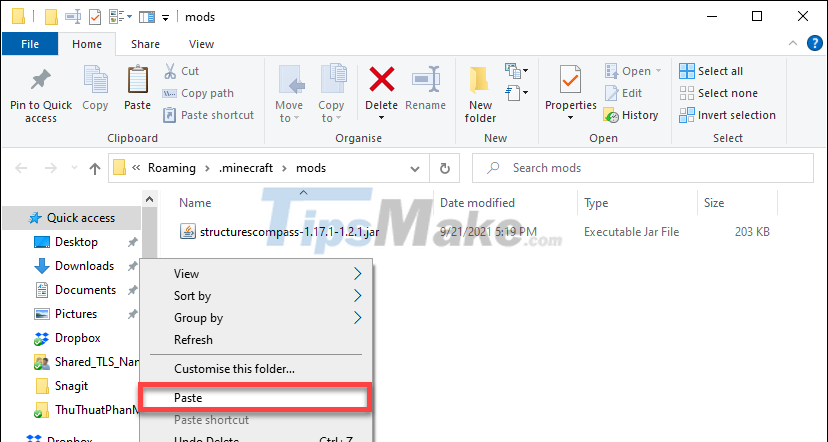
As such, Optifine has been integrated with Forge.
3. How to play Minecraft smoother with Optifine settings
If you have a not-so-powerful computer, it can be difficult to play Minecraft smoothly. Now with Optifine, you can make some customizations to make the game work more smoothly.
For basic Video settings (Video Settings), you set up as follows:
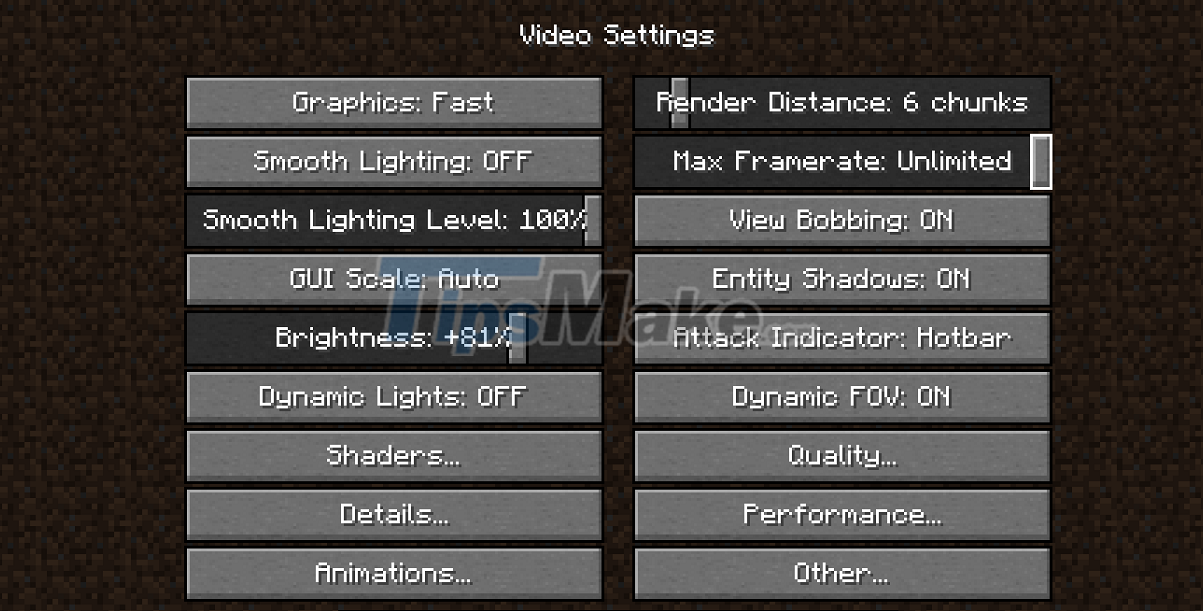
We continue to Quality Settings:
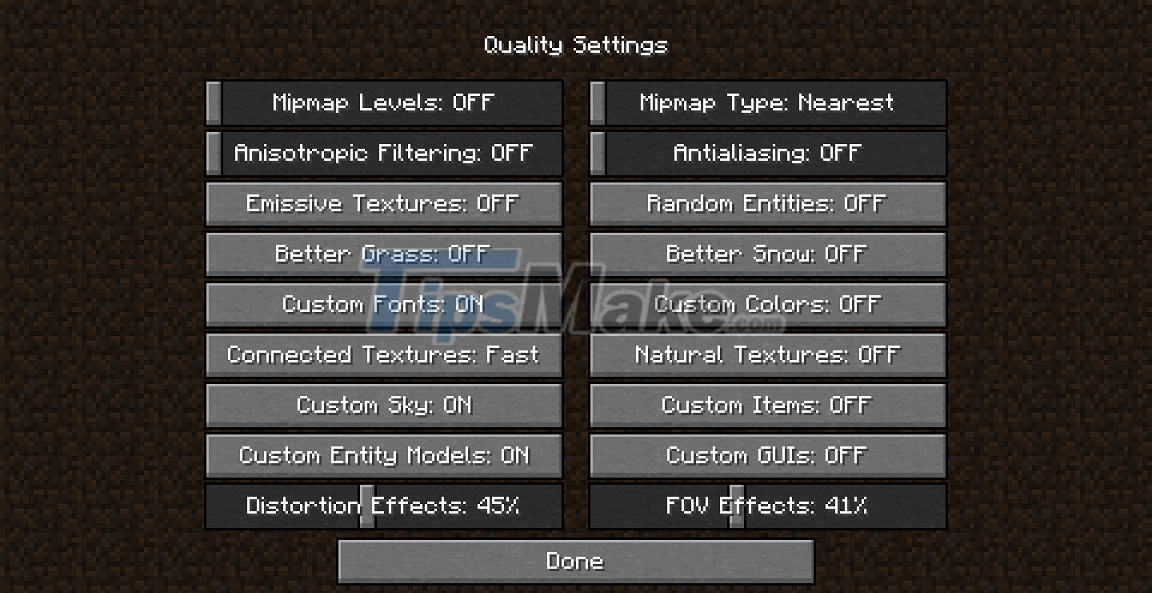
Settings for Detail Settings:
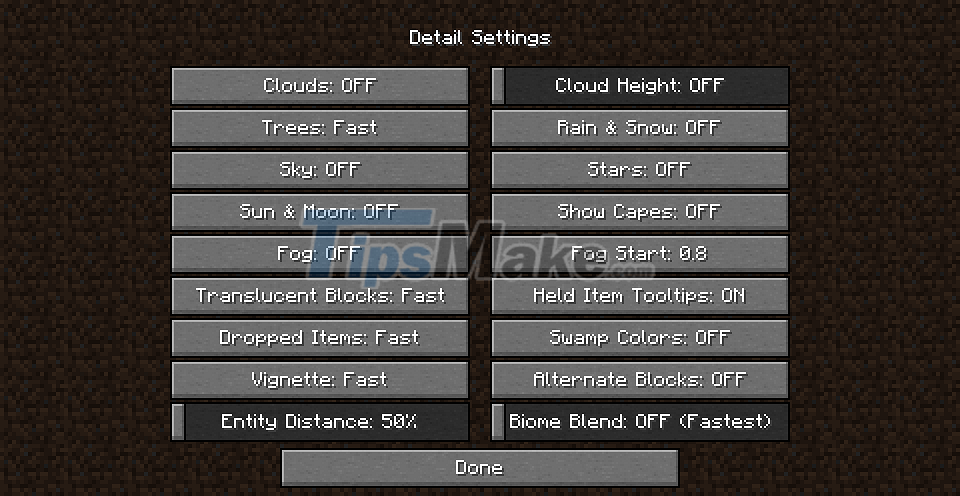
Animation Settings:
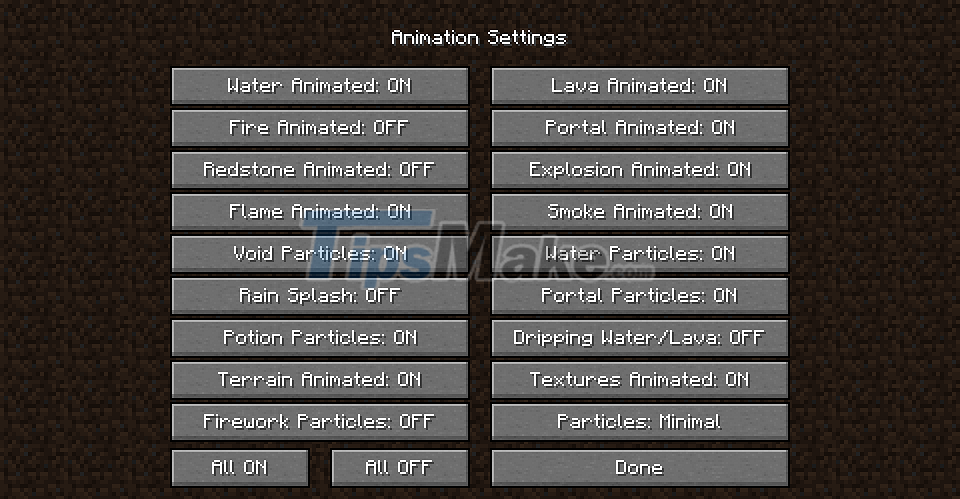
Performance Settings:
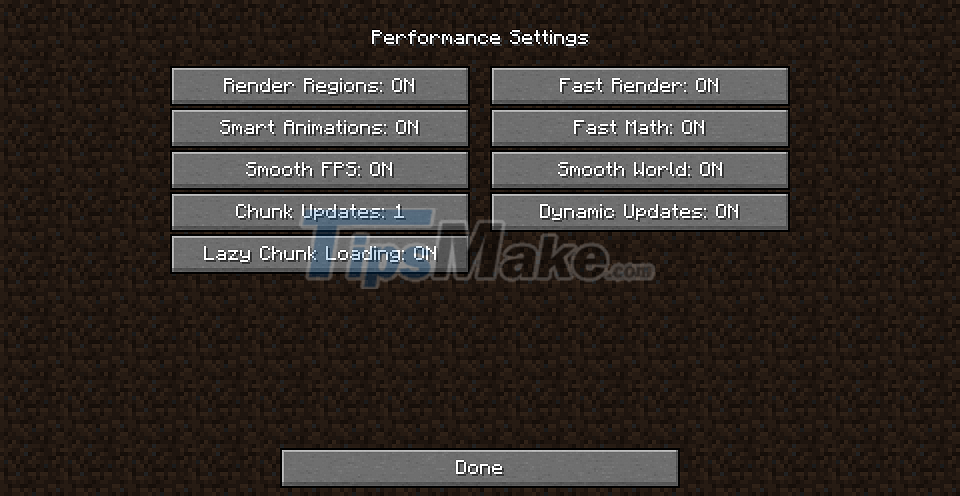
Finally, there's Other Settings, which is also where you'll find the Reset Video Settings button… Press it if you want to restore all of it to its original settings.
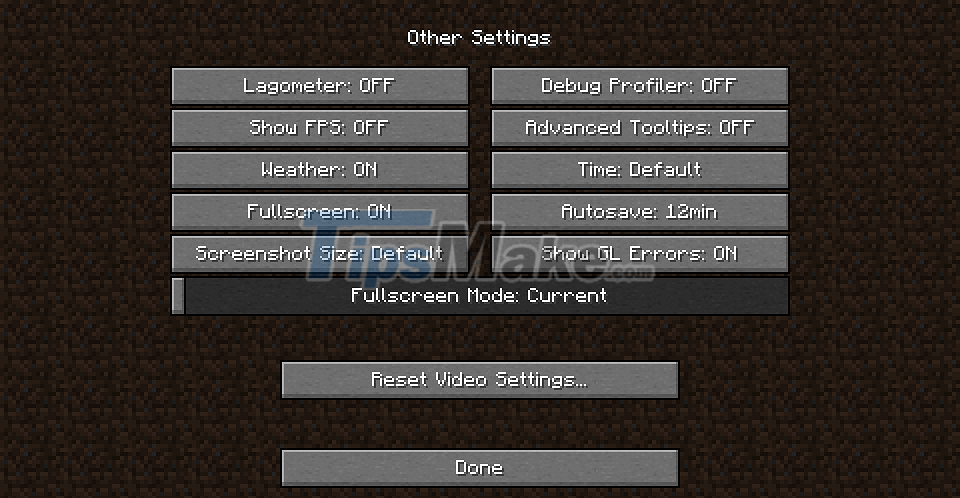
Thus, with Optifine, you can already set up images for Minecraft to be optimal. This makes your gaming experience smoother, avoiding significant lag.
You should read it
- Instructions to download and install mods for Minecraft Pocket Edition
- Steps to download and install Forge to use mods in Minecraft
- How to download Minecraft Earth without fake IP
- Download Au Mix for PC, install Au Mix on your computer
- How to Download Maps in Minecraft
- How to install Bootstrap on the computer
 Steps to download and install Forge to use mods in Minecraft
Steps to download and install Forge to use mods in Minecraft How to tame animals in Minecraft
How to tame animals in Minecraft Top 10 highest selling games of all time
Top 10 highest selling games of all time Top 5 software to increase game FPS for Windows 10, 11
Top 5 software to increase game FPS for Windows 10, 11 Ways to Power Off Nintendo Switch
Ways to Power Off Nintendo Switch What is EasyAntiCheat.exe? Should EasyAntiCheat.exe be removed?
What is EasyAntiCheat.exe? Should EasyAntiCheat.exe be removed?