Quickly change the location of a row in the Word 2013 table
Instructions on how to use keyboard shortcuts to quickly move a row in a table or change the position of a whole paragraph in Word 2013.
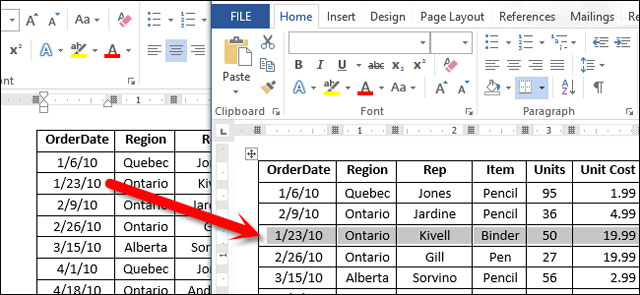
Have you ever created a long table in Word and then realized you need to rearrange the rows? In that case, you can easily move the rows up or down using a shortcut key combination. Proceed as follows:
Place your cursor on any cell in the row you need to move, press Shift + Alt + up arrow key or Shift + Alt + down arrow key to move the corresponding row up or down the table.

The item will change position and be marked.
You can also use the same trick for text paragraphs. Place your cursor in the text and press Shift + Alt + up arrow key or Shift + Alt + down arrow key. The text will change position and be highlighted.
You can also do the same thing for items in a list of bulleted or numbered items.
You should read it
- Word 2013 full-text tutorial (Part 12): How to break pages, paragraph breaks
- Word 2013 Complete Tutorial (Part 9): Use Line and Paragraph Spacing
- Align text, adjust font in Word 2013
- Word 2013 Complete Guide (Part 16): Image format
- Word 2013 Complete Guide (Part 6): Aligning page layout
- Basic tasks in Word 2013
- The text editing operations on Word 2013 are basic
- Word 2013 Complete Guide (Part 8): Using Indents and Tabs
- Create a new Word file, open the file in Word 2013
- Word 2013 Complete Guide (Part 7): Text printing operations
- Word 2013 Complete Guide (Part 18): How to insert Text Box and WordArt
- Word 2013 Complete Guide (Part 10): Bullets, Numbering, Multilevel list in Microsoft Word
Maybe you are interested
8 Best Time-Lapse Camera Apps for iPhone The official LumaFusion professional video editing application has versions for Android and Chrome OS Fix VivaVideo that crashes, closes suddenly or becomes unresponsive The best video editing apps for iOS and Android The famous VivaVideo editing app you need to remove right from your phone How to Buy a Cable Car Ticket in San Francisco
