8 Best Time-Lapse Camera Apps for iPhone
Time-lapse video is a clever technique that can turn a boring scene into something more interesting. Time-lapse videos are a series of still images taken at different intervals but played back at the same speed. These shots can be used to convey how quickly and beautifully time passes.
You can create a similar effect at home with your smartphone. No expensive equipment or video editing expertise required. You can use one or more of the iPhone photo editing apps listed below to take stunning time-lapse photos like a pro.
8. iMotion
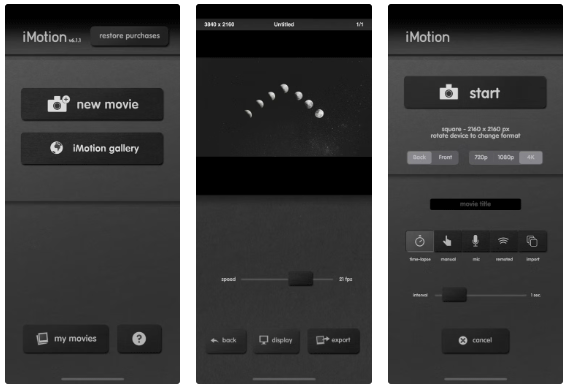
iMotion has a slightly dated interface, but it's surprisingly powerful when it comes to creating time-lapse videos. For starters, it lets you shoot in 4K, whereas other apps require you to pay for that feature. Even the stock iPhone Camera app only shoots time-lapse videos in 1080p.
The free version is impressive and the Pro version gives you various manual settings for exposure, focus, white balance, etc.
7. Camera
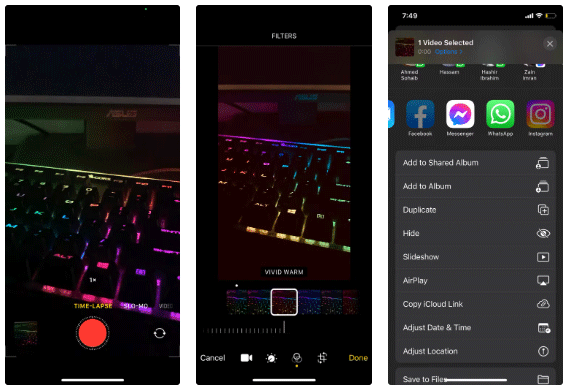
The built-in Camera app in iOS is the easiest way to shoot quick time-lapse videos on your iPhone. It shoots time-lapses at 1-2 frames per second, depending on the length of your video. If you shoot for less than 10 minutes, your iPhone will capture two frames per second.
By default, the app will drop half of the frames if you shoot for more than 10 minutes. This means that the longer you shoot, the faster the time-lapse video will be. Time-lapse videos on iPhone are played back at 1080p at 30 frames per second, so stills will be sped up at 15x. You can trim time-lapse videos in the Photos app, but that's about it.
6. Lapse It Pro
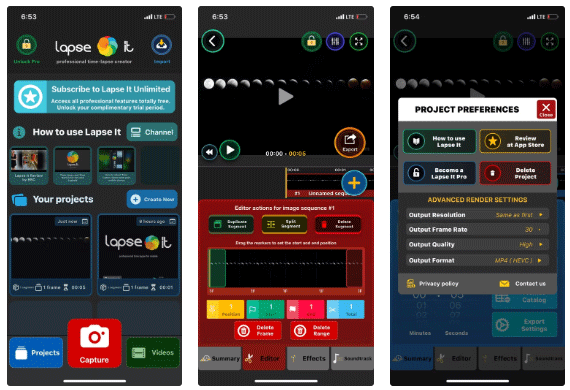
Lapse It Pro is a complex and technically impressive app for shooting time-lapses. The app has the usual tools, such as setting an automatic interval, stopping at a certain frame limit, adjusting light and focus, etc.
Lapse It Pro also lets you import/export clips and save presets for your favorite settings. There's a lot to explore in this app and it's great for creative time-lapse projects.
5. OSnap!
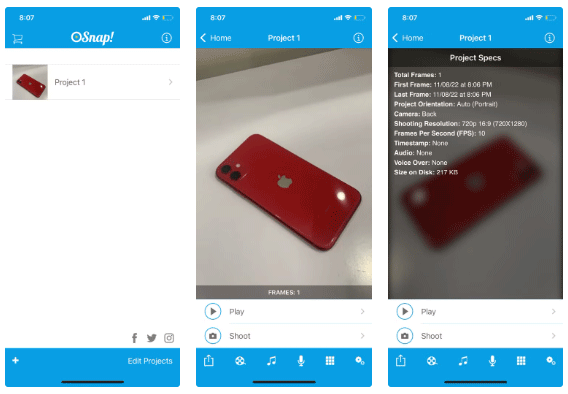
OSnap! has many of the same features as Lapse It, but with a more user-friendly interface. You can shoot time-lapse videos manually or with a timer, but a cool feature is that you can also use the microphone. If you position your phone in a stable position and clap your hands, the microphone will pick up the sound and take a photo.
4. Splice
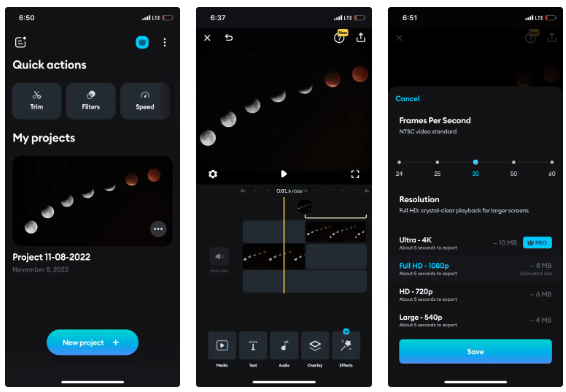
Splice is a powerful video editor that is more than just a simple time-lapse tool. It offers an easy way to add text to videos and AI-powered speech-to-text for adding subtitles. Additionally, Splice allows you to merge or combine multiple videos with smooth transitions, making it one of the best time-lapse apps out there.
3. FilmoraGo
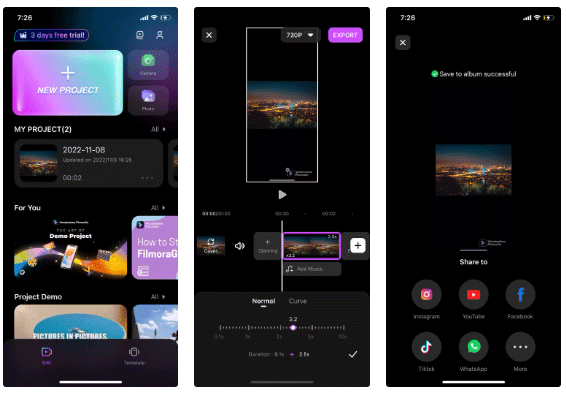
Like Splice, FilmoraGo is more of a full-featured video editor. You can trim clips, merge clips, or extract small clips from longer videos. It also has built-in audio effects, layers similar to Premiere Pro, and a large library of royalty-free music.
FilmoraGo is great if you want to add time-lapse clips to longer videos. It lets you seamlessly stitch together multiple clips, allowing you to create stunning time-lapses.
2. Life Lapse
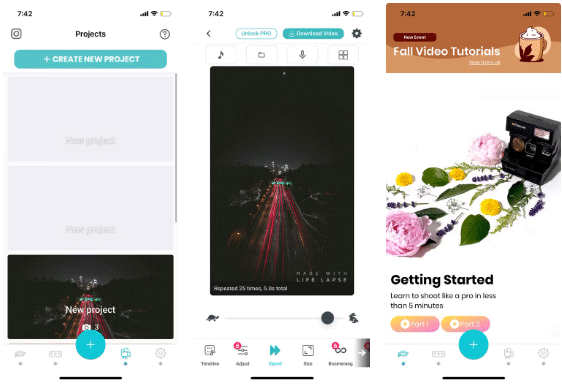
Life Lapse stands out because it is one of the few apps that teaches you how to take time-lapse and stop-motion photos. The app has built-in video tutorials that teach you how to use the features and how to edit your videos better.
You can also lock exposure and adjust white balance before taking a shot, even shoot short videos and let the app stitch it all together to create a cool time-lapse video.
1. Skyflow

Skyflow is designed for professionals. Its shooting interface is not unlike that of a professional camera. You'll find auto exposure, auto focus, white balance, and other settings on one screen. The app also shows how much battery is left and tells you what codec and resolution you're shooting at.
Other advanced features include noise reduction, powerful low-light enhancement, and the ability to shoot with long exposures. The long exposure feature makes it easy to create light trails and add motion blur effects to your timelapses.
The only downside is that you will need the Pro version to export videos at higher resolutions.
You should read it
- Lapse: A Forgotten Future tips for extending tenure
- 2 fastest ways to open camera on iPhone
- IPhone camera does not work: common problems and remedies
- Funny photos of the design of iPhone 11
- Life is amazing: The process of transforming from a living cell to a perfect living organism in just 6 minutes
- IPhone XS Max cameras only lost to Huawei P20 Pro in DxOMark's ranking
 How to master the photo rotation function on smartphones
How to master the photo rotation function on smartphones Why Do Some People Hate the iPhone 16's Camera Control Button?
Why Do Some People Hate the iPhone 16's Camera Control Button? How to turn off Siri suggestions on iPhone
How to turn off Siri suggestions on iPhone How to take continuous photos on iPhone
How to take continuous photos on iPhone How to Erase and Format External Hard Drive on iPhone/iPad
How to Erase and Format External Hard Drive on iPhone/iPad How to Zoom in on Text When Typing on iPhone
How to Zoom in on Text When Typing on iPhone