Not AI, Actions is the Photoshop feature that users love
Adobe Photoshop's AI features help speed up long workflows - but Photoshop Actions have been doing it for decades. Hidden away in the app, Photoshop Actions is a beloved feature of the popular photo editor that speeds up workflows without the need for AI.
What are Photoshop Actions?
Photoshop Actions have been a feature of Photoshop since 1996, but they're often overlooked as a useful tool. Long before AI came to Photoshop, Actions offered ways to quickly process your editing work with just one click.

Simply put, Photoshop Actions are saved recordings of editing processes. With each process, you can press Play and the process — or Action — will start and apply itself to any open projects in your Photoshop window. Using Actions is a huge time saver, especially for repetitive or batch editing tasks.
Why use Actions?
Many people use Photoshop Actions for the same reasons they might create and use Lightroom Presets to edit photos - to save time on tedious tasks.
While it doesn't do as much heavy or detailed photo editing as Photoshop, you can use it for a lot of repetitive tasks. Every day, you need to crop and resize images. While this isn't a particularly long task, it is repetitive because you have to do it over and over again.
With a Photoshop Action, you can press Play, and the entire image is resized and cropped to the correct aspect ratio and dimensions, saving you about a minute each time. The time adds up.
Note: Actions are similar to, but different from, Quick Actions in Adobe Express and Presets in Lightroom. However, using any of these features allows you to automate tedious design processes.
Where are Photoshop Actions located?
Photoshop Actions are available in the Actions panel. You can find it by selecting Window > Actions and the panel will appear on the toolbar along the right side of your workspace. Its icon is a triangular Play button.

The Actions panel includes default actions listed, such as Vignette; Custom RGB to Grayscale; Gradient Map, or Save as Photoshop PSD. Whether you find the default actions useful or not, you can easily record, edit, and add your own actions for use from within the Actions panel.
Record actions to apply to next project
Creating your own Photoshop Actions is easy, but you can also download or purchase Action packs from third parties if you don't want to spend time creating your own.
To create your own Photoshop Actions, click the Create New Action icon from the Actions panel, name the action as you want (you can change it later), and select Record.
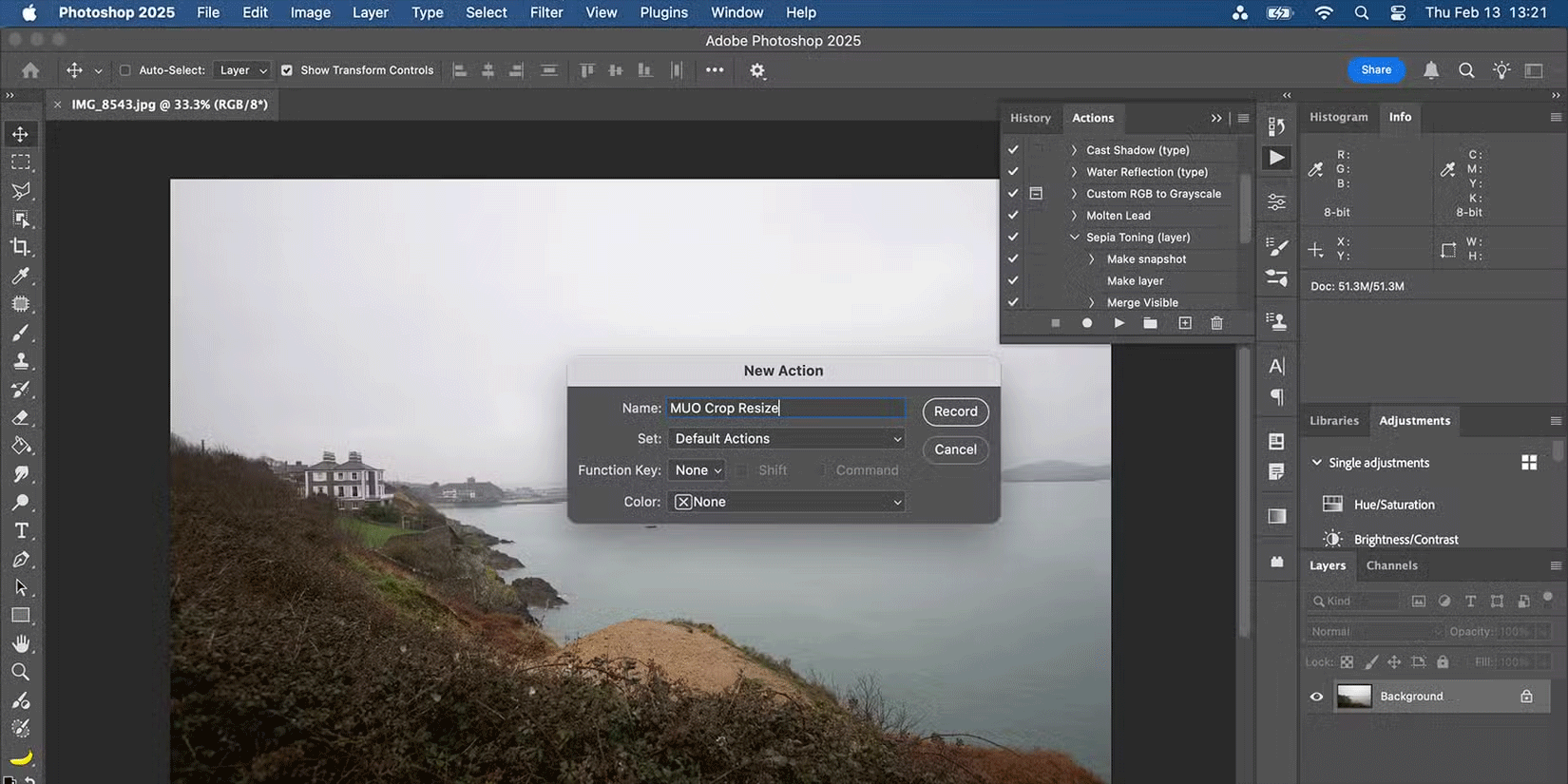
This window will instantly record every step you take in the Photoshop window. Apply any edits you want to your current Photoshop project until it's complete. Select the Stop icon when you're done; this will save your process as an action.
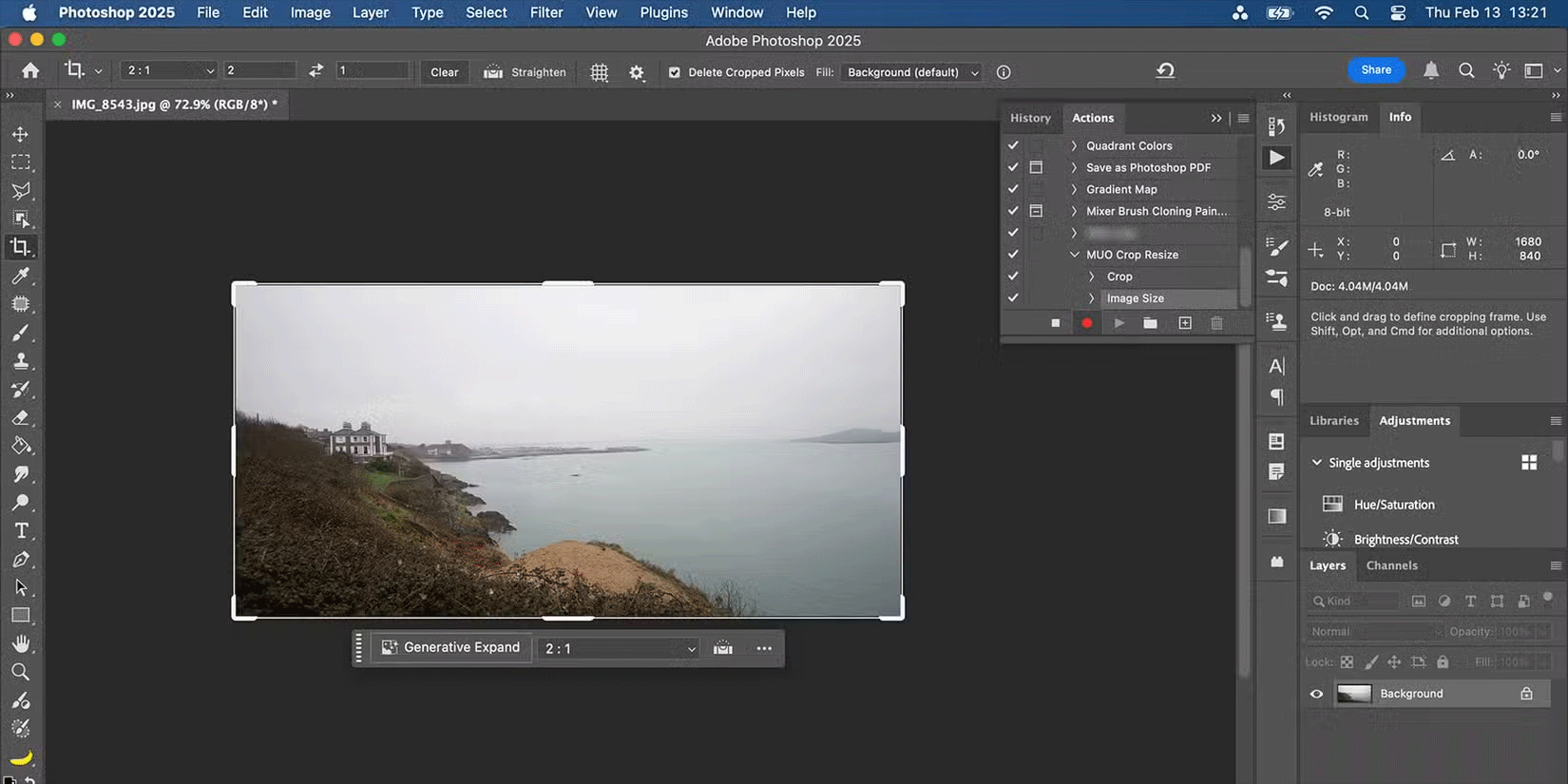
Tip: Every action is recorded, including opening menus, tapping Undo, and going back. You can delete recorded incorrect steps to ensure your new action only includes the steps necessary to complete the process.
To use Photoshop Actions later, open your image. Then, select your chosen action from the Actions panel and press Play. Once complete, the recorded editing process has been applied to your Photoshop project in less than a few seconds.
AI tools aren't always better than traditional Photoshop features, but you don't have to choose one over the other. AI tools in Photoshop have their uses. Older features like Photoshop Actions shouldn't be dismissed as anything new or exciting. On the contrary, they save a lot of time and allow you to quickly perform boring, repetitive tasks.
You should read it
- 49 smart Photoshop tips you need to know (Part 3)
- 49 smart Photoshop tips you need to know (Part 1)
- How to use Photoshop CS5 - Part 17: Batch image processing with Photoshop Actions
- Instructions for using Photoshop for newbies
- 49 smart Photoshop tips you need to know (Part 2)
- 10 Photoshop beginner skills need to know
 How to Use UnblurImage to Sharpen Blurry Photos Instantly
How to Use UnblurImage to Sharpen Blurry Photos Instantly 6 Best Apps for Batch Photo Editing
6 Best Apps for Batch Photo Editing Photoshop or Pixlr for better photo editing?
Photoshop or Pixlr for better photo editing? Forget Apple Clean Up! Adobe Express Remove Object is much better at removing objects from photos
Forget Apple Clean Up! Adobe Express Remove Object is much better at removing objects from photos Create beautiful photos for free with AI on Fotor
Create beautiful photos for free with AI on Fotor How to create birthday invitations on computer, phone
How to create birthday invitations on computer, phone