Norton App Lock protects important and private apps on your smartphone
Many people often lend their phones to their friends to play games or surf the web, but are afraid that they will read their private messages on it, or do not want them to see the pictures taken on smartphones . Also, you are concerned about whether your smartphone is stolen and a bad person might unlock the smartphone and view the contents inside.
An application called Norton App Lock will help you to solve this problem. This is a free application of Norton security firm that allows users to set a password to protect access to applications installed on smartphones, such as messaging apps, email, photo albums . from there. activate by outsiders at their discretion in these applications to protect your privacy.
One advantage of Norton App Lock is that it can turn on / off protection easily, so you can activate the protection function when needed, for example when lending your phone to friends or children.
Currently the application only has a version for Android, readers can find and download from the Google Play application store, or download the application directly here (compatible with Android 4.2 and above).
Instructions for setting up and licensing Norton App Lock
To use Norton App Lock, users need to go through the setup and authorization steps for the application. At the first dialog box that appears when you first activate the application, click on the 'Agree & Launch' button to agree to the terms of use.
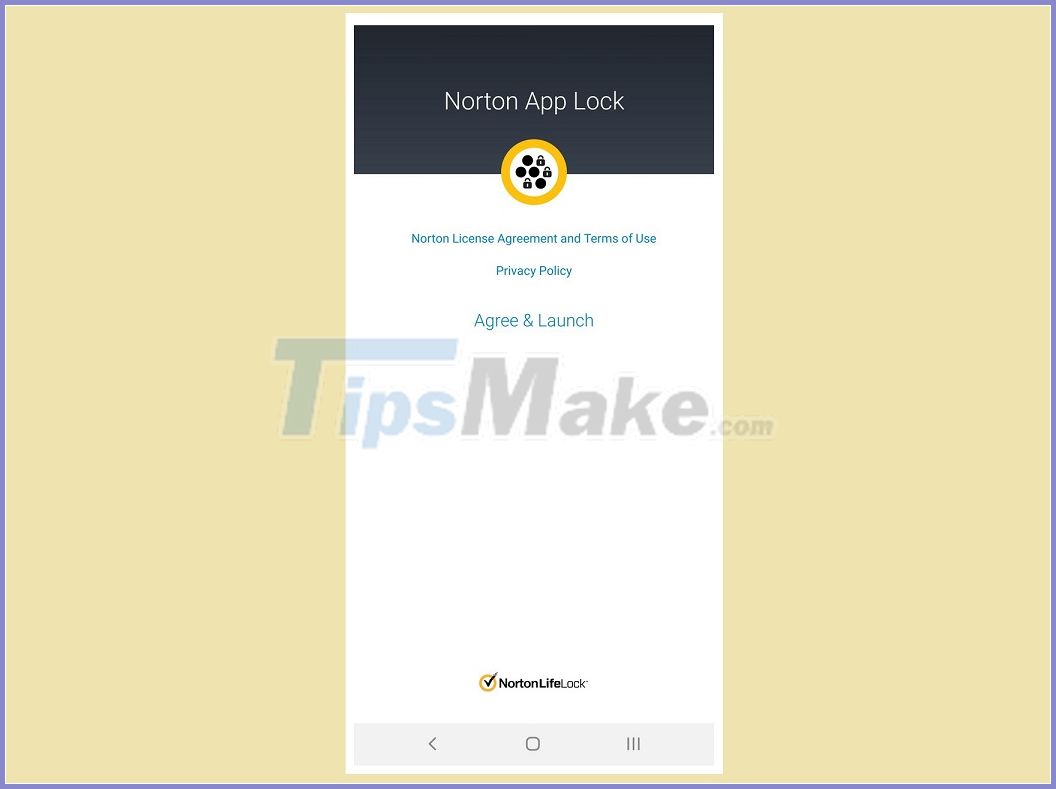
Press the 'OK' button in the next dialog box, then enable 'Authorize' to allow Norton App Lock to lock other apps on the smartphone.
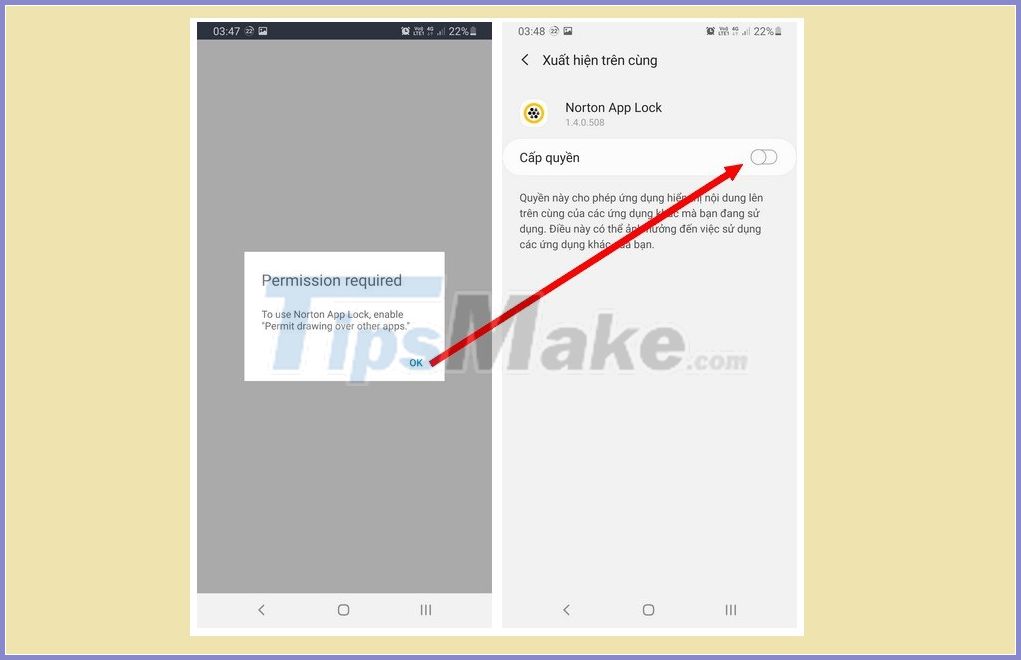
Go back to the application setup interface, press the 'Setup' button, then select 'Installed Services' from the interface that appears and select 'Norton App Lock Service'.
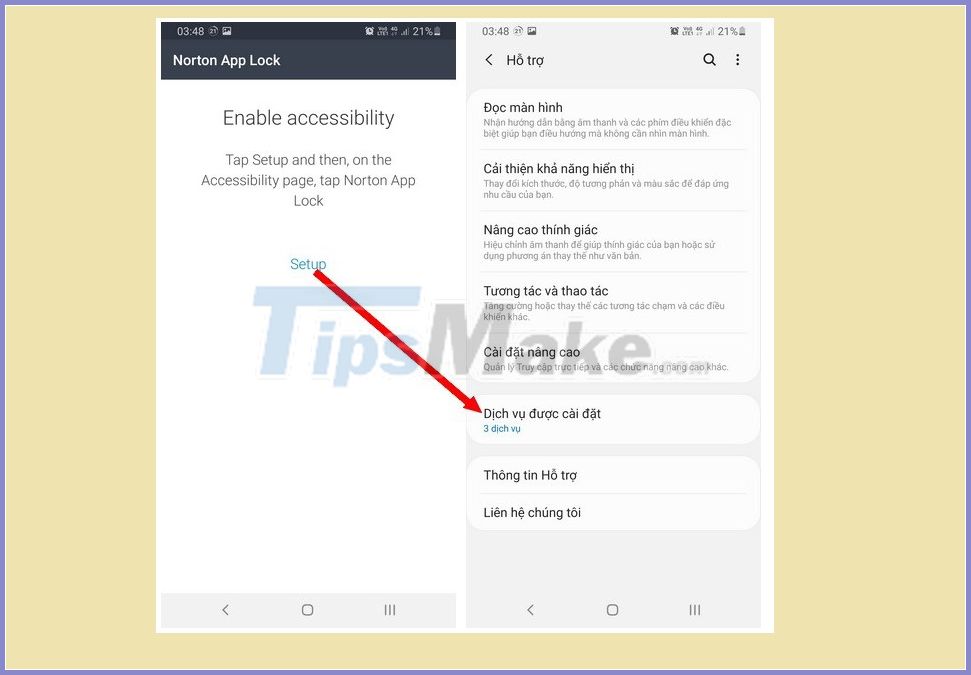
Here, you switch from 'Off' to 'On', then press 'Allow' from the dialog box that appears to grant the Norton App Lock app permission.
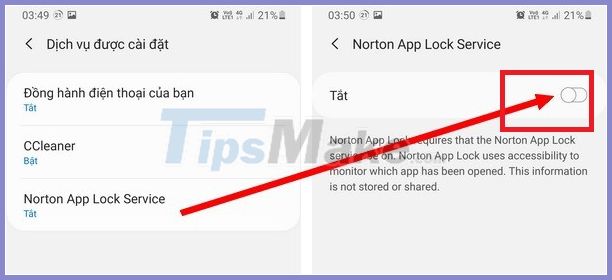
Thus, you have completed the setup and authorization steps for Norton App Lock application.
Because Norton App Lock is an application of the reputable security firm Norton, you can rest assured that the app's rights do not violate and compromise the data and privacy of users on smartphones.
After completing the setup steps, back to the main interface of Norton App Lock, the application will ask the user to create a password in the form of a pattern (pattern). You set up and confirm the password at the interface that appears.
You can click on the 'Switch to passcode' button to switch to a digital password.
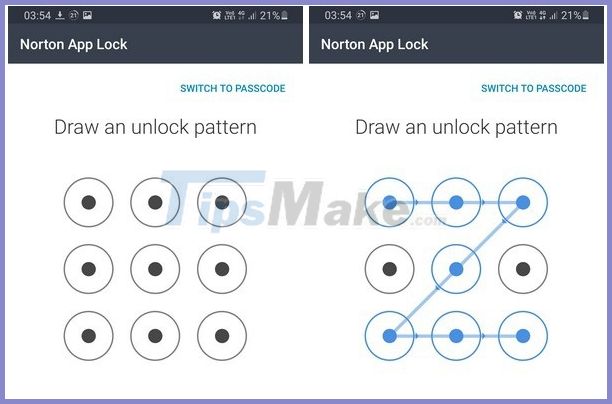
This is the password used to protect the settings of the Norton App Lock application, and is also the password used to open applications locked and protected by Norton App Lock.
After creating the password, the app will ask the user to log in to the Google account so that they can recover the app unlock password in case you forget the password. You press the 'Choose Google account' button, then choose one of the Gmail accounts that you have logged into on your smartphone to use, without having to sign in to a new Gmail account.
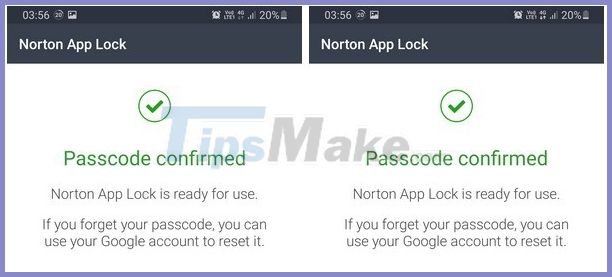
User guide Norton App Lock to lock important and private applications on your smartphone
When accessing Norton App Lock application, users will have to enter a password (pattern or passcode), this ensures that the settings on Norton App Lock are not changed by others.
The main interface of Norton App Lock will display all the applications installed on the smartphone. To lock an app, simply tap the padlock icon after the app's name.
For example, if you want to lock the Message app or Photo Album on your smartphone so that others cannot read and view the content on these two applications, you can find and select the Album and message application on Norton App Lock interface and lock 2 this application again.
Now, every time you activate the applications that are protected by Norton App Lock, this application will ask you to correct the password you set in order for the new applications to be activated.
With the help of Norton App Lock, you can protect important private and private apps on your smartphone, even by handing your smartphone to someone else or the smartphone being unlocked and illegally accessed. Important equipment on the device will still be safely protected.
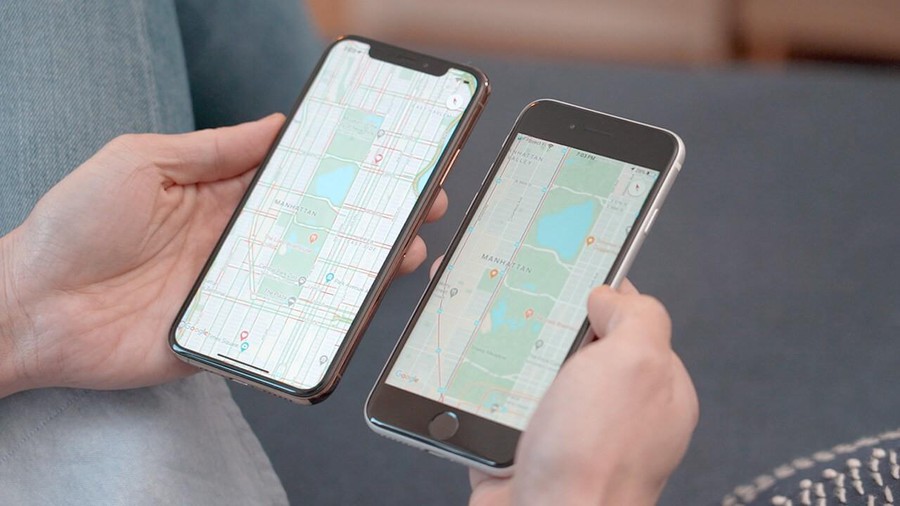 6 simple tips but make your phone more secure
6 simple tips but make your phone more secure Mass Logger: Keylogger is extremely dangerous with the ability to change the world of malicious code
Mass Logger: Keylogger is extremely dangerous with the ability to change the world of malicious code Win32: What is BogEnt and how to remove it?
Win32: What is BogEnt and how to remove it? What is Fleeceware? Instructions to prevent fleeceware stealing money from smartphones
What is Fleeceware? Instructions to prevent fleeceware stealing money from smartphones Detect a rare vulnerability that causes problems with the printer on Windows 10
Detect a rare vulnerability that causes problems with the printer on Windows 10 How to change your BitLocker PIN quickly
How to change your BitLocker PIN quickly