How to Uninstall Norton 360 2013 (Beta)
Method 1 of 3:
Instruction One
What's Important: Logged on as an administrator, make sure that you've saved and closed other personal file(s) and/or Windows program(s), you then run the "Uninstall Norton 360" on the Start menu of Windows 7/Vista/XP SP3.
-
 Click the Start button, select All Programs (or Programs for other earlier editions of Windows)
Click the Start button, select All Programs (or Programs for other earlier editions of Windows) -
 Open up Norton 360 entry on the currently installed program list; scroll down and launch the "Uninstall Norton 360" application in it.
Open up Norton 360 entry on the currently installed program list; scroll down and launch the "Uninstall Norton 360" application in it. -
 Select Yes option for UAC (if you're running a Windows 7 machine.)
Select Yes option for UAC (if you're running a Windows 7 machine.) -
 Click the Next button on "Thank you!" window.
Click the Next button on "Thank you!" window. -
 Understanding your needs for computer security, select one of the TWO uninstall options listed by using a single click on it.
Understanding your needs for computer security, select one of the TWO uninstall options listed by using a single click on it. -
 Click Next button on "Subscription" information box.
Click Next button on "Subscription" information box. -
 Please wait and then, reboot your device clicking "Restart Now" button.
Please wait and then, reboot your device clicking "Restart Now" button.
Method 2 of 3:
Instruction Two
- Similarly & typically, you can review some steps above to automatically remove Norton 360 2013 (BETA)/version 6.0/version 5.0.
-
 Start > (Settings) > Control Panel > Programs - Uninstall a program; or Add or Remove Programs.
Start > (Settings) > Control Panel > Programs - Uninstall a program; or Add or Remove Programs. -
 Launch Norton 360 program listed (by: 1) clicking on it, running the "Uninstall/Change" option on the top of program list; 2) right-clicking on it, selecting "Uninstall/Change" on the right menu; 3) running it directly).
Launch Norton 360 program listed (by: 1) clicking on it, running the "Uninstall/Change" option on the top of program list; 2) right-clicking on it, selecting "Uninstall/Change" on the right menu; 3) running it directly). -
 Review or follow the on-screen automatic procedure.
Review or follow the on-screen automatic procedure.
Method 3 of 3:
Related Remnants Troubleshooting Guidelines
-
 Take a newest clean backup for your Windows system, including Registry Editor.
Take a newest clean backup for your Windows system, including Registry Editor. -
 You may manually search for Norton 360 leftover files and registry keys and then, delete them you would find; moreover, you may need to clean them in Windows Safe Mode.
You may manually search for Norton 360 leftover files and registry keys and then, delete them you would find; moreover, you may need to clean them in Windows Safe Mode.
5 ★ | 1 Vote
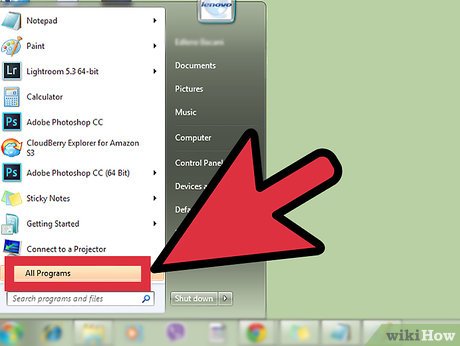

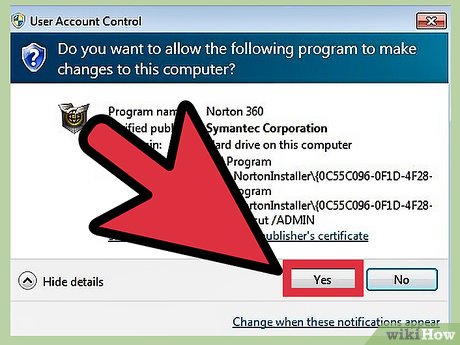

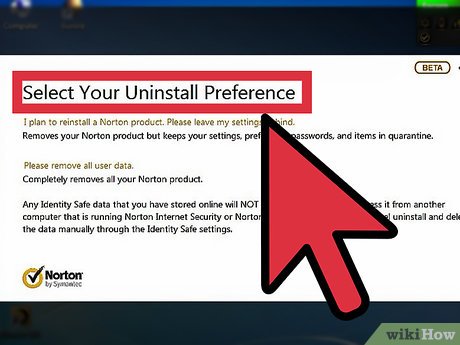

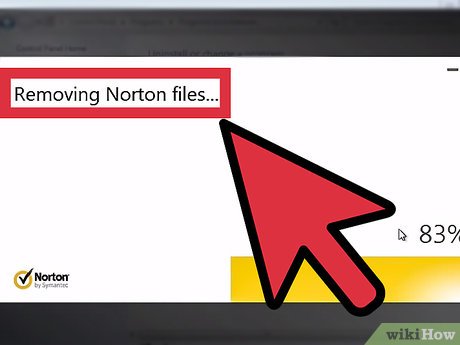
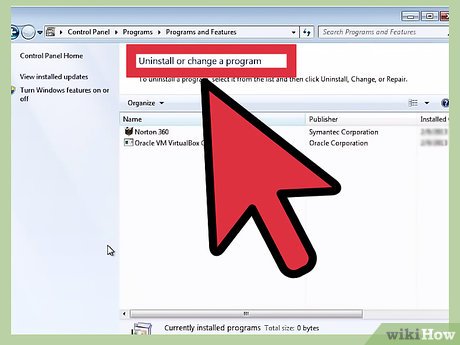
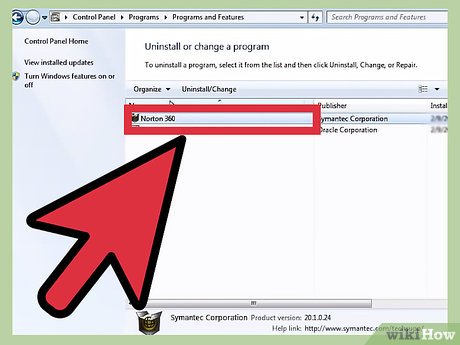
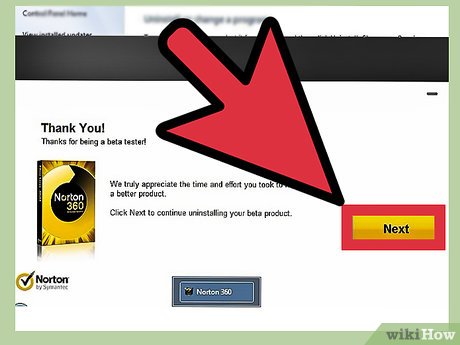
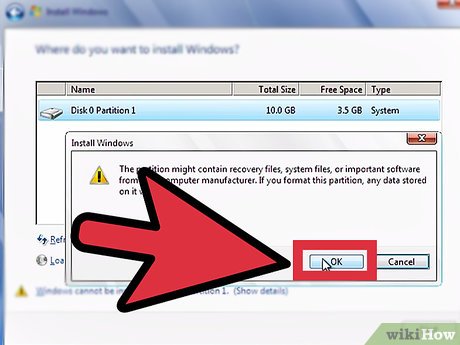
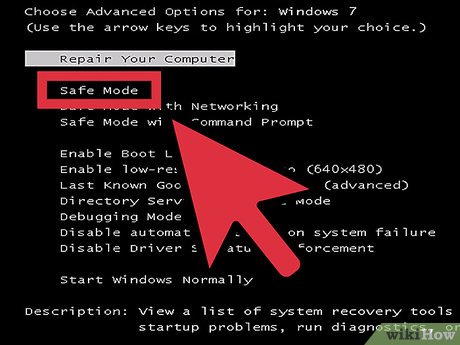
 How to Install Roblox
How to Install Roblox How to Uninstall Nvidia Drivers
How to Uninstall Nvidia Drivers Link to download the latest Windows 10 installer
Link to download the latest Windows 10 installer Change language on CCleaner
Change language on CCleaner 8 tools to hide programs running on Taskbar or Traybar
8 tools to hide programs running on Taskbar or Traybar The wizard supports installation, removing many software at the same time in Windows
The wizard supports installation, removing many software at the same time in Windows