New update 3uTools supports iOS 13 beta 1 upgrade for Windows computers
The newly updated 3uTools tool comes with many new additions. The most prominent of which is the option to help users to flash iOS 13 firmware (beta 1) without installing Xcode 11 software (beta) or owning a Mac (running macOS 10.15).
For details of 3u Team's announcement, you can see the link below.
http://www.3u.com/tutorial/articles/9042/apple-ios-13-beta-is-available-on-3utools 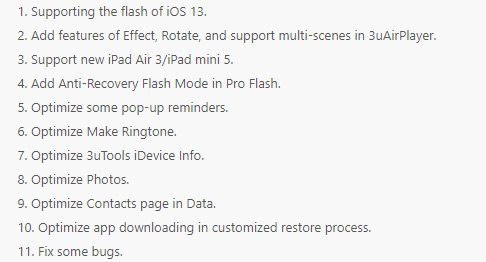
If you want to experience the previous version of iOS 13 beta 1, please refer to the instructions below.
How to upgrade iOS 13 beta 1 with 3uTools
Step 1: Visit the link below to download the software that supports 3uTools. If your computer has a built-in tool, upgrade to the latest version.
http://www.3u.com/ Step 2: Connect iPhone to computer. Confirm the authority to Trust the device if available.

Step 3: Use 3uTools to back up important data from device to computer.

Step 4: In the main interface of 3uTools, click on "Flash & JB" -> select "Easy Flash" -> in the Firmware Version section click on "13beta". If firmware is not available, click the Download button to download it directly.

Step 5: After the download process is complete, click on the Flash button to proceed to upgrade to iOS 13 beta -> confirm (Flash) again.
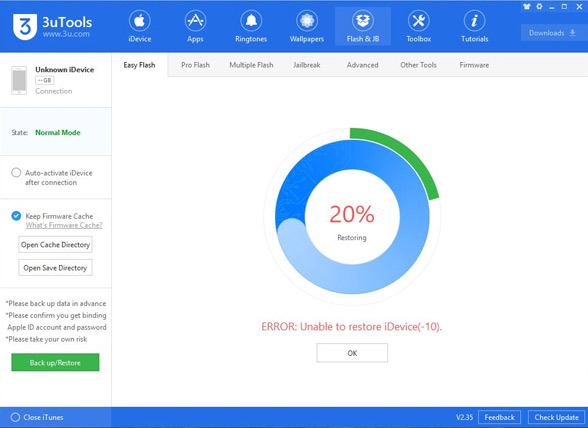
Step 6: When the decompression process and upgrade to iOS 13 beta 1 is complete, you can experience.
You should read it
- How to update iOS 13 for iPhone using 3uTools without a Macbook
- Apple launched iOS 11.4 beta 2, users can download
- 3uTools v2.36 update supports virtual location and ignores cumbersome installation steps
- How to 'convert' from the iOS Public Beta version to the old version
- There are 3uTools v2.31, support connecting to iDevice via Wi-Fi
- Errors on iOS 15 beta, should I update to iOS 15 beta or not?
 Why is Xiaomi machine with high configuration but still cheap?
Why is Xiaomi machine with high configuration but still cheap? macOS Catalina, the new operating system for Mac computers, has just been announced by Apple
macOS Catalina, the new operating system for Mac computers, has just been announced by Apple What to do for 1.5TB RAM on Apple's most advanced Mac Pro?
What to do for 1.5TB RAM on Apple's most advanced Mac Pro? What happens when Apple executes iTunes?
What happens when Apple executes iTunes? Check out iOS 13 beta 1 with iOS 12.3.1, the speed is twice as fast as Apple introduced?
Check out iOS 13 beta 1 with iOS 12.3.1, the speed is twice as fast as Apple introduced? iOS 13 has a special feature that makes the iPhone battery not fully charged 100%
iOS 13 has a special feature that makes the iPhone battery not fully charged 100%