Looking back on a year on Facebook via video Year in Review 2018
Year In Review 2018 Facebook has officially updated with all users around the world, to review your outstanding memories during the past year on Facebook.
Facebook's Video Year In Review 2018 will record your developments during the past 1 year, changes to your personal page, such as changing your avatar, personal information. Facebook will randomly select some of your photos, or videos, to include in the Video In In Review 2018. Users can use the created video or edit it at their own discretion. The following article will guide you how to create a Year In Review 2018 Facebook video.
- Facebook icons, special Facebook characters and emoji on Facebook are few people know
- How to download HD photos, original photos, sharp photos Fullsize from Facebook
- Guide to making friendship anniversary videos on Facebook
How to create a Year In Review 2018 Facebook video
Step 1:
Users access the link below to get to the interface of creating and editing Year In Review videos.
- https://www.facebook.com/memories
In case the video is not displayed, press the Request button to Facebook to send the video to you. When there is a video we will receive a notification.
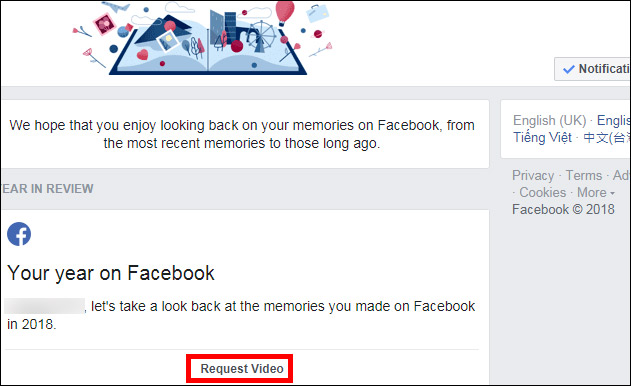
Step 2:
The video will always be in Only Me mode and the Share button to upload to Facebook timeline. To edit the video again, click the Edit button in the right corner of the video.
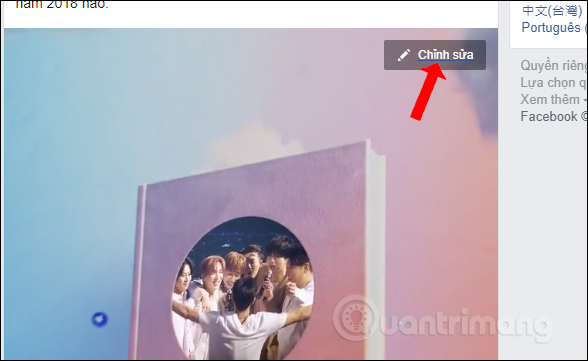
Step 3:
First of all, the user will select the video display image. By default Facebook will use your current avatar. If you want to use another image, you can click the image icon .
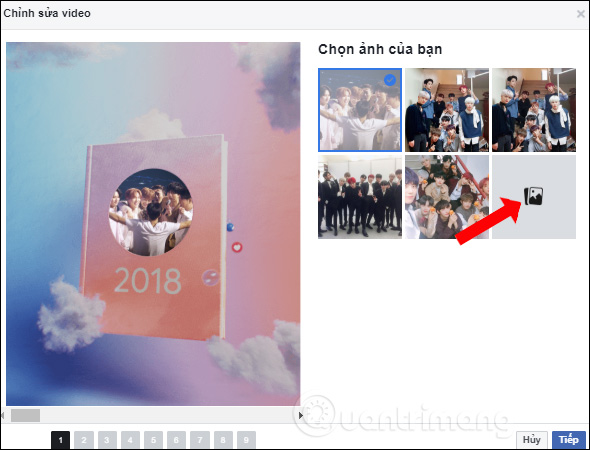
Show all photos posted on Facebook to choose new photos.
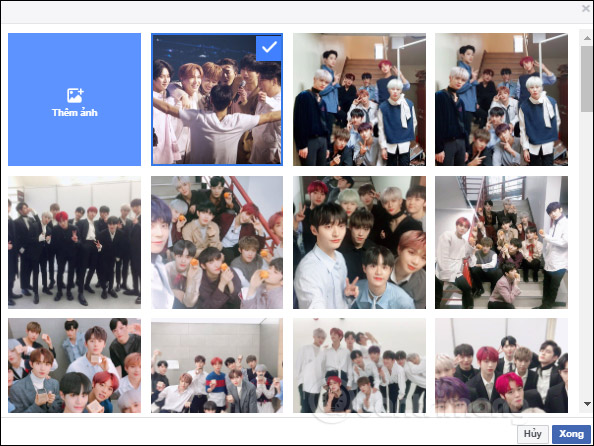
Step 4:
There will be all 9 images to change in the video. These images will be randomly selected by Facebook, or we can change them as you like with the same procedure.
Each image will be integrated into different frames, with colorful and artistic backgrounds. After editing, press the Next button below.
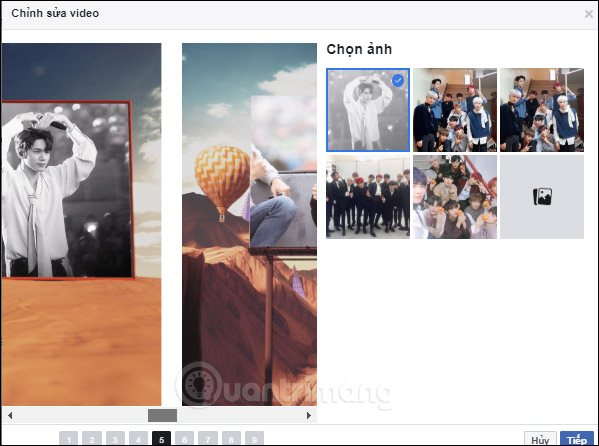
Step 5:
Finally, we will post the Year In Review 2018 video to Facebook to share with friends.
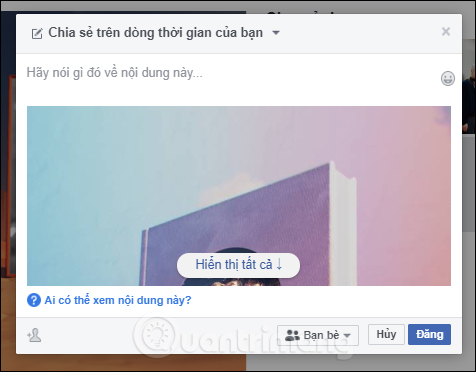
Step 6:
Also in this interface when clicking on the Options section, users can use some additional filters for the feature.
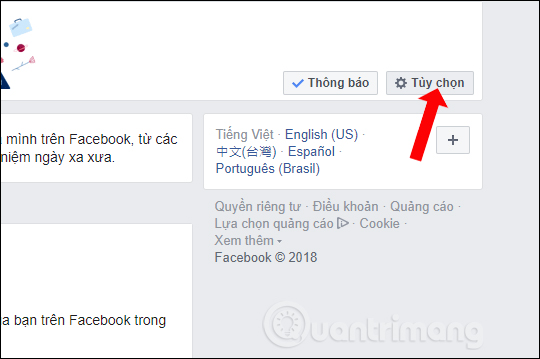
The section People will use to filter those who do not want to mention it in this Old Year. With Day Range will filter the time period that does not want to be displayed in this Old Year.
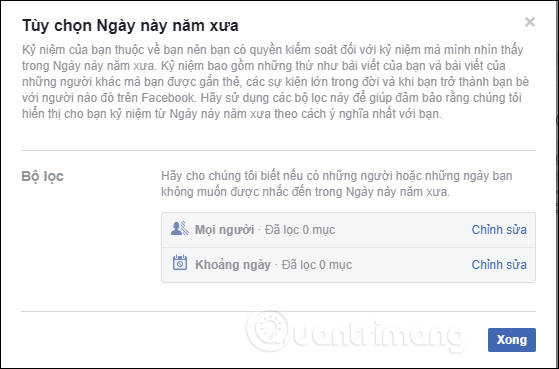
Year In Review 2018 on Facebook has a simpler video editor, there will be no longer friends to appear in the video like before. Let's create a meaningful video on Facebook for a year full of memorable memories with your relatives and friends.
See more:
- How to recover deleted messages on Facebook
- The fastest way to download Facebook videos to your computer without software
- Size, size of the standard image for Facebook Fanpage is how much?
I wish you all success!
You should read it
- What is a review? Job experience test for people
- Mark Zuckerberg: 'I'm proud of the progress Facebook has made after a difficult year'.
- How to find videos you have watched on Facebook
- Facebook cover photo greeting spring Pig year 2019
- Happy New Year wishes, congratulate the meaningful year of the 2018 Mau Tu
- How to review the article on News feed Facebook
 How to cancel Admin in Facebook group
How to cancel Admin in Facebook group How to check if your Facebook photo is exposed?
How to check if your Facebook photo is exposed? How to download Instagram photos to computers and phones
How to download Instagram photos to computers and phones How to download, download Instagram videos
How to download, download Instagram videos How to create name tags on Instagram
How to create name tags on Instagram