How to adjust This day is old on Facebook
On This Day is an extremely interesting feature on Facebook. This feature will help users remember the memories of the right days in previous years, when you post those events on Wall Facebook. However, aside from past good memories that Facebook will repeat, there will be some events that we don't want to remember, and don't want to appear on Facebook.
Therefore, Facebook has added options that allow users to customize the On This Day feature, hiding the memories that do not want to appear so that your Facebook will only recall happy and happy memories. It looks. How to customize the On This Day feature on Facebook will be in the article below.
Step 1:
First you need to access the On This Day feature on Facebook. With the Facebook app for Android, iOS, On This Day will be on the left side of the interface. As for the web-based Facebook, in the menu list on the left side of the interface click on this Day in the old year , as shown below.
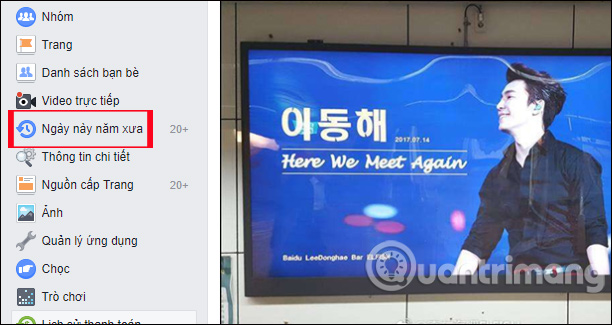
Step 2:
Switch to the interface on On this day, here you click on the Notifications button. There will be 2 options to turn on the Notification (All Memories), or Off to not receive the notification (Off).
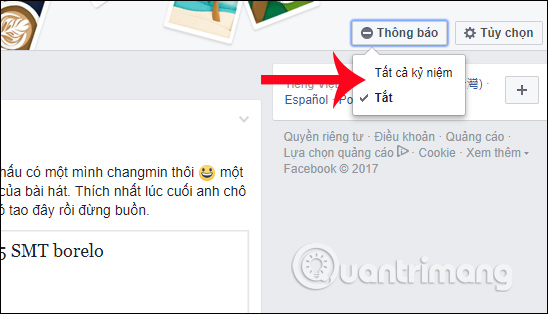
Step 3:
Next to customize this day In the old days, click on the Custom button (Preference).
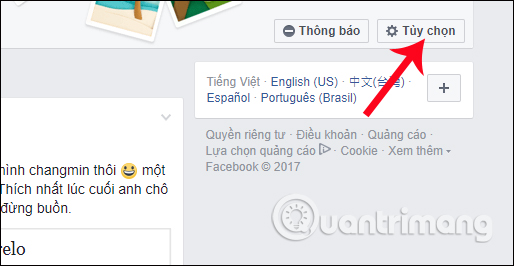
The dialog box Options On This Day Preference is now available on the Options dialog box. Here, the Filter (Filters) will have 2 types of filters for users to customize the display of anniversaries according to their friends account on Facebook (People) and filter by Date range (Dates).
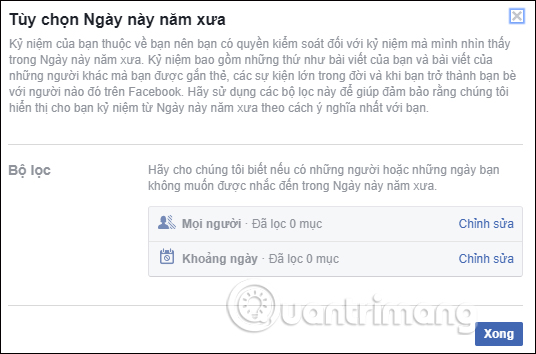
With the Facebook account you don't want to appear on On This Day, click on Edit (Edit). Then, enter your friend's name in the white box and click Save below.
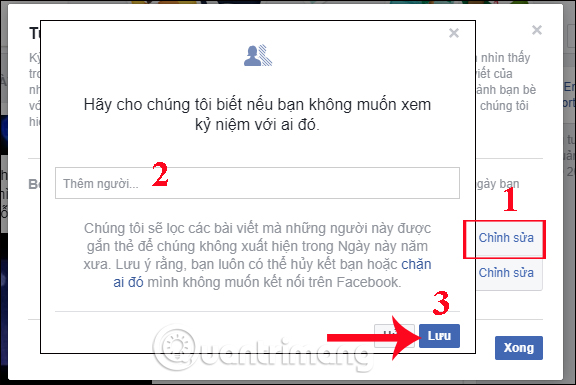
Next to the memories for a period of time you don't want to repeat, click Edit in the Date range. Then press Select date (Select Dates) and then enter the date range in the calendar above, press Done (Done) to save.
Facebook also supports users for more days if they don't want to appear on On This Day. To add a date, click on Select date. Finally click Save (Save) below to save.
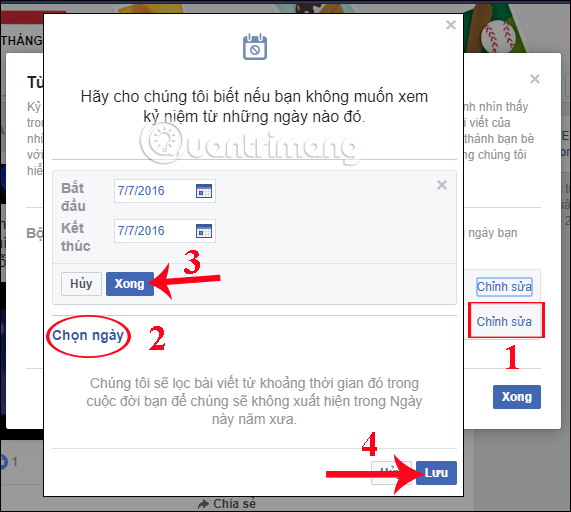
Step 4:
After the editing hides the memories that you do not want to repeat on this day in the old days of Facebook completed, press the Done button (Done) to save any changes.
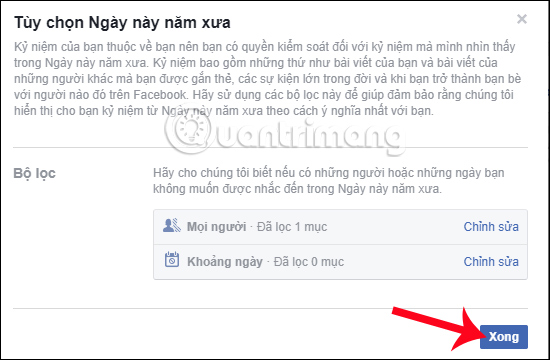
In case you want to delete a friend or delete the set date, just go to the corresponding item then click the Edit button (Edit). Next, click on the X icon to delete the created settings. Click Save (Save) to save the new changes.
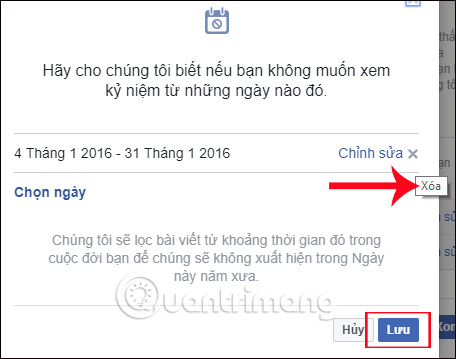
Above is a detailed tutorial on how to customize On This Day on Facebook. With this customization, users will change the default settings on Facebook to repeat all the memories that users have posted on Wall. Instead, you can choose to display or hide any memories with your friends, or choose the time period for Facebook to filter posts.
I wish you all success!
You should read it
- 5 ways Facebook has changed our lives
- Summary, all things from A to Z to Facebook
- Instructions on how to remove less interactive friends on Facebook
- Turn the Justice League superhero formation on Facebook, have you tried it?
- Here's how to choose the type of Facebook ad that shows up on your Facebook
- Anonymous on Facebook, hide activities on Facebook, completely invisible
 Unexpected Instagram error deleting user account
Unexpected Instagram error deleting user account Install frames and temporary images on Facebook
Install frames and temporary images on Facebook Ways to fix black screen errors when live stream on OBS
Ways to fix black screen errors when live stream on OBS Instructions to customize video subtitles on Facebook
Instructions to customize video subtitles on Facebook Have you created the Gallery photo gallery on Facebook?
Have you created the Gallery photo gallery on Facebook? Instructions for setting up and using Facebook Workplace
Instructions for setting up and using Facebook Workplace