Learn how to fix the error of continuously displaying search results on Windows 10 effectively
Hello! TipsMake brings you cool tips again. Today I will show you how to fix the error of constantly displaying search results on Windows 10. Apply immediately if this is an issue that is causing you 'stress'.
When experiencing a computer, whether it's a Windows operating system or a Macbook, it's very common for certain problems to occur. Each case has its own cause and solution. However, no matter what the error is, the impact on user experience is unavoidable.
Among the errors that commonly occur on Windows, the problem of continuously displaying the search results table is also quite familiar. Therefore, TipsMake today will reveal how to fix the error of continuously displaying search results on Windows 10 to help you overcome this situation.

Apply methods to fix the error of continuously displaying the search results table on Windows 10
Note: To fix the error showing the search results table, users need to make sure to turn off the Windows Search feature on their device. Besides, you need to make sure that the internet connection on your computer is stable and the device is full of battery. Below is a solution to help you fix your computer's search results error.
Turn off the search results panel on Win10 in Task Manager
This trick is extremely simple and helps you fix this problem quickly:
- Step 1 : The user presses the key combination Ctrl + Shift + Esc to open the Task Manager panel.
- Step 2 : Click the Processes tab .
- Step 3 : Find Microsoft Windows Search and right-click on this line > Select End Task .

- Step 4 : Then, press the key combination Windows + R > When the dialog box displays, enter the command ' appwiz.cpl ' and click OK to run the command.

- B5 : In the next interface, click on the line Turn Windows features on or off .

- Step 6 : Select Windows Search, view features and uncheck Windows Search > Click OK > When a message appears, click Yes .

- Step 7 : Restart the computer to save the changes.
Instructions to fix the error of not being able to type type here to Search
Besides the above problem, the situation of not being able to type type here to Search is also quite common. If you encounter this problem, users should first try restarting their PC. This is a quick and easy trick to help you fix errors of unknown cause effectively.
In case the problem still cannot be fixed, please run the troubleshooter on Windows 10 to fix the error.
Proceed as follows
- Step 1 : The user presses the key combination Windows + I to open Settings > Click Update & Security .
- Step 2 : In the menu on the left, select Troubleshooter > Click on Additional Troubleshooters .
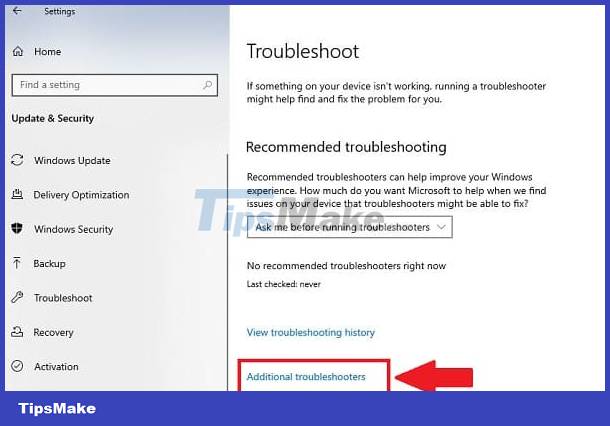
- Step 3 : Scroll down and click on Search and Indexing > Click Run the troubleshooter .
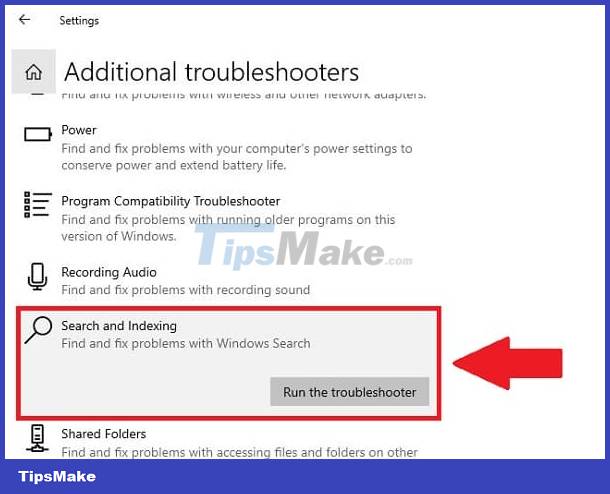
- Step 4 : Wait for the process to complete, then restart the computer and check for problems.
Above are all the ways to fix the error of continuously displaying the search results table on Windows 10 along with the error of not being able to type type here to Search. Hopefully TipsMake's sharing will help you fix this problem successfully!
You should read it
- Google stops displaying content authors in search results
- Google has changed the way stars are displayed in search results
- How to fix error of not displaying thumbnails in Win 10 + Win 11 100% effective
- How to fix an unreadable, inactive Search Windows 10 error
- Google improves Search to provide more in-depth results for questions
- How to hide a specific folder from search results on Windows 11
 Suggested tips to fix the error of the computer not receiving scanned files
Suggested tips to fix the error of the computer not receiving scanned files Learn Now How to Fix Computer Lost Drive Error D
Learn Now How to Fix Computer Lost Drive Error D Share how to fix the error of Xbox Game Bar not recording the screen
Share how to fix the error of Xbox Game Bar not recording the screen Details on how to effectively fix USB Device Not Recognized Windows 11 error
Details on how to effectively fix USB Device Not Recognized Windows 11 error The keyboard responds slowly when playing games and 5 effective ways to fix it
The keyboard responds slowly when playing games and 5 effective ways to fix it