Steps to fix the error showing the search results table on Windows 10 continuously
The search results table on Windows 10 appears because the operating system's Search search feature is installed by default on computers and laptops . This feature is set up with the purpose of bringing convenience to users.
1. Some notes before turning off the search results panel on Windows 10
- You need to turn off the Windows Search feature on your computer.
- Make sure your computer is fully charged.
- Stable WiFi connection .

2. How to turn off the search results table on Windows 10
Step 1: Press Ctrl + Shift + Esc to open Task Manager > Select Processes tab > Select Microsoft Windows Search > Right-click and select End Task.

Step 2: Press Windows + R key combination to open the Run dialog box > Enter "appwiz.cpl" > Click OK.

Step 3: Under Programs and Features, select Turn Windows features on or off.

Step 4: Select Windows Search, view features and select Windows Search > Click to uncheck the checkbox > Click OK.
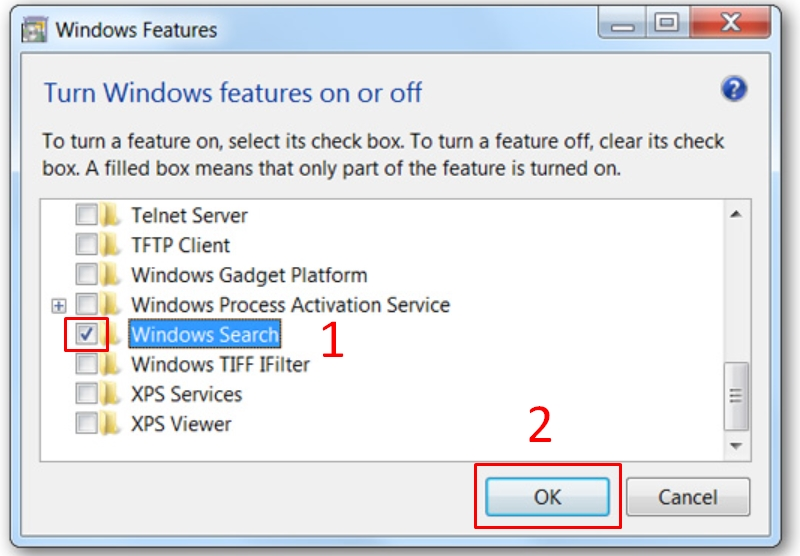
Step 5: Click Yes with the confirmation message.
Then restart your computer. The Windows Search feature is now turned off.
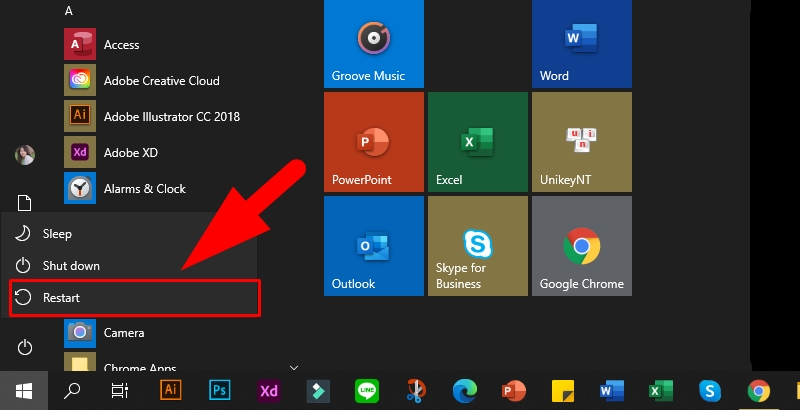
Hopefully with the above guide, you can easily fix the error of showing search results on Windows 10 continuously. Thank you for watching and see you in the next posts.
You should read it
- Google improves Search to provide more in-depth results for questions
- Google has changed the way stars are displayed in search results
- How to hide a specific folder from search results on Windows 11
- How to reset and re-run the search index on Windows 10
- TEMPORARY TABLE temporary table in SQL
- The fast Google search tips you should know
 What is Intel HD Graphics Control Panel? Steps to install and fix Intel HD Graphics Control Panel error
What is Intel HD Graphics Control Panel? Steps to install and fix Intel HD Graphics Control Panel error Steps to fix error 0x80070012 when updating Windows
Steps to fix error 0x80070012 when updating Windows Steps to fix Print Screen key not working
Steps to fix Print Screen key not working Steps to fix error 0x8004242d when creating computer hard drive partition phân
Steps to fix error 0x8004242d when creating computer hard drive partition phân How to fix FAT FILE SYSTEM (fastfat.sys) error on Windows 10
How to fix FAT FILE SYSTEM (fastfat.sys) error on Windows 10