Keyboard shortcuts in Adobe Premiere
Similar to other video editing software, Adobe Premiere also integrates a series of shortcuts to help users manipulate and use the software easier.
Summary of keyboard shortcuts in Adobe Premiere
Here is a list of keyboard shortcuts to manipulate Adobe Premiere Pro quickly and easily:
1. Adobe Premiere Pro keyboard shortcut to select tools
- Shift + H: open the Hover Scrub tool.
- P key: open Pen Tool.
- O key: open the rotation tool (Rotation Tool).
- V key: open the Selection Tool.
- Control + Page Up : open List View.
- Shift + O: Open Source Monitor.
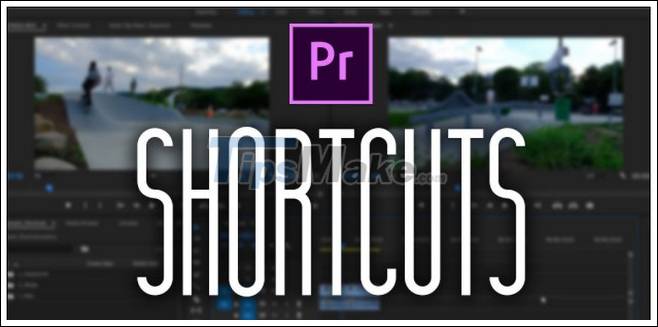
2. Shortcuts Adobe Premiere video editor
- Key V : play video.
- R key : rewind the scene in the video.
- S key : stop the video.
- Key A: play sound.
- Control + Alt + T: turn on / off sound.
- Key F5: Footage editing.
3. Adobe Premiere Pro keyboard shortcuts to manipulate the timeline
- Spacebar key: fast play.
- Shift + K: Play video.
- Alt + =: increase the volume.
- Alt + - : volume down.
- Control + L : loop.
4. Adobe Premiere Pro shortcut to enable / disable the tool
- Shift +: toggle Project Panel Review on and off.
- Control + Alt + 0: toggle Source Video on and off.
- Control + Alt + 9: toggle Source Video on and off.
- Ctrl + `: toggle full screen mode.
- Shift + 0: Toggle Multi-Camera View.
- Shift + S: Toggle Audio Scrubber.
Tipsmake above article has just introduced you to the list of keyboard shortcuts in Adobe Premiere. In addition, if you still have any questions or need answers, readers can leave your comments in the comments section below the article.
5 ★ | 2 Vote
You should read it
- Adobe released the Adobe Premiere Rush CC video editing application for Android
- Which is better for CapCut or Adobe Premiere Pro for video editing?
- This is how to download the full set of Adobe Photoshop CS2 software for free
- How to edit videos on your phone using Adobe Premiere Clip
- Adobe announced Photoshop Elements 2018 and Premiere Elements 2018 with many exciting new features
- Adobe apologizes for 'defaming' Apple in Mac OS X Lion
 Top 5 best free video editing software 2021
Top 5 best free video editing software 2021 Download Camtasia 2020.0.13: A powerful video editor for Windows PCs
Download Camtasia 2020.0.13: A powerful video editor for Windows PCs Download Free Screen Recorder 10.7
Download Free Screen Recorder 10.7 Top 4 best video editing software on Mac
Top 4 best video editing software on Mac