Instructions to fix the error of not being able to pin applications to the Windows 11 Taskbar
To quickly access applications on Windows, users can pin applications to the Taskbar. And in the process of pinning applications, sometimes we encounter some errors such as not being able to pin the application to the Taskbar. Even though you have performed the pinning operation, the application does not appear below the Taskbar. Below are some ways to fix the error of not being able to pin the application to the Windows 11 Taskbar.
Restart Windows Explorer
One of the simplest fixes is to try restarting Windows Explorer.
Step 1:
Press Ctrl + Alt + Delete to open Task Manager. Next, click on the Details tab on the left side of the interface.
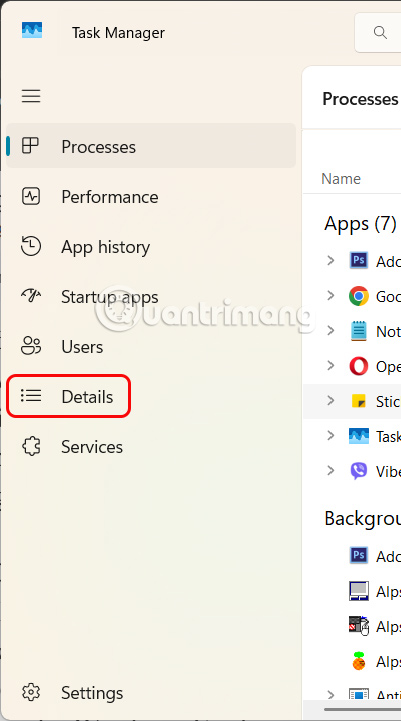
Step 2:
Find the explorer.exe task , then right-click and select Restart to restart Windows Explorer.

Re-register Taskbar using PowerShell Command
This error is caused by the taskbar being able to stop the system from registering completely so you need to do it again.
Step 1:
You enter the keyword PowerShell in the search bar and then click Run as administrator to launch.
Step 2:
To display the new interface, type the following command and press Enter.
Get-AppXPackage -AllUsers | Foreach {Add-AppxPackage -DisableDevelopmentMode -Register '$($_.InstallLocation)AppXManifest.xml'}The computer will now restart and re-register the Taskbar.
Create shortcuts for applications
Some applications, due to settings or errors from the application itself, cannot be pinned to the Taskbar. We can fix this error by creating a shortcut and pinning that shortcut to the Taskbar.
Step 1:
In a blank space on the screen, right-click and select New , then select Shortcut in the displayed list. Now click Browse to add a shortcut for the application you want to create.
Step 2:
Click Next to continue, then you can enter a name for this shortcut or keep the application name as it is.
Step 3:
Right- click on the newly created shortcut and select Show more options from the displayed list.
You continue to click on Pin to Taskbar in the displayed list to pin to the Taskbar.
Fix errors in Group Policy
If you are using a shared computer, the Admin may have disabled Taskbar customization. If you want to change the previous settings, you will need to edit them in Group Policy.
Step 1:
Press the Windows + R key combination to open the Run dialog box, then type gpedit.msc in the search box.
Step 2:
Now you access the path User Configuration > Administrative Templates > Start Menu and Taskbar .
You look at the content next to it, double click on Do not allow pinning programs to the Taskbar .
Step 3:
Select Not configured or Disabled and click Apply to apply the changes.
You should read it
- Instructions for pinning folders to Windows Taskbar
- How to open the pin application on the Taskbar Administrator with Windows 10
- How to add applications to the Windows 11 Taskbar
- How to fix Windows 11 Taskbar not working
- Taskbar on Windows 10 does not work, this is a fix
- 5 extremely effective ways to fix the frozen Taskbar error on Windows 10
- How to fix the white Taskbar error on Windows 10
- Steps to recover lost Taskbar icon on Windows 10
- How to fix common Taskbar errors on Windows 10
- How to Permanently Pin a Program to the Windows 7 Taskbar
- How to add wallpaper to taskbar on Windows 10
- How to fix the Windows 10 Taskbar crashes error
Maybe you are interested
Cheap Backup Tips to Replace When You Run Out of iCloud Storage Everything you need to know about the new character Xayne Free Fire How to change screen resolution in Ubuntu 10 best DSLR cameras in 2020 Download and play Slap Kings on your computer How to enable / disable the Security tab of files and folders on Windows?
