How to Permanently Pin a Program to the Windows 7 Taskbar
Method 1 of 2:
Program Not Started (From Start Menu)
-
 Turn on your Windows 7 desktop PC.
Turn on your Windows 7 desktop PC. -
 Log into the account you'd like to modify the taskbar of.
Log into the account you'd like to modify the taskbar of. -
 Wait for all running processes to begin and your computer's CPU's light to be in a "stable" (non-blinking) state.
Wait for all running processes to begin and your computer's CPU's light to be in a "stable" (non-blinking) state. -
 Open your Windows start menu. Click it in the bottom left corner to begin.Find your program you'd like to pin. Whether it's pinned to the Start menu, or in the "All Programs" menu or if it's somewhere else, there's a lot of places to turn to, to find it.
Open your Windows start menu. Click it in the bottom left corner to begin.Find your program you'd like to pin. Whether it's pinned to the Start menu, or in the "All Programs" menu or if it's somewhere else, there's a lot of places to turn to, to find it. -
 Right-click the program, when the exact program you want is highlighted with the mouse. Select the "Pin to Taskbar" option.
Right-click the program, when the exact program you want is highlighted with the mouse. Select the "Pin to Taskbar" option.
Method 2 of 2:
Program Running (Temporarily in Taskbar)
-
 Locate the program you are currently running from the Recent Program (started) area just to the right of the the Start menu.
Locate the program you are currently running from the Recent Program (started) area just to the right of the the Start menu. -
 Click and drag upwards. As you drag upwards, you'll see a menu pop open.
Click and drag upwards. As you drag upwards, you'll see a menu pop open.- If you don't understand this, you can also right-click it. But get to know the newest ways that Windows uses to do stuff, by completing these easier tasks.Select the "Pin this program to taskbar" option.
5 ★ | 1 Vote
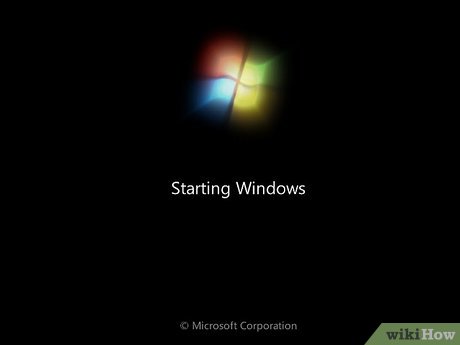

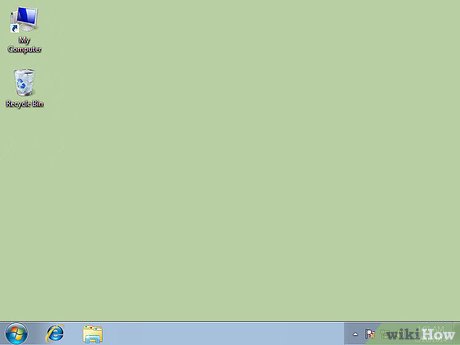
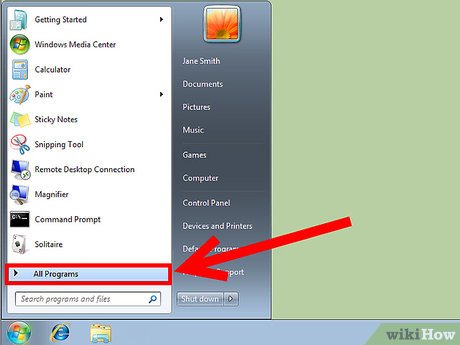



 How to Turn Off Bing Search on Internet Explorer 8
How to Turn Off Bing Search on Internet Explorer 8 How to Set Different Wallpapers on Dual Monitors on Windows
How to Set Different Wallpapers on Dual Monitors on Windows How to Fix Muddy Sound With Real Tech Audio and Windows 7
How to Fix Muddy Sound With Real Tech Audio and Windows 7 How to Turn Off User Account Control in Windows 7
How to Turn Off User Account Control in Windows 7 How to Move on After Windows 7 End of Support
How to Move on After Windows 7 End of Support How to Repair Windows 7
How to Repair Windows 7