How to fix common Taskbar errors on Windows 10
The collapsed Taskbar is gaining a lot of attention on Microsoft's Windows 10, along with new useful features, along with new bugs that annoy users.
The following guide will tell you about what changed with the introduction of Windows 10, as well as provide some simple solutions to the most common problems causing trouble on the Taskbar.
In addition, if you have other problems on Windows 10, we have some support to fix other errors:
- Quick fix ErrorLibrary failed with Error 1114 on Windows 10
- Instructions for fixing errors: "You Have Been Denied Permission To Access This Folder" on Windows 10
- Summary of some ways to fix black screen of Windows 10
- Error 'can't change desktop wallpaper' on Windows 10, this is how to fix it
- Fixed a bug that could not change the default application or browser on Windows 10
First, you need a fully functional Taskbar.
What's new on Windows 10?
Like many operating systems, when Windows 10 released the 2015 Taskbar was changed appearance and functionality. However, the biggest change is to add a search bar, as well as an interactive method with Microsoft's own assistant Cortana.
On the right side of the search bar is the Task View icon. Powerful new functionality allows you to view all currently open windows as well as provide virtual desktops.
Virtual desktop to split different windows and applications into individual fields. For example, you want to create a screen to work separately with the screen used to browse the web and listen to music at lunch break.

One of the most interesting things about the new Taskbar is the level of user control over it.
How to fix Taskbar error on Windows 10
1. Restore the Taskbar via Command Prompt
If you lose the Taskbar icon or the bottom right tray lacks functions like clockwork, you may have to command line interface to troubleshoot. Fortunately, this is not so scary.
First, use the Windows + X key to open the Quick Link menu . From there, you can start the Command Prompt with Admin rights, which is required to open the Disk and Serving Management tool (DISM), which we will take action to do.
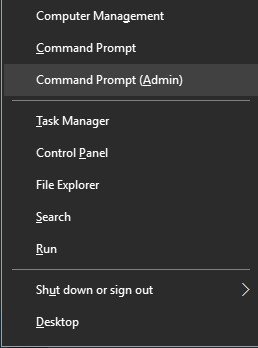
Use the following code in the command prompt, and you should find the Taskbar.
DISM / Online / Cleanup-Image / RestoreHealth
2. The Taskbar error cannot be selected
If taskbar is displayed but can't click any icon, you need to use a few other methods to fix it.
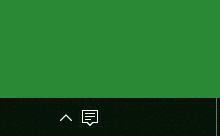
This is a relatively easy method but unfortunately we will have to pay for this. Because they will delete the entire Windows 10 application including the Store from the system.
First, open the Command Prompt with the administrator information as shown above. Then enter this string in the window:
Get-AppxPackage | Remove-AppxPackage
Get-AppxProvisionedPackage -Online | Remove-AppxProvisionedPackage -online
After that, restart the system and you will see that they see everything back to normal.
3. Automatically hidden
Some people have reported that the automatic hide function of Taskbar on Windows 10, and there are few instructions on this issue. Obviously, errors still occur when operating but only until you have a solution.
The first method revolves around restarting Windows Explorer. First, open Task Manager with Ctrl + Shift + Esc and go to the Processes tab. Select the Windows Explorer application and click Restart .
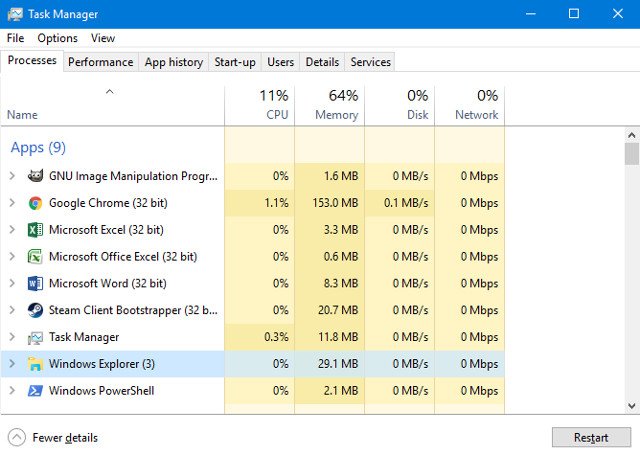
However, there are also a few simpler solutions. One of the most common causes is an application that is in a warning state that we rarely know.
Browse through open applications and make sure there are no error messages or other similar open windows, because it can also be an agent. If you often see this problem, check carefully because this may be all you need to do to avoid trouble in the future.
4. Check the driver
Driver testing is a common advice applied to many computer problems. Outdated drivers can cause all problems, so standard drivers should be updated, such as graphics and sound controls. If you are in a state of embarrassment by things that are affecting your computer, this is the first place to start.
First, Windows 10 may randomly be the cause of driver conflicts. It implements automatic updates for the driver, but the operation is not perfect. It disables all functions.
Naturally, this prompts you to always check for driver updates.
5. Create a new user account
If you're trying to find another solution that still can't manage Taskbar, this is the last method. Creating a new regional user account seems to fix most problems but is a bit inconvenient.
To create a new user account, open the Settings application (or use the Windows + I key) and scroll to Accounts > Family & Other Users . In the Other Users section, select the option Add some else to this PC .
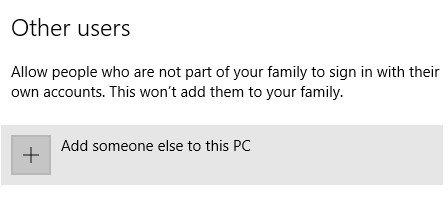
Then set up a new account. If you replace it for the account you are using, you can choose I dont have this person login and option to Add a user without a Microsoft account to avoid confusion with the original login.
Conclude
Hopefully, you will never have problems with Taskbar Windows 10. And if an error occurs and you need to find some way to resolve it, then we are here.
You should read it
- How to fix the white Taskbar error on Windows 10
- Steps to fix the error of not being able to click on the Taskbar on Windows 10
- How to fix Windows 11 Taskbar not working
- How to fix the Windows 10 Taskbar crashes error
- Steps to fix Taskbar error not working on Windows computers
- What to do when the Windows Taskbar is frozen, unusable?
 Disable webcam and microphone on Windows 10
Disable webcam and microphone on Windows 10 How to pin the Steam feature to play games on Windows 10?
How to pin the Steam feature to play games on Windows 10? How to enable the auto-lock feature when users leave - Dynamic Lock on Windows 10
How to enable the auto-lock feature when users leave - Dynamic Lock on Windows 10 Instructions for activating Game Mode on Windows 10
Instructions for activating Game Mode on Windows 10 How to enable High-DPI support for Windows 10 applications
How to enable High-DPI support for Windows 10 applications Summary of some ways to fix black screen of Windows 10
Summary of some ways to fix black screen of Windows 10