Instructions for using Signal messaging application on phone, PC
One of the messaging applications that many people choose to replace Telegram is the Signal application, with security features that are not inferior to Telegram. Currently, you can use Signal on both phones and computers, supporting your work. The application has a PIN code generation feature that encrypts your personal information stored in the application, ensuring that only you can access that information. In addition, the Signal application also has all the basic features like other messaging applications, adding the feature of self-destructing messages over time to ensure the privacy of messages. Below are instructions for using the Signal application on phones and computers.
How to use Signal app on phone
Step 1:
Download the Signal app on your phone using the link below and install the app as usual.
- Download Signal Android App
- Download Signal for iOS
First you need to enter your personal phone number to use Signal. Then enter the code received from the registered phone number .


Step 2:
Enter your account name and profile picture . Enter your PIN to encrypt your personal information for storage.
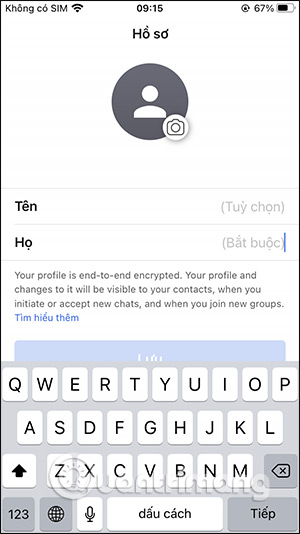
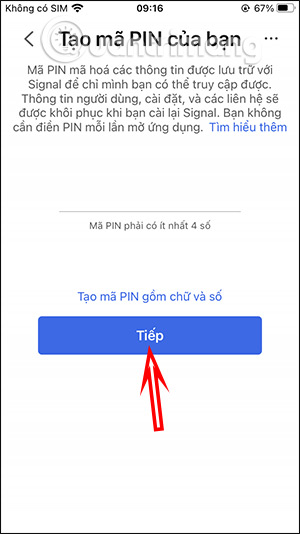
Step 3:
In the main interface of Signal, we will search for friends by clicking on the pen icon . Next, click on Find contacts by phone number, or invite friends to use Signal. You enter your friends' phone numbers, or search in the contact list.
Then you text them to accept the friend request . So we can text each other on Signal.
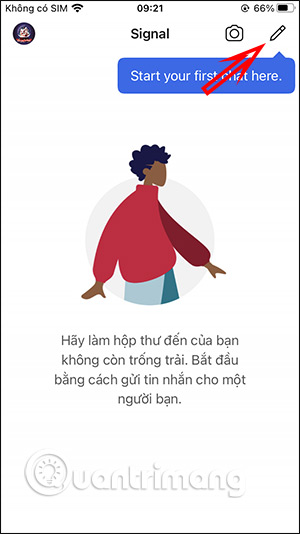
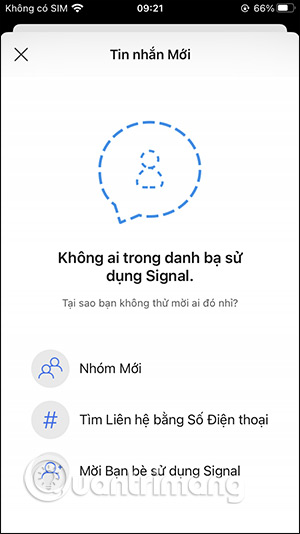
Step 4:
This is the messaging interface on Signal. We can make video or voice calls to friends as usual with stable call quality.
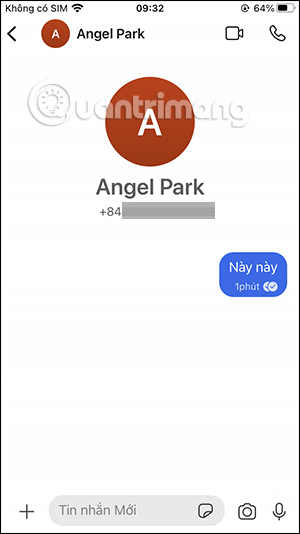
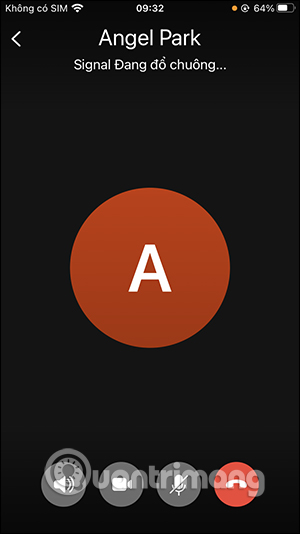
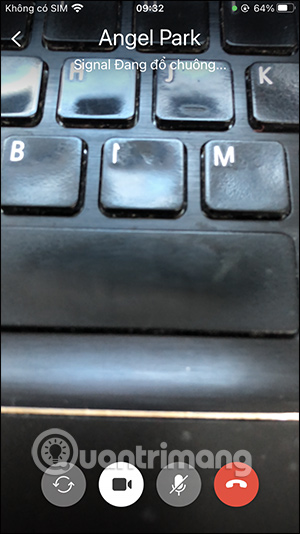
Step 5:
Below the messaging box, we can send live photos or live recording files. The captured image has some additional editing tools as shown below.
Or you can also adjust the mode to automatically delete the photo after the recipient has finished viewing it, by clicking on the infinity icon as shown below. Click the Send icon to send the message.
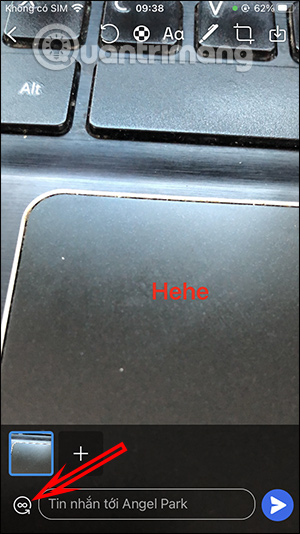
Step 6:
You can also tap the plus sign to send animated images, contact image files, and locations. Or send stickers using the sticker icon in the messaging box. Tap the download icon to download.
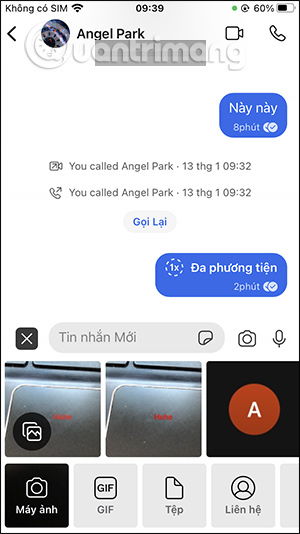
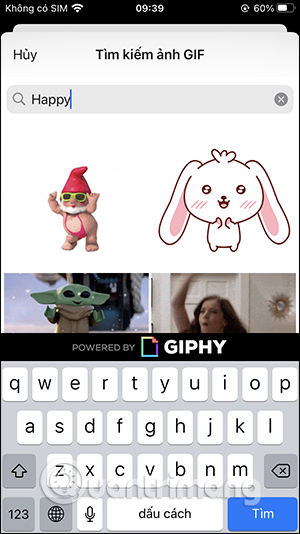
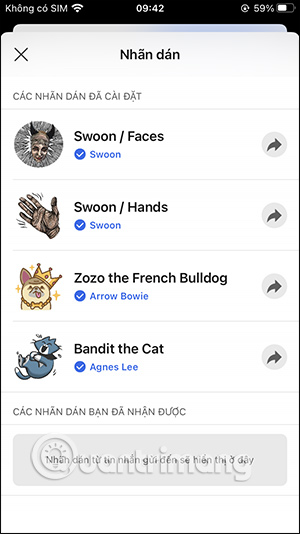
Step 7:
When you click on the name of the friend you are messaging, you will have separate settings options as shown below. To ensure safety, you can set the time for the message to self-destruct. Or to verify the security of this conversation, click View Safe Number.
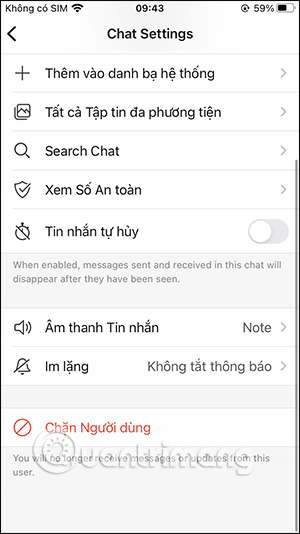
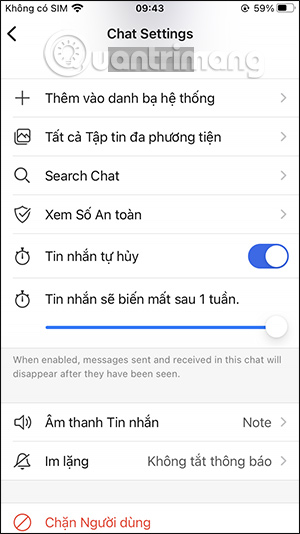
Step 8:
Return to the main interface of the application, click on your avatar to enter the settings interface. Now you can set up many contents as shown below.
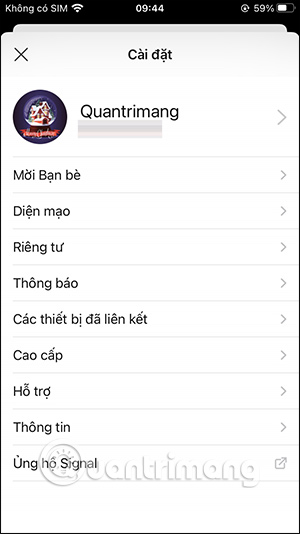
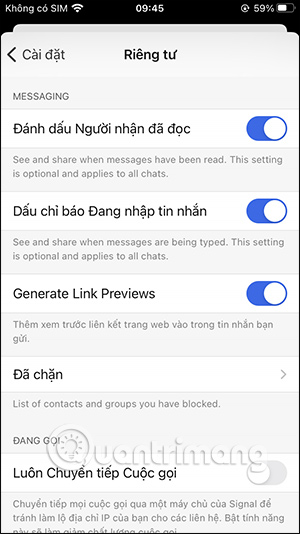
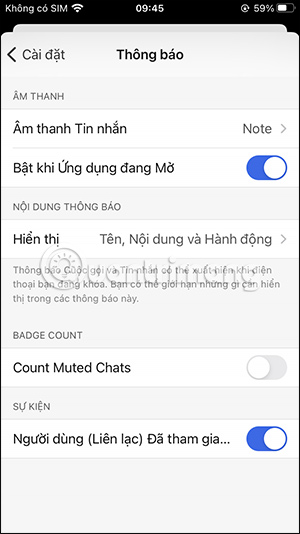
Instructions for using Signal on computer
Step 1:
You install Signal Windows version from the link below.
- Download Signal desktop version
Then we have to install Signal on the phone and click on the avatar , select Linked devices . Next, scan the code displayed on the computer .
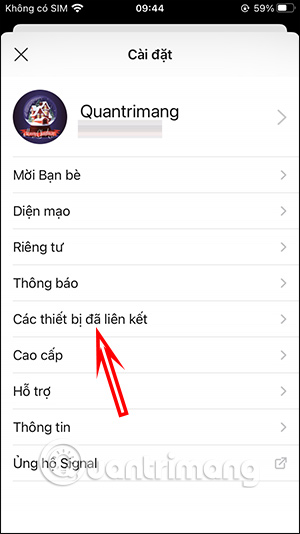
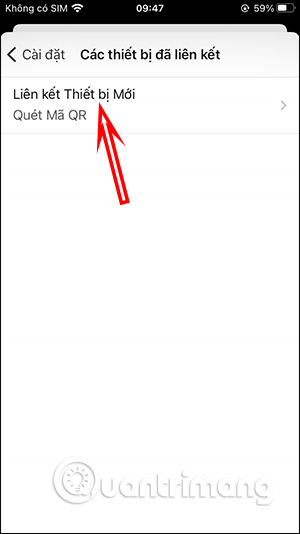
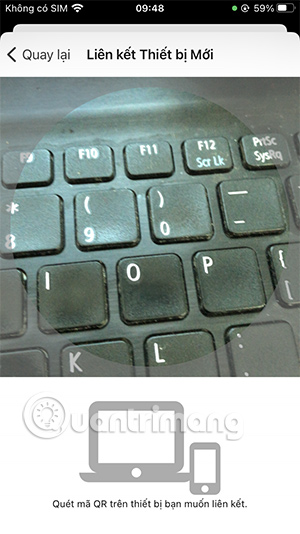
Step 2:
Enter a name for the account that matches the name on the mobile version or a different name depending on your needs, then click Finish liking phone .
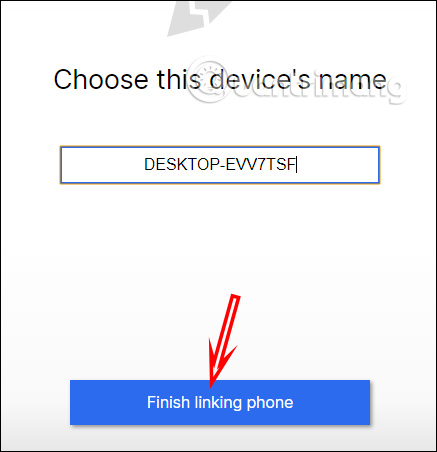
Step 3:
Signal content on your computer will not sync on your phone, so the account you sent a message to on your mobile will not appear on your PC. You enter the phone number in the search box to send a message. Below is the messaging interface on Signal on your computer.
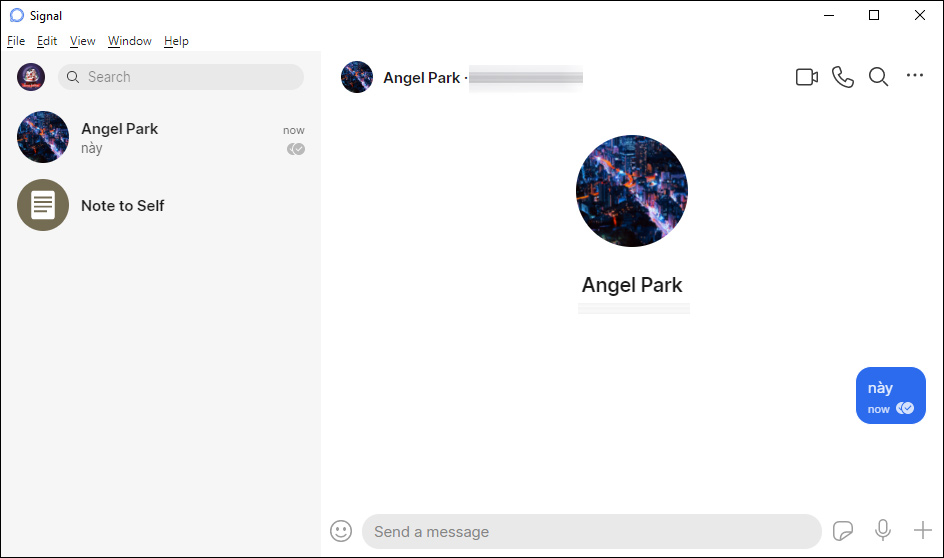
Step 4:
You can still make video or voice calls to friends like on your phone.
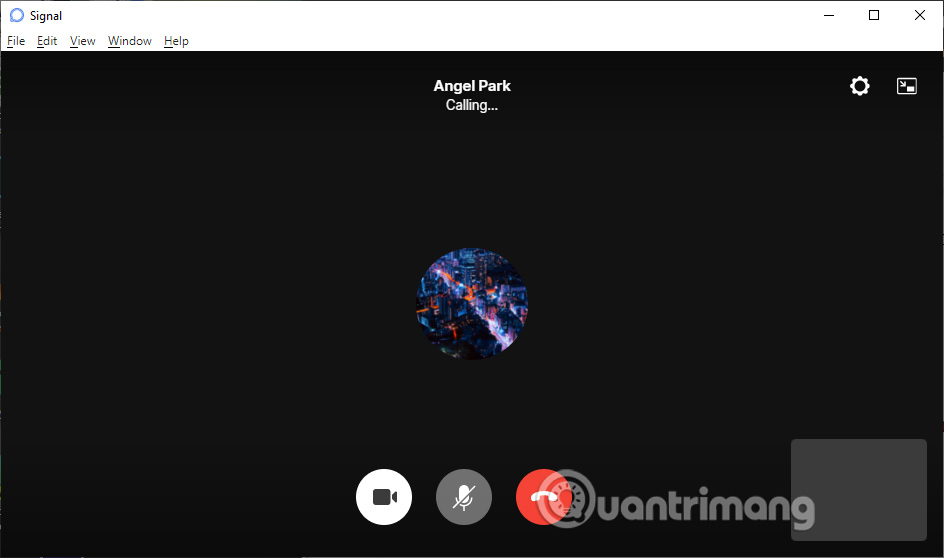
Step 5:
Below the message box are still options to send files of unlimited formats, send icons, and stickers as usual.
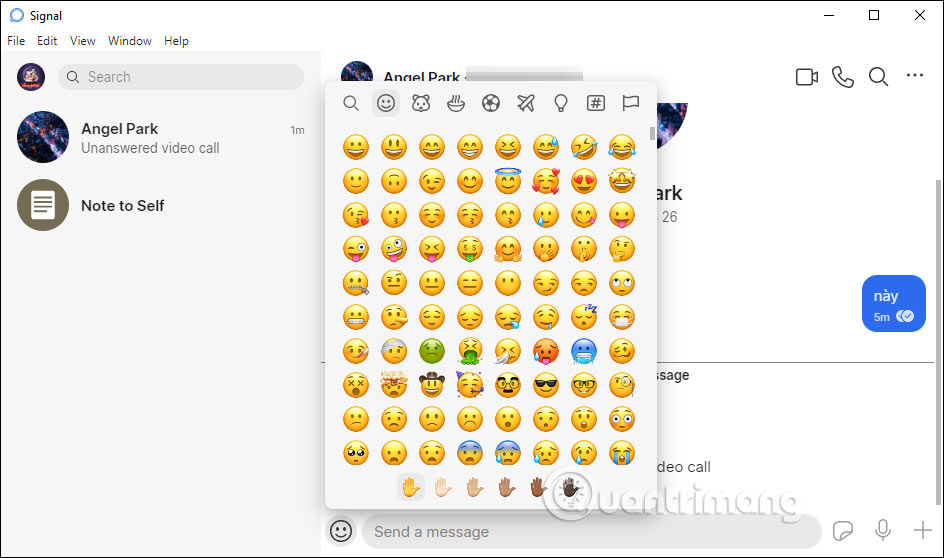
Step 6:
Tap on the 3 dots icon in the right corner and it will show the setting options as shown below. You can also choose to have messages disappear automatically by tapping on Disappearing messages.
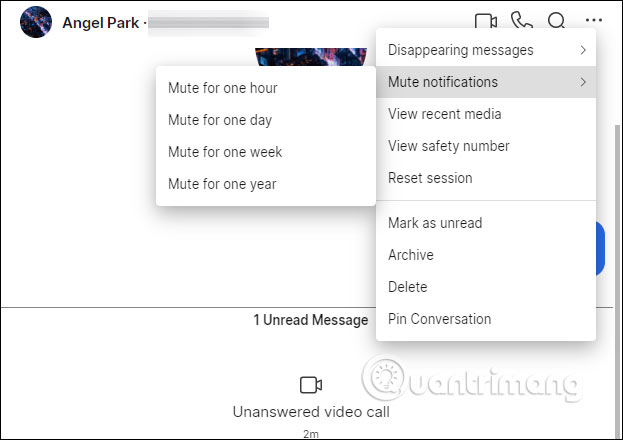
Step 7:
Click on the avatar and then click on Preferences to open the settings interface on the computer.
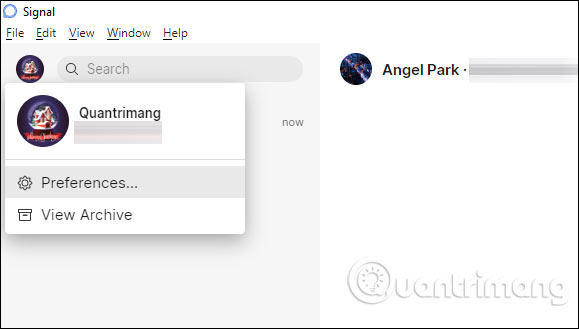
In this interface you can adjust notification options, enter phone numbers from mobile to computer when linked together,.
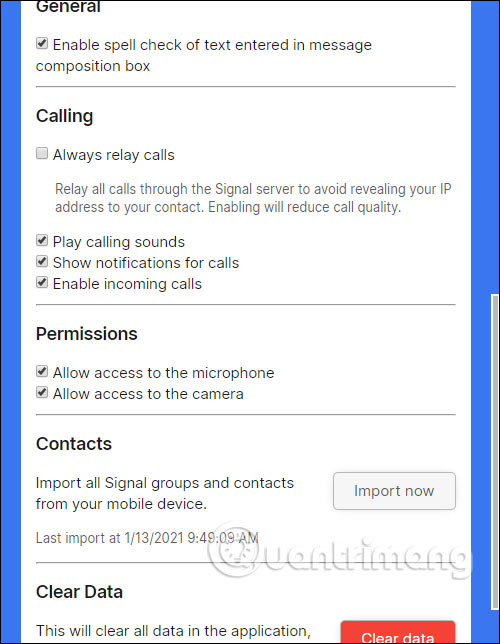
You should read it
- Function signal () in C
- How to enable Registration Lock in Signal
- signal.h in C
- How to use stickers / stickers expressing emotions in Signal
- Signal and Telegram: Where is the privacy-focused cross-platform chat app better?
- What color is the turn signal light? It's easy to think but 90% of people answer wrong
 What is Text Blaze? How does it work on Chrome?
What is Text Blaze? How does it work on Chrome? Why should you disable automatic summarization with Gemini in Gmail?
Why should you disable automatic summarization with Gemini in Gmail? How to delete Meta AI chat history
How to delete Meta AI chat history 7 Best VPNs for Streaming Content
7 Best VPNs for Streaming Content How to use Copilot to create a presentation from notes
How to use Copilot to create a presentation from notes 7 Free Online Technical Support Tools
7 Free Online Technical Support Tools