Instructions for using filters on Google Meet, smoothing skin
Like Facebook, Google Meet also has filters that help users change their faces with interesting effects. This feature makes video calls more lively and attractive.
1. How to use filters on Google Meet on Android and iOS phones
Condition :
Download the app to your phone:
- Download Google Meet for Android
- Download Google Meet for iPhone
How to do :
Step 1 : Join a class or meeting on Google Meet, look at the bottom right corner of the screen and tap the effects icon.
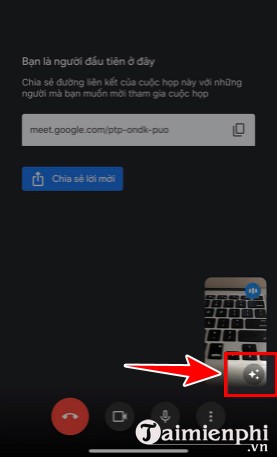
Step 2 : At the bottom of the screen, the effects section will appear. Swipe right and select "Filter" to use the filter.

Step 3 : Select your favorite effect => Press "X" to close the interface.
2. Instructions for using filters on Google Meet on computer
Condition : Install Filter and Sticker extensions for Google Meet on Google Chrome, Coc Coc HERE
Step 1 : Access the filter download link, then click "Add to Chrome" in the upper right corner.
Click "Add extension" and wait for the installation to complete.
Step 2 : Open Google Meet and join a class or online meeting.
Then, tap the plus icon on the Filter for Meet toolbar in the upper left corner.
Step 3 : A list of filters will appear, select and click on the filter you want to use.
If you want to use stickers, tap the icon next to Filter .
Choose stickers like filters. Tap on the sticker you like and wait for it to appear.
Hopefully the above guide helps you easily use filters and stickers on Google Meet. If you have any questions, leave a comment below, TipsMake will answer!
To enhance your Google Meet experience and be more productive, check out Google Meet shortcuts . They give you quick access to features without interrupting your call.
You should read it
- How to return or livestream with Google Meet
- Instructions to rename Google Meet on PC and phone
- How to use filters on Google Meet
- How to see every member on Google Meet
- Link download Google Meet: Free online meeting application
- The most common Google Meet errors and how to fix them
- Useful keyboard shortcuts on Google Meet
- How to turn off the Google Meet frame in Gmail
- How to change the name on Google Meet
- How to share audio on Google Meet
- Quickly create a Google Meet meeting with a short domain name
- How to install Google Meet on a computer
Maybe you are interested
8 key factors to consider when testing AI chatbot accuracy Great Apple HomePod tips you should know How to insert audio audio music into Powerpoint How to copy bookmarks on the Safari browser Please download Farming Simulator 19, a very good farm management game, it's free How to shake Momo Tet and redeem rewards
