Instructions for installing My Talking Tom 2 on the computer
Those who often play games on the phone can not help but know My Talking Tom game, the repetitive cat game is loved by millions of people around the world. Launched in 2010 and after a period of development, My Talking Tom has become one of the most popular games on the phone.
To continue the success of My Talking Tom part 1, Outfit7 has continued to release My Talking Tom 2 game on the phone, in addition to raising the cat in the game, in this version, the player also has more Interesting mini games, choosing food, costumes, outdoor . for your cat.
The game currently has two versions for iOS and Android , you can also play My Talking Tom 2 on your phone with the help of Android emulator. Details how to install My Talking Tom 2 on the computer you can see in the article below.
- Download My Talking Tom 2 for iOS
- Download My Talking Tom 2 for Android
Instructions to download and install My Talking Tom 2 on the computer
Step 1: First download and install the NoxPlayer emulator on your computer if you do not have this Android emulator, if you do not know how to install NoxPlayer, please refer to the article How to install the Nox Player emulator on your computer count.
Then start up NoxPlayer, select Play Store.

Step 2: Then click on the Google Play app search box.

Type in the search keyword My Talking Tom 2, then click on the Game icon below.
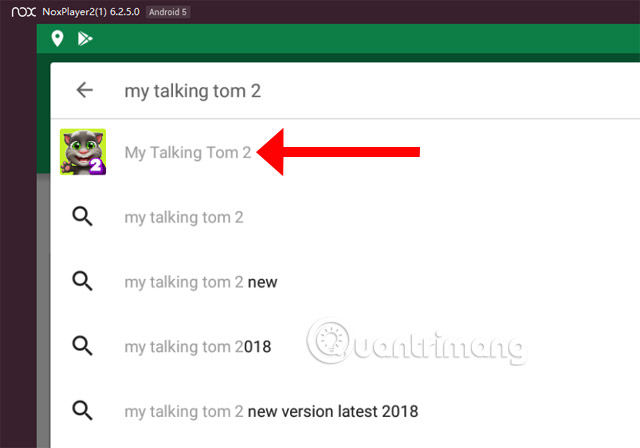
Click Install to install My Talking Tom 2 on the computer.

Click Accept to allow application access.
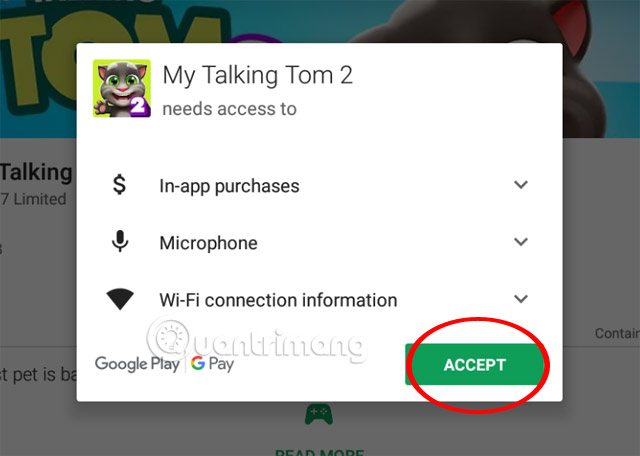
Wait for the game to load, click Open to open My Talking Tom 2 and play.

The interface of the game will be narrowed according to the specific window of My Talking Tom game.
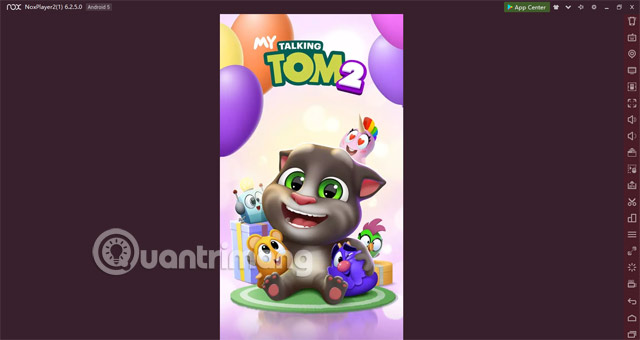
Maybe you already know, there are many versions of My Talking Tom made by fans of the game in Taking Tom style, so if you want to experience the real version of Talking Talking Tom, please go to Google Play to download and experience . Currently the game is at the top of the ranking on Google Play Store, so if you want to experience please go to the Trending App of the Google Play app store to download and experience My Talking Tom 2.
Another unique game, My Talking Tom, is also hot, the Unnie Doll, with this game you can create chibi characters and will use the built-in tools that the Unnie Doll equips. player, turn it into his own character style. See how to download and install the Unnie Doll on your computer in the article How to install and play the Unnie Doll on your computer .
See more:
- Instructions for installing the Fire VNG game on your computer
- How to play Android games on computer with AMIDuOS
- Emulate Android on PC with LeapDroid
 Top AR hitman in PUBG
Top AR hitman in PUBG Summary of GTA V code, GTA V cheat
Summary of GTA V code, GTA V cheat Tips for using healing in PUBG
Tips for using healing in PUBG How to fix broken data on PS4
How to fix broken data on PS4 How to choose when to throw weapons in PUBG
How to choose when to throw weapons in PUBG Dota Chess Auto: How to get Candy for free and use Candy to buy Couriers
Dota Chess Auto: How to get Candy for free and use Candy to buy Couriers