How to use Talking Books App to read books on Android
Audiobooks or reading books on the phone are now chosen by many people, when we can still access the knowledge treasure without having to pay for books. There are now many Audiobook apps so we can choose freely, such as the Talking Book App. The application provides about 2000 Vietnamese titles and continuously updates new content and new books so that we can listen to books at any time. The interface of the application in Vietnamese, the management items are clearly divided, helping users more convenient while using the application to listen to books. The following article will guide you how to listen to books on the Talking Book App.
- Guide to combining Alreader and Text to Speech to listen to reading books on Android
- Top 5 great Android reading apps
- How to "catch" the iPhone to read to you
- 10 tips Apple Books need to know to read better
Guide to listening to reading books on the Talking Book App
Step 1:
Users click on the link below to install the Talking Book App application on the Android device.
- Download the Android Talking Book App
Step 2:
After installing the application you open the interface to see some newly updated titles, or recommended books to listen to. Clicking on More will display many different books.


Step 3:
To change the display style, click the classification icon and select the display type and click Save . Then the interface of the Bookstore will be changed again. Clicking and holding the book cover will display 4 options as shown. With download options not yet provided to users.
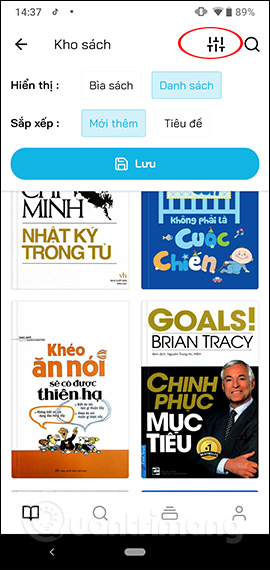
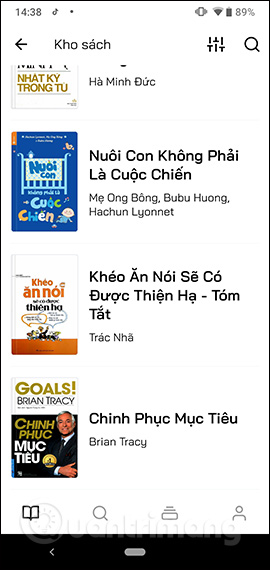
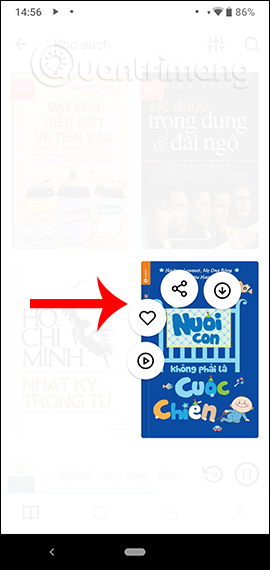
Step 4:
Click on a book title to see information about that title. In the reading interface we will see there are many optional icons to perform during the listening process.
- Timing time 30 seconds, back to 15 seconds of reading time.
- Open the background reading interface
- Change reading speed.
- See table of contents.
- Timer turns off the application.
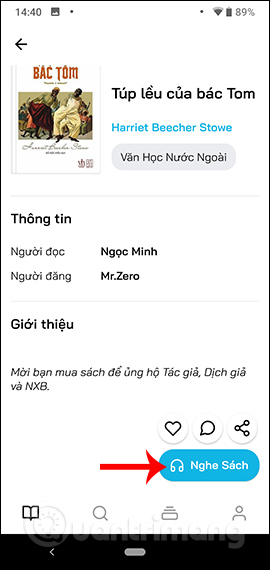
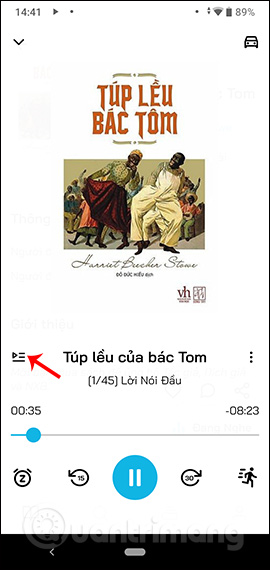
The application has a background reading mode so you can use it while searching for other titles, or turn off the screen and still listen to books. If we exit the application, the book being read will continue playing at the next use.
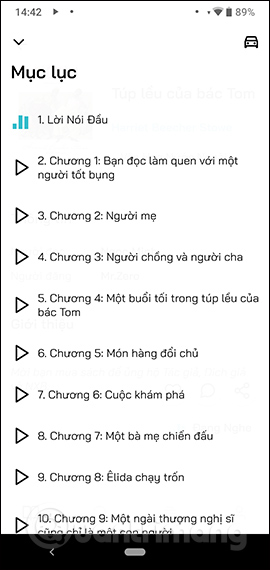
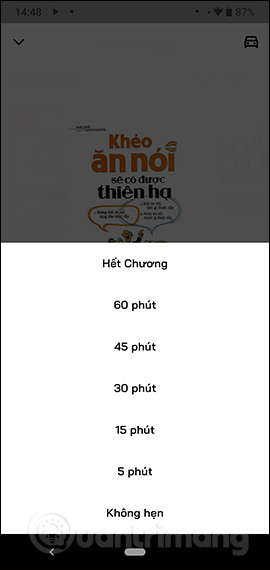
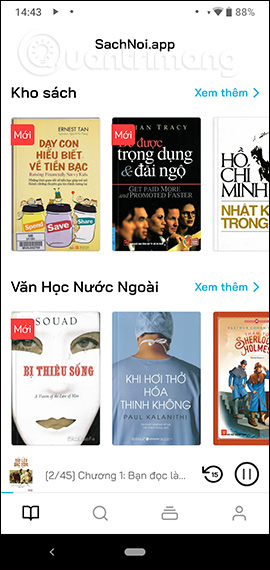
Step 5:
Click the magnifying glass icon to open the book search interface. Here the user enters the author's name, the title of the book into the frame or searches through the book category that the Say Talking App application supports in this interface. You can choose Vietnamese books or English books.
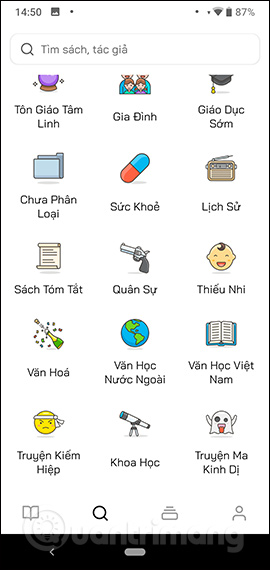
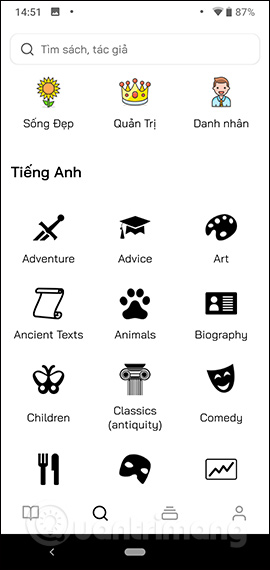
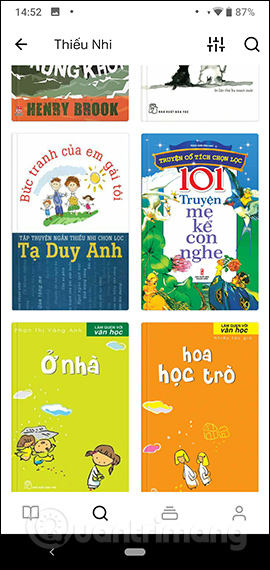
Step 6:
Click on the news icon to see more information about new books, or articles about books.
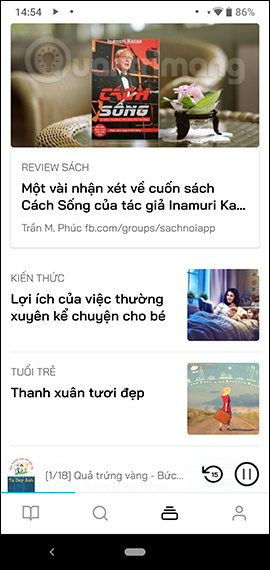

Step 7:
Click on the account icon to review the books you've liked and listened to. To use some other features, you must log in via Google and Facebook accounts. Click the Login button to create an account.
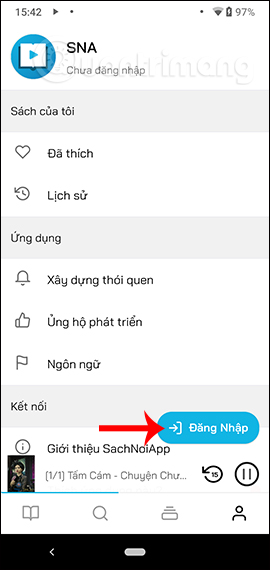
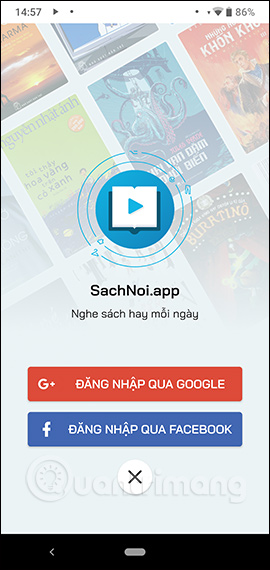
In addition the Talking Book App app has an additional option to remind users to read books at a certain time frame. Click Build habits to use. Then select Change appointment time to switch to another time and click Save .
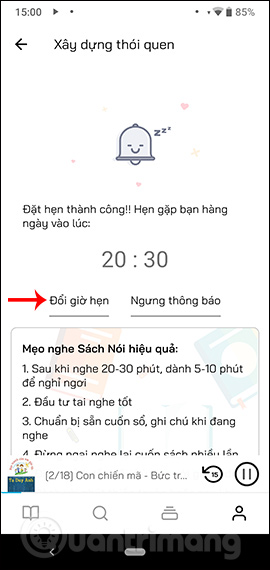
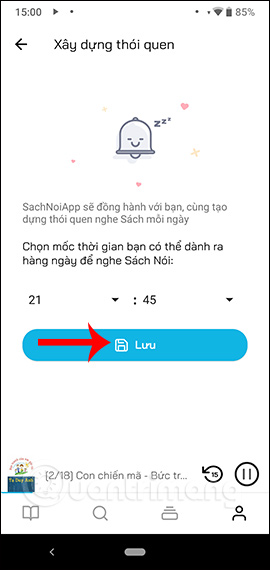
Return to the interface press Confirm to save the notification time. If the user does not want the application to prompt reading the book, press Stop message and then select Stop notification .
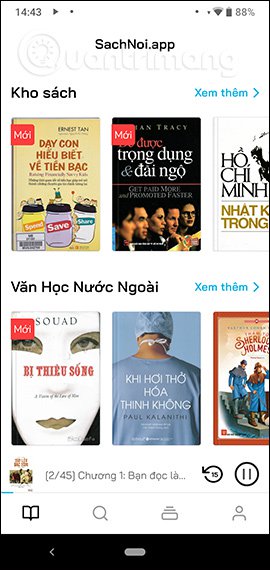
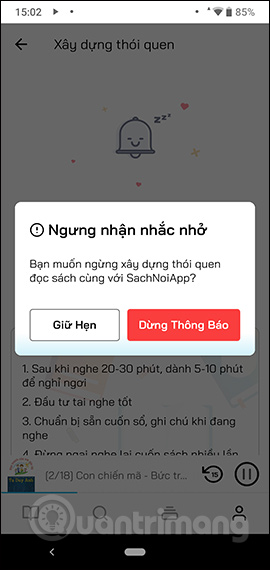
Talking Book App brings interesting reading application, many book options for users. When turning off the screen, the application also sends a notification if the chapter is switched on.
I wish you all success!
 How to add movie showtimes to your phone
How to add movie showtimes to your phone How to view Youtube in the form of mini window and listen to YouTube music when the screen is off
How to view Youtube in the form of mini window and listen to YouTube music when the screen is off 12 reasons to install custom Android ROMs
12 reasons to install custom Android ROMs How to increase OLED lock screen experience on iPhone
How to increase OLED lock screen experience on iPhone How to translate text, photos, objects on TripLens
How to translate text, photos, objects on TripLens Synthesis of keyboard applications for people with technical programming on the phone
Synthesis of keyboard applications for people with technical programming on the phone