Instructions for downloading videos with Coc Coc
Coc Coc is now one of the largest Search Engines and Web Browsers in Vietnam. Coc Coc browser is extremely fast and convenient with many interesting features built-in such as fast and secure access to Facebook, high-speed file download, smart online shopping, automatic adding of bookmarks when writing Vietnamese, checking spelling, English-Vietnamese dictionary .
In this article, we will show you the most detailed way to download videos to your device using the Coc Coc application.
Step 1: Open the video to download using Cốc Cốc browser, then click the green download button in the top right corner of the Coc Coc browser window. Then, download video information will appear.
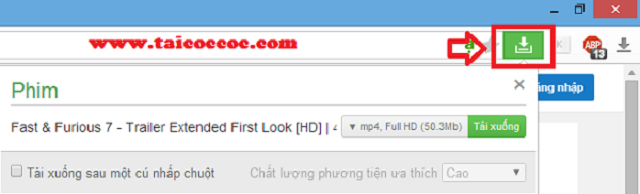 Click on the green arrow on the screen
Click on the green arrow on the screen Step 2: Click the down arrow button next to the word mp4, Full HD (50.3Mb) as shown below to select the format and quality of the video you want to download.
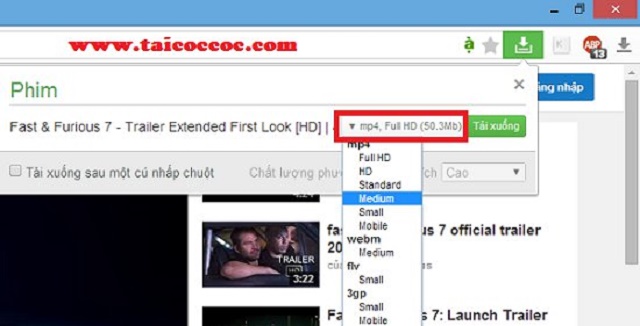 Select the quality and resolution of the downloaded video
Select the quality and resolution of the downloaded video After choosing the quality and resolution, click download and the video will be downloaded to your computer.
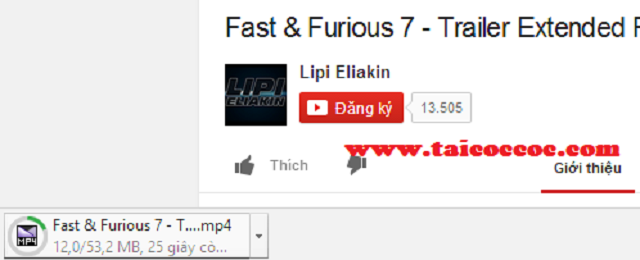 Video is being downloaded
Video is being downloaded Step 3: After downloading the video, click the down arrow button next to the video to have options such as Open (open the video now), Display in the folder (open the video in the folder).
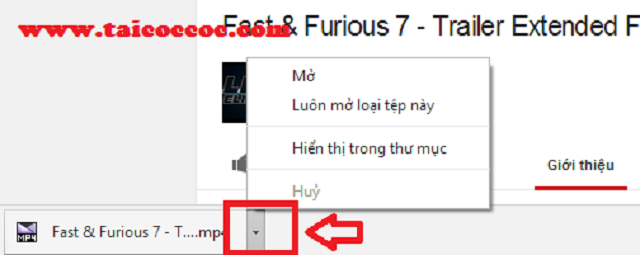 Click the red circled icons to add options
Click the red circled icons to add options Because the download folder is the default C: Users Computer name Download, users who want to change the download directory or want to be asked by Coc Coc browser to ask you where to save each time when downloading videos to the computer, you can follow the steps:
- Click the Coc Coc icon in the top left corner, select Settings.
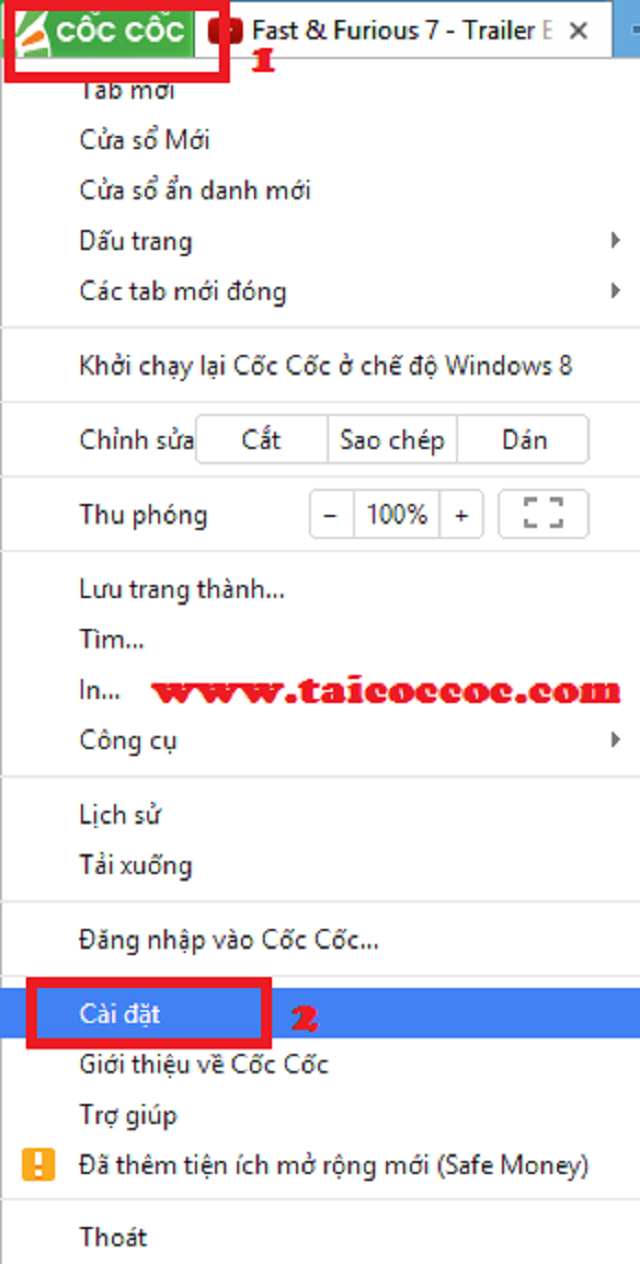 Select Install
Select Install - In the settings window, scroll down to the bottom and select Show advanced settings .
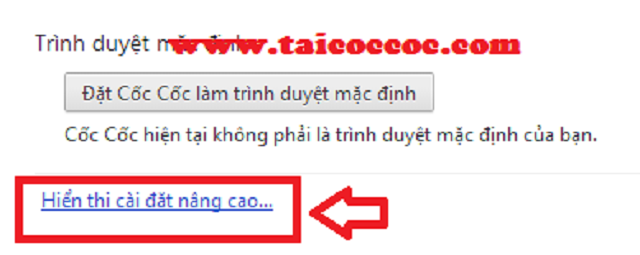 Select Show advanced settings .
Select Show advanced settings . - Then click the Change button to change the default download folder of Coc Coc browser. And if you want Coc Coc browser to ask for a folder to save videos when downloading, check the box Ask where to save each episode before downloading.
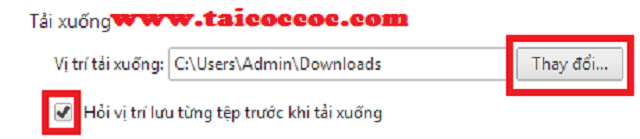 Select Ask where to save each file before downloading
Select Ask where to save each file before downloading Above is a detailed guide to download videos to your device using Coc Coc. I wish you successful implementation!
You should read it
- The fastest way to download Facebook videos to your computer without software
- 10 ways to download YouTube videos fast and simple
- How to download Tik Tok videos to your phone
- How to download YouTube videos to Android phones
- Instructions for downloading private videos on Facebook
- Summary of websites that download Youtube videos
 Google adds site grouping to the Chrome browser
Google adds site grouping to the Chrome browser How to enable and disable full screen mode in Microsoft Edge
How to enable and disable full screen mode in Microsoft Edge Automatically delete data when closing Chrome, Firefox, Coc Coc ...
Automatically delete data when closing Chrome, Firefox, Coc Coc ... How to import a password from a CSV file in Google Chrome browser
How to import a password from a CSV file in Google Chrome browser How to create different workspaces on Opera
How to create different workspaces on Opera How to automatically switch profiles on Microsoft Edge
How to automatically switch profiles on Microsoft Edge