Instructions for connecting friends on Facebook Messenger with Code
It is not so much to say that Facebook is the social network that has "bloody face" when no opponent can beat. In parallel with the expansion of many features for Facebook, Facebook Messenger is also continuously upgraded by the manufacturer, giving users a rich usage space. It's not just about opening an unlimited chat world, we can play basketball, or chess and try our friends right on Facebook Messenger.
- Hide nick Facebook Messenger on Android
- Simple way to give nick nicknames on Facebook Messenger
- Instructions for free group calling on Facebook Messenger
Recently, the manufacturer has updated the Messenger Code feature, searching and connecting with friends via code when scanning with the camera on the phone. Thanks to this feature, we can search for friends much faster, save time and traditional operations. Together with the Network Administrator, learn how to find friends through Messenger code in the tutorial below.
Note, Faceboo Messenger needs to use the latest version to use this feature.
Find friends on the Faceboo Messenger iPhone with QR Code
Step 1:
You log in to Facebook Messenger on your iOS device. At the main interface, click on the Me section at the bottom of the screen.
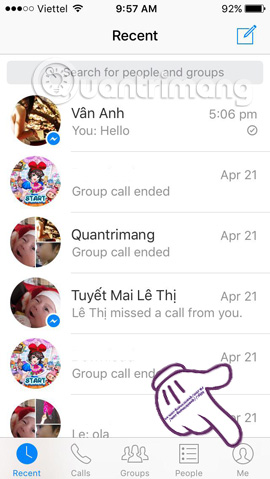
Step 2:
Here, you will click on the QR code circle and appear a new interface with the following two options:
- My Code : display your Code code.
- Scan Code : scan your friends' Code to connect.
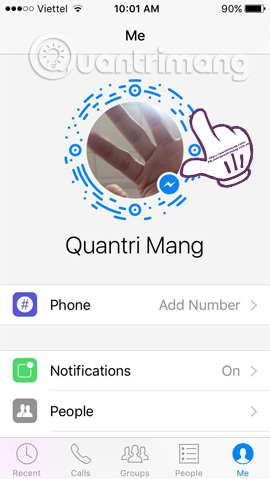
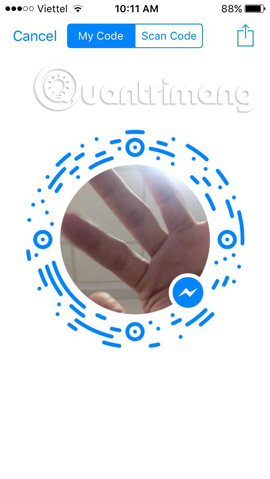
Step 3:
If you want to add friends to Facebook Messeneger, we click on Scan Code , then put the camera to scan the QR code of your friends . Note, your friends are also logging into Facebook Messenger and in the QR code interface.
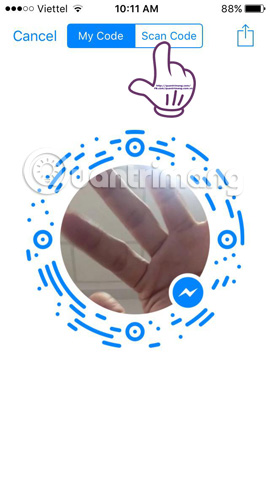
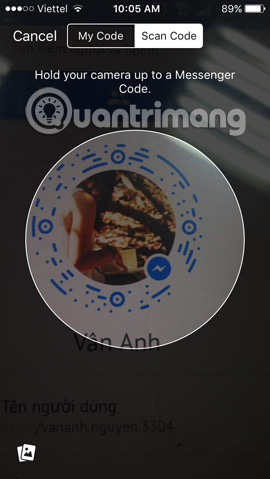
Step 4:
At Me Code , if you want to share your QR code with friends and relatives, click on the share icon in the top right corner of the screen.
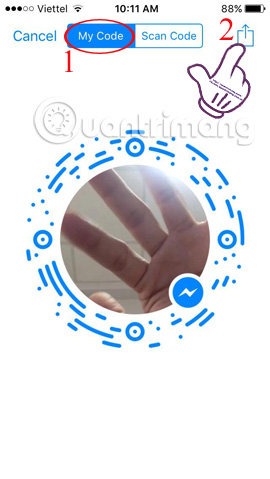
Step 5:
Next, you will be asked to share the code in any form: Message, Mail, Twitter, Viber, Zalo, . After choosing the sharing form, you just need to scan that QR code and click Post as a friend Please contact you.
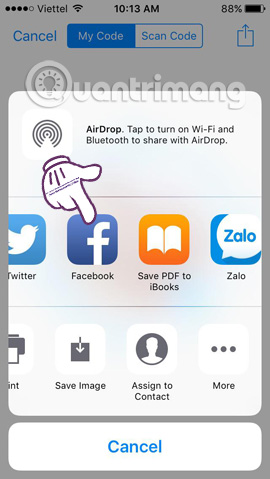
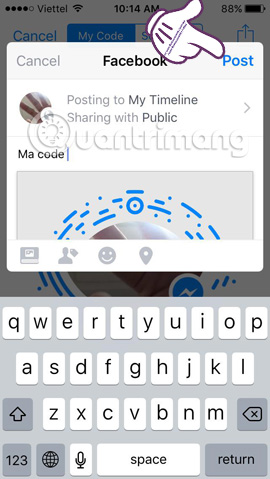
How to add friends on Android Messenger using QR code
Android devices can also use QR code scanning to find friends faster.
Step 1:
At the Facebook Messenger interface on your Android device, select the top personal icon , right of the screen.
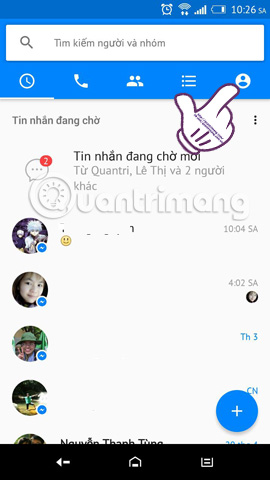
Step 2:
Next, you will click on the QR code circle and also appear the following two options:
- Scan code : scan your friend's QR Code to connect.
- My code : Provide your QR Code.
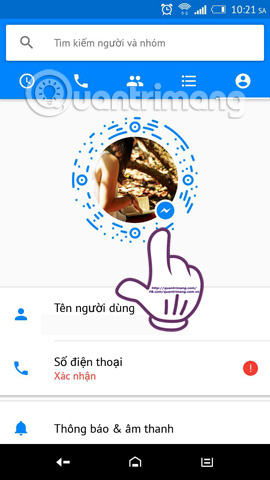
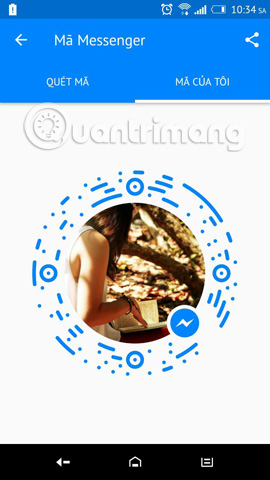
Step 3:
At the Scan code card, you just need to give your phone camera and scan QR code of your friends on Facebook Messenger. Thus, we were able to add or chat with friends soon after.
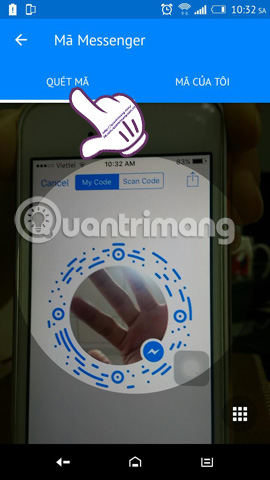
Step 4:
At the My Code section, click the Share icon on the top right of the screen. There will also be sharing options like Zalo, Skype, Viber, . for you to choose.
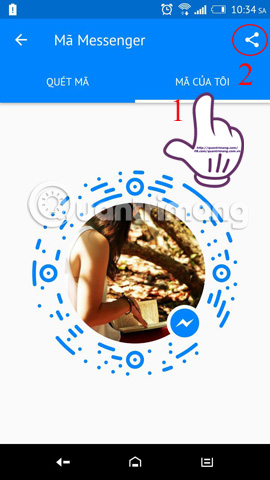
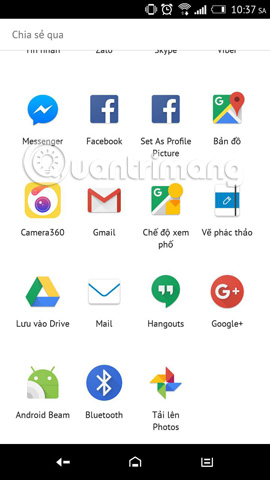
Step 5:
After selecting the sharing method, you can write the status and click the Posts section to post to Facebook, share to the list Friend.
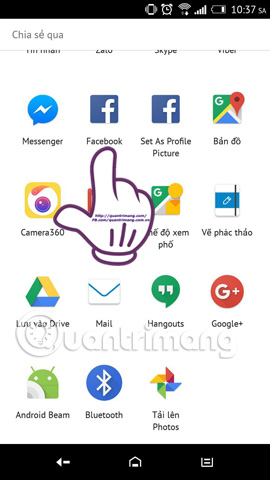
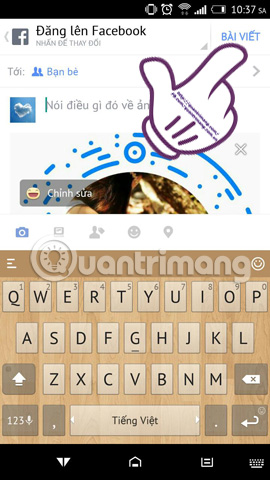
Just use a QR code, you can chat and connect to many people, much faster than accessing your friends list as before. Too convenient, isn't it ?!
Refer to the following articles:
- How to "hunt" messages hidden in Facebok Messenger
- Extremely cool features on Facebook Messenger
- This is how Live Stream Facebook Video on PC
I wish you all success!
 Fix 'Installer Has Failed' error during WhatsApp installation for computer
Fix 'Installer Has Failed' error during WhatsApp installation for computer How to use WhatsApp to chat, call, message your friends
How to use WhatsApp to chat, call, message your friends How to turn off the Skype feature automatically starts with the computer
How to turn off the Skype feature automatically starts with the computer How to use virtual assistant Jarvis to remind you on Facebook Messenger
How to use virtual assistant Jarvis to remind you on Facebook Messenger 5 simple ways to fix Snapchat error hanging on iPhone
5 simple ways to fix Snapchat error hanging on iPhone How to create Snapchat account on iOS, Android
How to create Snapchat account on iOS, Android