Instructions for changing network logo on Android phones
Changing the network logo on Android makes your device more unique and new, usually each phone has a different way of displaying the logo of the network and they often appear on the top of the screen, on the status bar. Now, with iNoty OS 10 application, you can completely change your network operator's name to your name or any other name on your Android phone without simply rooting your phone. So what are the specific steps? Please follow the article below.
- How to change custom icons for apps on Android
- How to change the font on Android phones
- How to change the call interface on Android
How to replace the network logo on Android phones
Step 1:
To change the name of the carrier on Android, you must first download the iNoty OS 10 application to your device, the application is compatible with Android OS 4.1 and above and requires at least 15MB of device memory.
- Download iNoty OS 10 for Android
Step 2:
After successfully installing iNoty OS 11, start the application and access the application's main working interface. Here, you select the name Rename network to start conducting network logo changes on Android as well as change the name of the network on the phone.
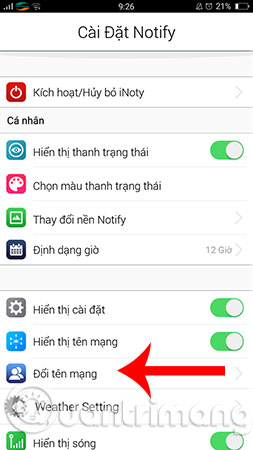
Step 3:
A form appears on the screen that allows you to enter the name you want to replace the network logo on the Android you are using. You enter the content you want, then click OK to confirm the change. For example, here we will enter as Network Administrator.
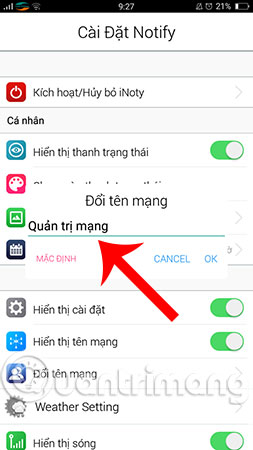
This step is only for setting up a network name on your Android phone, you must continue to select the Enable / Remove Notify item at the application interface.
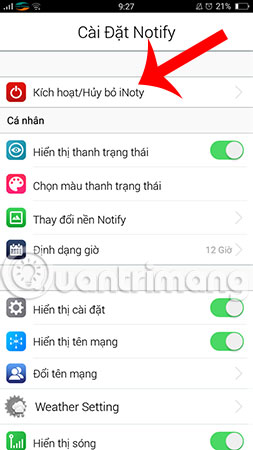
Step 4:
Now enable the Notify feature by selecting the Notify icon . Soon, the system will ask if you want to enable this feature, click OK .
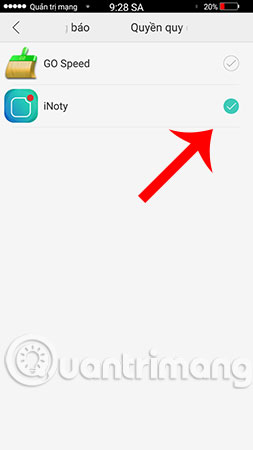
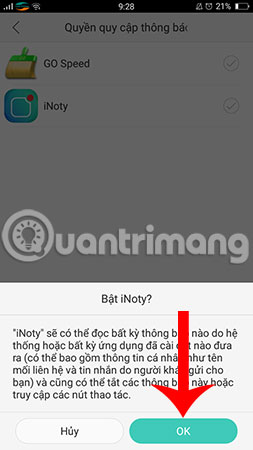
To complete the operation, you will see the name of the network icon that we just changed the network logo on the Android phone appears in the upper corner of the device screen. With this logo, your device will definitely stand out and make sure you don't "crash" with other phones.

Above we have instructed you how to change the network logo on Android phones, in general, the steps are very simple, with just a few steps, you can turn boring network logos into your favorite logos. right? Create your own logo with this iNoty OS 10 application, and you can change your Android app's name and icon, too, the free Icon Changer will be a support tool. Help you to do this.
Hope you are succesful.
See more:
- How to change the Bookmark icon on Chrome, change the Bookmark icon to Google Chrome
- How to change the iPhone boot sound
- Change Android phone wallpaper with just a shake
 Clear Web browsing history on Android device
Clear Web browsing history on Android device Instructions to turn on the 'previous experience' feature on CH Play and usage
Instructions to turn on the 'previous experience' feature on CH Play and usage The currency converter application on Android
The currency converter application on Android How to avoid being fooled by fake Android system notifications?
How to avoid being fooled by fake Android system notifications? Create GIF images on Android with Momento - GIF Maker
Create GIF images on Android with Momento - GIF Maker Instructions to adjust the screen brightness of Android phones
Instructions to adjust the screen brightness of Android phones