Import email from Gmail to Google App using Outlook, Thunderbird
TipsMake.com - You just bought a new domain system and want to upgrade from Gmail Standard to Google Apps for Domains, or is Google Apps for Business? However, if you start working without paying attention to other components, chances are you'll lose all your email data. In the following article, we will introduce the basic actions to fix the problem by backing up and importing email data from Gmail through Google App applications with Microsoft Outlook and Thunderbird.
With Outlook:
This process will work based on the basic principle: first download the entire email from Gmail to Outlook, and then copy it back to the Google App account. First, we will proceed to assign Gmail account and Google App to Outlook, on specific implementation methods, you can refer here or here:
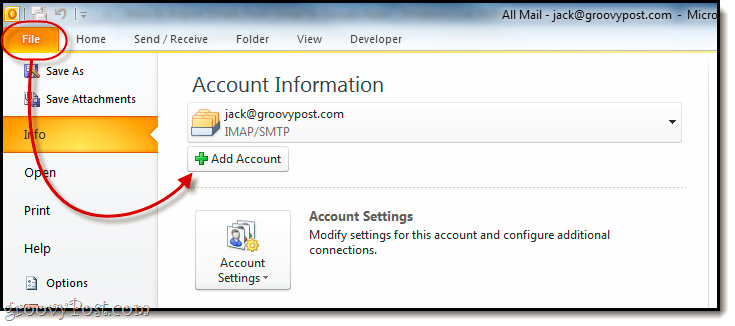
Next, open Outlook, expand the Gmail folder in your account and select the All Mail section as shown below:

Then, drag and drop this All Mail folder to the settings of your Gmail account or Google Apps depending on your needs:
This process will usually take a long time, depending on how much or how much your email is and how the compression of the management system is:
When you're finished, log into Gmail and see a new folder, and we can do some basic things like changing the name, path . Inside, you will see all emails entered with full information, sender, recipient, time, quantity .:
Apply with Thunderbird:
On the other hand, in case you don't have or don't use Outlook, you can do it with Thunderbird. How to make a Gmail account assignment or Google Gmail Apps via Thunderbird quite simple, you can refer here. Open Thunderbird and select Tools> Account Settings> Account Actions> Add Mail Account:
Then, expand the left Inbox folder and select All Mail:
The right window will display all messages in the currently selected part, press Ctrl + A:
Right-click and select Copy To in the display menu, where you will see all the folders related to the previously set accounts:
Similarly, we will have to wait for this process to end. Depending on the number of emails and the speed of your computer, this time period will be fast or slow:
Good luck!
You should read it
- Instructions for configuring and setting up email with Thunderbird
- Set up mailing time in Gmail with Boomerang
- Transfer email from Outlook to Thunderbird
- Find IP address of sender accounts via Gmail, Yahoo, Hotmail, AOL, Outlook Express
- 9 utilities of Gmail Labs should be used
- How to email Gmail to Outlook.com
- Configure POP3 Gmail on Outlook, Windows Mail, Thunderbird
- Instructions for creating signatures with Business Card in Outlook
- Instructions for adding Gmail accounts to Outlook 2013 and 2016 using IMAP
- Mozilla Thunderbird 68.6.0
- How to set up Gmail with Outlook, Apple Mail and other Mail applications
- 14 useful tools for Gmail should not be ignored - P2
