MS Excel - Lesson 7: Sample Excel file - How to create and use
When working with spreadsheets, sometimes you want to use the same layout or design. You can re-create the design every time to use it or you can create a template yourself.
You can create templates for workbooks and worksheets. The default form for workbooks is Book.xlt . The default form for the worksheet is Sheet.xlt
Create templates with the following sections:
- Text and graphics
- Layout and format types
- Headers and Footers
- The formulars
- Macro
Create a template
- Create a workbook of all layouts and format the elements you want to save as a template
- From the File menu, click Save As .
- Name the template in the File name section
- From Save as type: click on the drop down arrow list, select Template .

- Select Save . Extension extension .XLT is added to the file name and template saved in the Templates folder
Use the template
- From the File menu, click New to display the New Workbook section
- From New Workbook , click on the On my computer link . to display the Template dialog box
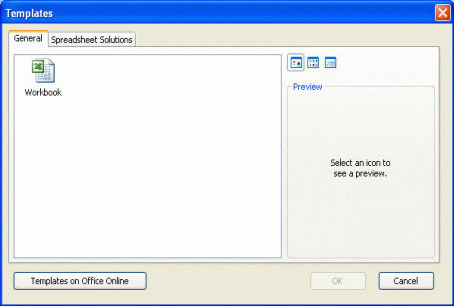
- Select the General or Spreadsheet Solutions tab to locate the template you want. With the default template, select the General tab and select the Workbook icon
Note : In the Spreadsheet Solutions tab, you can see 5 templates available. You can use Microsoft Office discs to install features and use them.
- Click OK to open a template
Note : Excel 2003 allows you to access additional templates on the Microsoft Office website. Just click on the Templates on Office Online link in the New Workbook pane, so you can search for the templates you need.
What is the difference between Excel template and Excel style?
Style is a collection of cell information formats such as font size (font size), patterns (styles), alignment (alignment), . you can define and save as a group
If formatting information using style, it can easily update sheet form by changing styles.
Excel has a number of unspecified styles, all cells have Normal type. It can copy styles from one Workbook to another.
Create a style
- Select a format box with attributes
- From the Format menu, click Style .
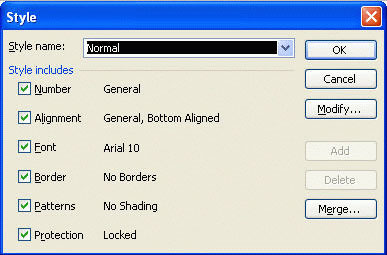
- Style dialog box appears, type the type name into Style name or click on the drop-down arrow and select
- Select Modify button to change properties. The Format Cells dialog box is displayed
- Click the Number , Alignment , Font , Border , Patterns , Protection tabs and make changes. Click OK to return to the Style dialog box
- Click OK
Apply a style
- Select the area you want to format
- From the Format menu, click Style .
- Select style from Style name
- Click OK .
 MS Access 2003 - Lesson 4: Exit Access
MS Access 2003 - Lesson 4: Exit Access MS Excel 2003 - Lesson 8: Excel Macro - Automate complex tasks
MS Excel 2003 - Lesson 8: Excel Macro - Automate complex tasks 529 computer tips - Work with PowerPoint 2007
529 computer tips - Work with PowerPoint 2007 MS Excel - Lesson 9: Protect spreadsheets and Excel files
MS Excel - Lesson 9: Protect spreadsheets and Excel files 529 computer tips - Work with Google tools
529 computer tips - Work with Google tools MS Access 2003 - Lesson 5: Chapter 2: Access Learning in 1 hour
MS Access 2003 - Lesson 5: Chapter 2: Access Learning in 1 hour