How to view weather in multiple locations on iPhone at the same time
If you want to see the weather for multiple locations at once on one screen, you can use the saved location list feature in the iPhone Weather app.
With Weather application, this job becomes extremely simple. You just need to find places and add them to the list. At the same time you can see the weather for different locations and get ready to plan travel for climates.
How to view weather for multiple locations at once on iPhone
Open the Weather app to see the weather of your current location.
Click on the list icon (3 horizontal lines) in the bottom right corner. Here you will find weather information of many different locations.
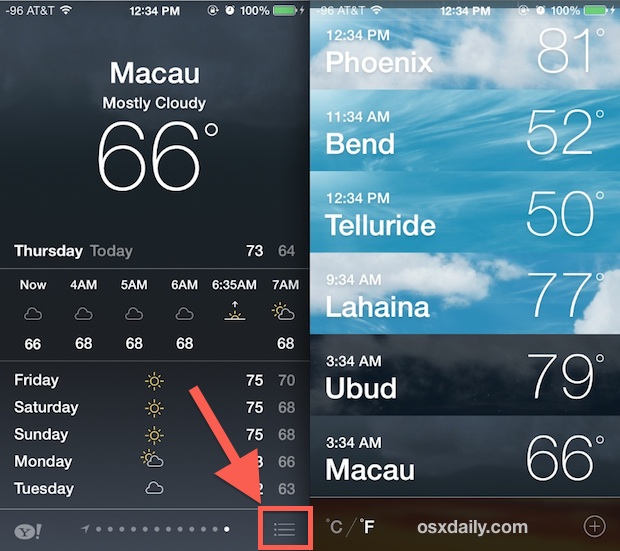
One extremely useful thing here is that the wallpapers displayed behind the location and weather information will be constantly updated over time of the day and provide more visual hints on weather information such as wind, clouds.
Besides, you can also add the desired location by clicking the plus button (+) then enter the destination name, location, city or town.
The switch to view the default temperature from F to C and vice versa is also very easy.
Rearrange locations in the location list on iPhone
If you've added a lot of places to the weather list in the Weather app, you can easily rearrange them by pressing and holding. In the list view, tap a location then drag it up or down to move to the desired location.

Rearranging the positions in the list also affects the sequence when switching to weather locations in the normal view. The positions at the top will be displayed first.
Besides, you can also delete unnecessary locations by swiping from right to left, then most Delete.
See more:
- How to display the weather on the iPhone lock screen
- How to set the speakerphone mode automatically for iPhone calls
- How to reject an unwanted call on iPhone
- Fix iPhone error not vibrating when a call or message arrives
 How to add features to the Home button on iPhone
How to add features to the Home button on iPhone How to adjust the dock and show the iPhone multitasking
How to adjust the dock and show the iPhone multitasking How to create notice to delete notes on iPhone
How to create notice to delete notes on iPhone Instructions for using GIF Toaster to create GIF images from Live Photo on iPhone
Instructions for using GIF Toaster to create GIF images from Live Photo on iPhone How to view weather information using the Maps app on iPhone
How to view weather information using the Maps app on iPhone How to view UV index on iPhone
How to view UV index on iPhone