How to view torrent file contents using Torrent Player PRO
The current torrent file downloading tools allow you to view file contents such as video and audio during the file download process. However, with the Torrent Player PRO version, users can see the torrent content immediately without having to download it directly. So users will quickly see the content to decide whether to download the file or not. Note to users, currently Torrent Player PRO version has a free trial program, so please quickly download the application.
- How to use uTorrent Web to download torrents in the browser
- 10 ways to increase download speed of Torrent
- Top 22 most popular torrent sharing sites
Instructions for using Torrent Player PRO Windows 10
Step 1:
Click on the link below to download the Torrent Player PRO application to your computer.
- Download Torrent Player PRO application
Step 2:
In the interface of the application click Add Torrent to add torrent files or drag and drop files into the interface. The application supports playback of 150 formats, such as MKV, FLV, VOB, AVI, MP4, MPG.

Then press the Play button to wait for the application to download the content and play immediately. In the content playback interface, there are some basic and advanced functions such as content rewinding, subtitles on / off, volume, and screen extension. Especially when clicking the Compact overlay icon to the left of the Full screen button will activate the floating window mode.
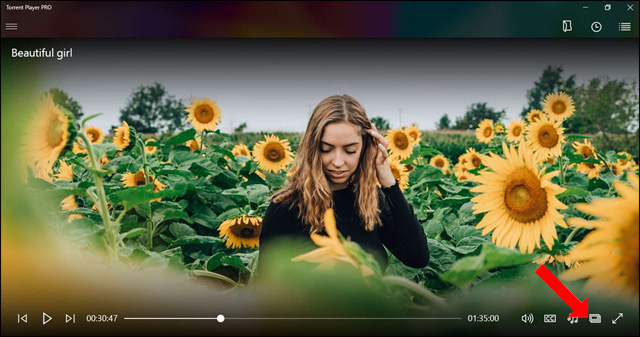
Step 3:
To return to the default screen, click the Compact overlay icon.
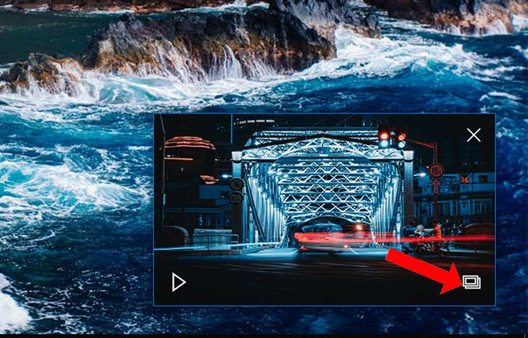
Step 4:
But the torrent file opened on the application will be saved as a list. We can enter the name into the search bar to find the file again. Select the square icon and press the Play button to review the file contents if you wish.
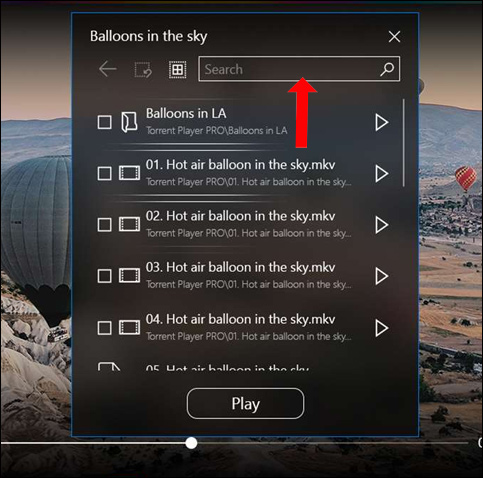
Step 5:
In the content delivery interface when clicking on the icon, 3 dashes will display the list of torrent file contents.
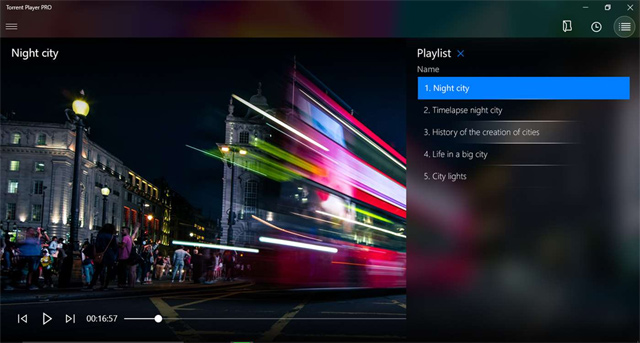
Step 6:
The application will also save the history of opened torrent files. Click on the clock icon to view the list.
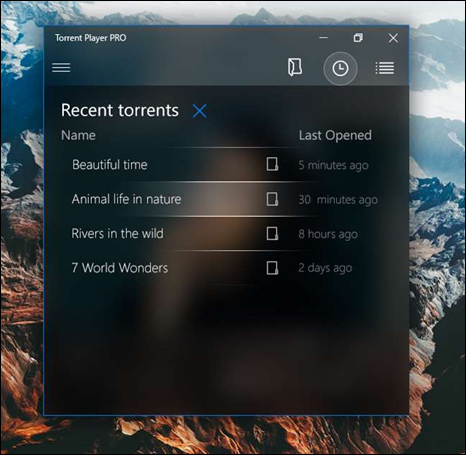
So with the Torrent Player application, you do not need to download the torrent file as the default file download tool and still be able to view the content in the file. The video playback interface also has the adjustment tools as you watch on other video playback software, especially with the video window floating feature.
See more:
- How to use BitTorrent software to download movies and games
- How to set up Coc Coc default download torrent
- How to automatically turn off the computer when downloading files on uTorrent
I wish you all success!
You should read it
- How to set up Coc Coc default download torrent
- 10 ways to increase download speed of Torrent
- Top 22 most popular torrent sharing sites
- The launch of uTorrent Web downloads torrent files right from the browser
- Top 5 best VPN apps for Torrent 2021
- How to use BitTorrent software to download movies and games
 Instructions for setting up individual FTP Server with FileZilla
Instructions for setting up individual FTP Server with FileZilla How to add download link to IDM when IDM does not automatically link
How to add download link to IDM when IDM does not automatically link Review BitLord free torrent client
Review BitLord free torrent client Instructions for downloading files on Motrix
Instructions for downloading files on Motrix How to download Torrent file by IDM?
How to download Torrent file by IDM? How to completely remove IDM?
How to completely remove IDM?