How to download torrents from command line in Ubuntu
Even though torrent doesn't have the best reputation, there are still a lot of positives to using it. For starters, if you like to share files, it's a great way to outsource your bandwidth. No longer having to host a download server. Just offer the torrent to your community and ask them to seed it! Low bandwidth costs and fast transmission for everyone!
Most torrenting on Linux is done through graphical clients. However, you might be interested to know that it's also possible to download torrents directly inside Terminal. This article will show you how to download torrents in the latest Ubuntu LTS.
Install CLI Torrent Client on Ubuntu
There are many good CLI-based torrent clients, but few are as good as transmission-cli. This is the easiest to use out of all the options available and is similar to the most used torrent client on Linux (Transmission).
To install transmission-cli, open a terminal window and enter the following command:
sudo apt install transmission-cli
Add torrents in Transmission
Adding torrents to transmission-cli is quite simple. Start by finding torrent files from your favorite torrent distributor. This tutorial will use the Ubuntu MATE LTS release torrent.
Download torrents by URL
Transmission CLI can download torrents directly from a URL by executing the command:
transmission-cli https://cdimage.ubuntu.com/ubuntu-mate/releases/22.04/release/ubuntu-mate-22.04.3-desktop-amd64.iso.torrent -w ~/Downloads
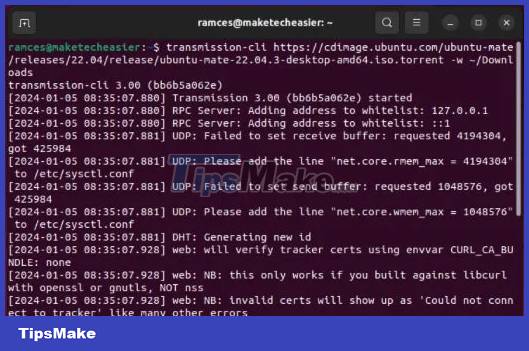
This method is great if the user is having difficulty and just wants the download to happen as soon as possible.
Download torrent using magnet link
Transmission CLI torrent client also supports magnet links. To download torrents using magnet links, try the following:
transmission-cli magnet:?xt=urn:btih:0223dcb7785d09dbdff5839a089774277a66b4c9&dn=ubuntu-mate-22.04.3-desktop-amd64.iso -w ~/Downloads
Download Torrent using torrent file
And finally, Transmission CLI can initiate downloads via local torrent files. Get the torrent file by normal means (through a web browser) or find a link to the torrent file and download it via Terminal using wget.
For example:
wget https://cdimage.ubuntu.com/ubuntu-mate/releases/22.04/release/ubuntu-mate-22.04.3-desktop-amd64.iso.torrent
To download using a torrent file, do the following:
transmission-cli ./ubuntu-mate-22.04.3-desktop-amd64.iso.torrent -w ~/Downloads
Activate peer block list
Since transmission-cli works differently from its graphical version, it often does not save settings. This means you need to specify your peer block list every time you download a torrent to Ubuntu. Flag -b enables the blocklist. To use a block list during downloads, follow this example:
transmission-cli https://cdimage.ubuntu.com/ubuntu-mate/releases/22.04/release/ubuntu-mate-22.04.3-desktop-amd64.iso.torrent -w ~/Downloads -b https://mirror .codebucket.de/transmission/blocklist.p2p.gz
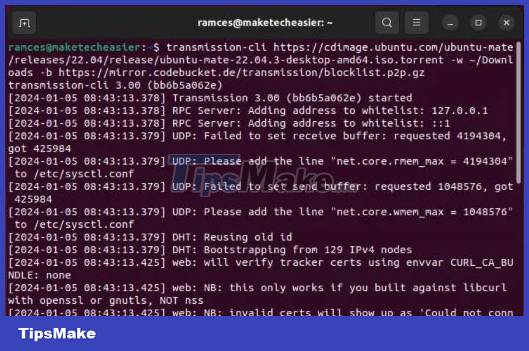
Download torrents with encryption
Although it is not recommended to download sketchy files from torrents, it still happens. To protect yourself when downloading these types of files, you can encrypt your traffic while torrenting on Ubuntu. Here's how:
transmission-cli https://cdimage.ubuntu.com/ubuntu-mate/releases/22.04/release/ubuntu-mate-22.04.3-desktop-amd64.iso.torrent -w ~/Downloads -er
The -er flag tells transmission-cli that it requires encryption for all peers it connects to. This can slow down transfer speeds, so this option may not be for everyone, especially those with slow connections.
To download with encrypted traffic but also increase your transfer speed, try using the -ep flag instead. This will tell the peer that the client prefers encryption, but it will not require it.
transmission-cli https://cdimage.ubuntu.com/ubuntu-mate/releases/22.04/release/ubuntu-mate-22.04.3-desktop-amd64.iso.torrent -w ~/Downloads -ep
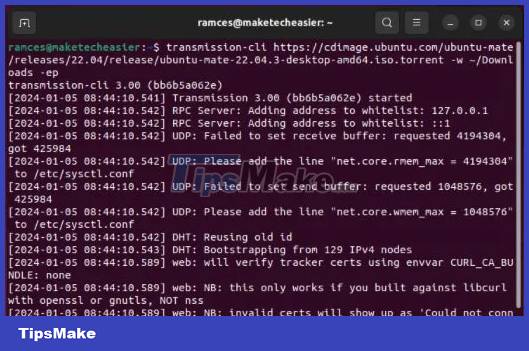
Explore other Transmission flags
Transmission-cli is full of different types of options. To see these options, run transmission-cli --help. Doing so will output various flags and command modifications that users can add to their transmission-cli command for a better download experience. For example, you can enter transmission-cli -d 800 to limit total client throughput to 800 kilobytes per second.
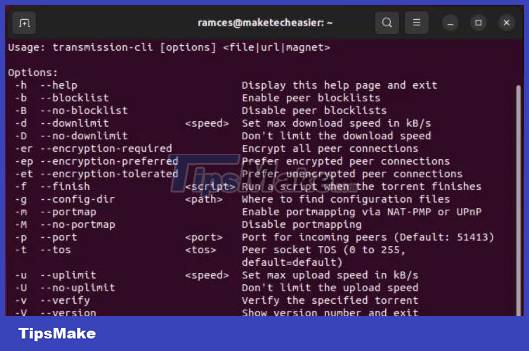
Download torrents using rTorrent
Besides Transmission CLI, you can also use other torrent client terminals to manage your torrent downloads. These are typically Terminal-only tools, meaning they contain features geared toward user automation and macros.
rTorrent is a popular TUI torrent client that allows you to automatically handle share rates, TOR, and automatically extract torrent files from websites. To install it in Ubuntu, run the following command:
sudo apt install rtorrent
To add torrent files to rTorrent, open a new terminal and run rtorrent. This will load the client's TUI and take up the entire Terminal screen.
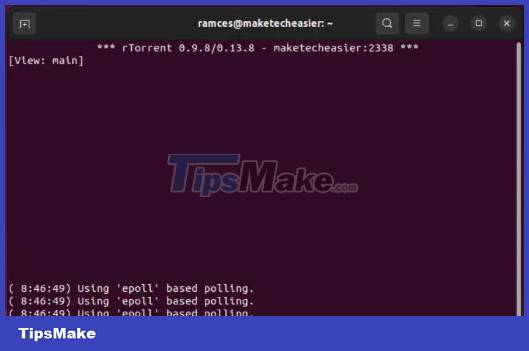
Press Enter to open the torrent prompt, then enter the path to your torrent file. This can be a local '.torrent' file or a remote link.
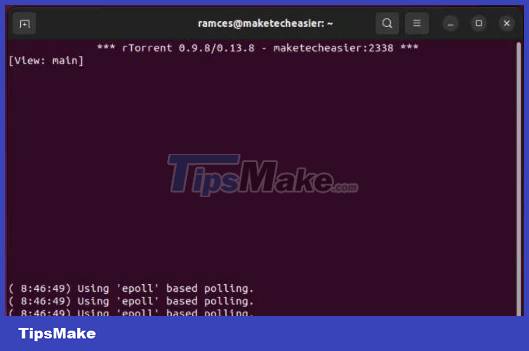
Press the Down Arrow key to select the first torrent file, then press Ctrl + S to start downloading your new torrent.
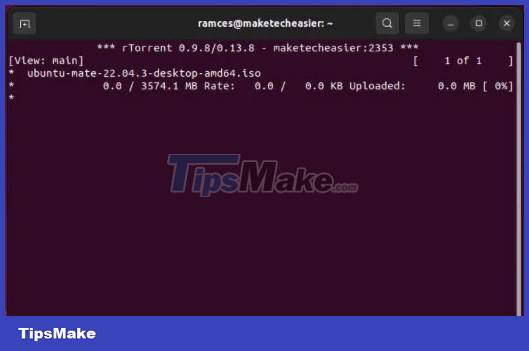
Download torrents with aria2c
Aria2c is a lightweight and highly minimalist download manager for Linux. Unlike Transmission and rTorrent, aria2c is a multi-protocol download client, meaning you can also use it to download non-torrent files. You can download aria2c by running the following command:
sudo apt install aria2c
To download torrents using aria2c, run the program, followed by the path of the '.torrent' file you want to download. Like in rTorrent, this can be a local or remote path:
aria2c https://cdimage.ubuntu.com/ubuntu-mate/releases/22.04/release/ubuntu-mate-22.04.3-desktop-amd64.iso.torrent
You can also download torrent files directly in aria2c using their magnet link:
aria2c magnet:?xt=urn:btih:0223dcb7785d09dbdff5839a089774277a66b4c9&dn=ubuntu-mate-22.04.3-desktop-amd64.iso
While downloading using a command instead of a fancy GUI may not seem very appealing, you'd be wrong. For example, Transmission CLI has more features than most conventional graphical clients. Meanwhile, rTorrent and aria2c are also great alternatives that offer unique features like rate handling and multi-protocol support.
You should read it
- How to set up Coc Coc default download torrent
- 10 ways to increase download speed of Torrent
- How to download Torrents on iPhone without jailbreak
- Instructions for managing programs in Ubuntu via the command line
- How to view torrent file contents using Torrent Player PRO
- How to upgrade Ubuntu from the command line
 How to change lock screen wallpaper on Ubuntu
How to change lock screen wallpaper on Ubuntu 7 reasons to choose Nobara Linux instead of Fedora
7 reasons to choose Nobara Linux instead of Fedora How to write and run C programs in Linux
How to write and run C programs in Linux 8 ways to tweak NGINX performance on Linux
8 ways to tweak NGINX performance on Linux Should I use Linux desktop KDE or GNOME?
Should I use Linux desktop KDE or GNOME? How to play Game Boy games on Linux Terminal
How to play Game Boy games on Linux Terminal